Introduction
WP All Export allows you to export multilingual websites translated with WPML. You can export posts, pages, WooCommerce products, custom post types, and more to a CSV or XML file. You have the option to export all the fields in WordPress (categories, tags, custom taxonomies, custom fields, etc.)
Required Plugins
- WP All Export plugin (version 1.5.3 or above)
- A recent version of WPML (version 4.0.8 or above)
Exporting Multilingual Websites
When you have a multilingual website, you will want to export your posts and pages in all languages. To achieve this, you will need to export the data for each language separately. For example, if you have translated your pages and posts from English to French using the WPML plugin and wish to export the data, you will end up with 4 files:
- English Posts
- French Posts
- English Pages
- French Pages
When exporting the files, you will need to have a field that links each page or post to its corresponding translated page or post. This can be accomplished by simply adding the “WPML Translation ID” to your fields.
Let’s go over a quick example of how we can export the posts for a multilingual website. In this example, we will export the posts created in both English and French. Note that, we have already created our post and translated them.
- To export the default language posts, go to WP All Export -> New Export.
- Choose Posts from the Choose a Post Type drop-down menu.
- Click on the Customize Export File button.
- Expand the Standard section under the Available Data window, and drag the WPML Translation ID to the fields area.
- You can also add the Categories and Tags fields to be exported.
- Expand the WPML section and choose your site’s default language. In our case, it is English.
- Click the Continue button.
- On the Configure Advanced Setting screen, choose your preferred settings then add the exported file name in the Friendly name field. In our case, we will name it “English Posts”. You can then click on the Confirm & Run Export.
- Once the export process is completed, click on the CSV button to download the exported file.
- Now we can open the CSV file and see the WPML Translation ID field, which will connect both the default and the secondary language CSV files when importing the data.
- Repeat the same process, but this time make sure to choose the secondary language you want to export in step (6). In our case, it will be French. As a result, you will have the secondary language CSV file exported.
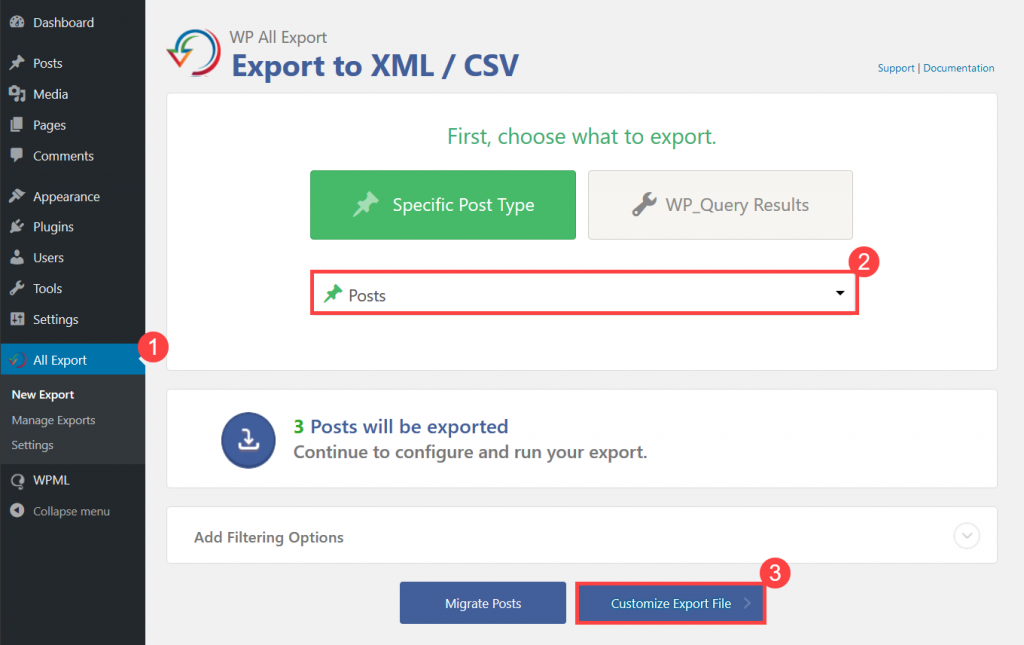
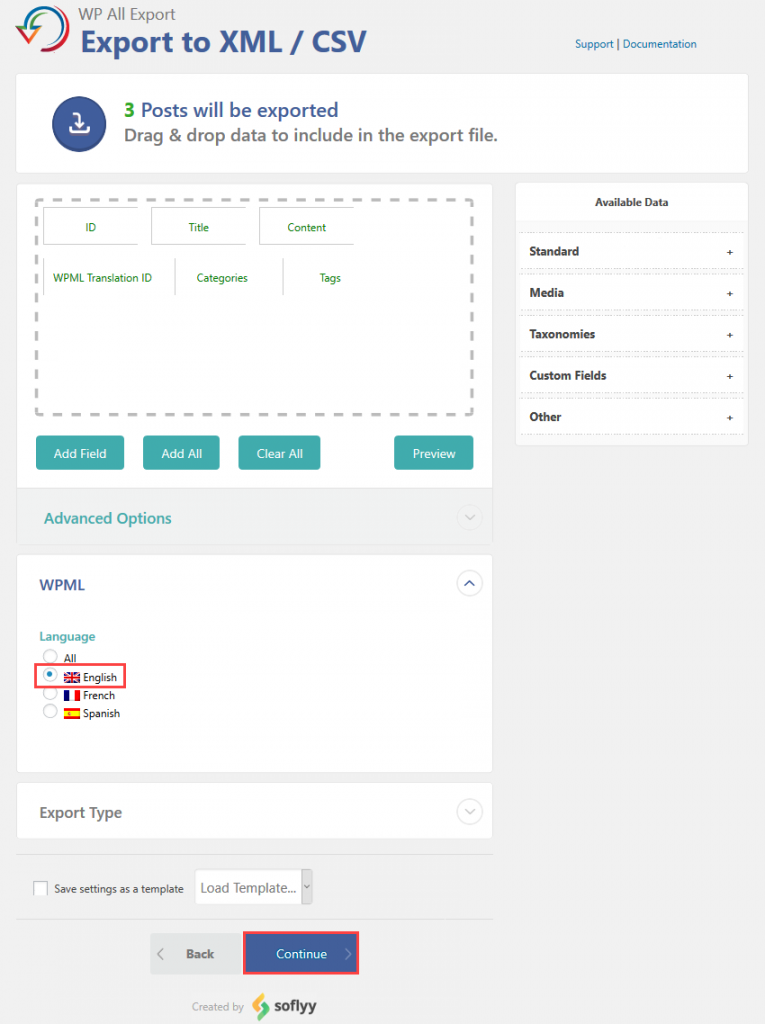
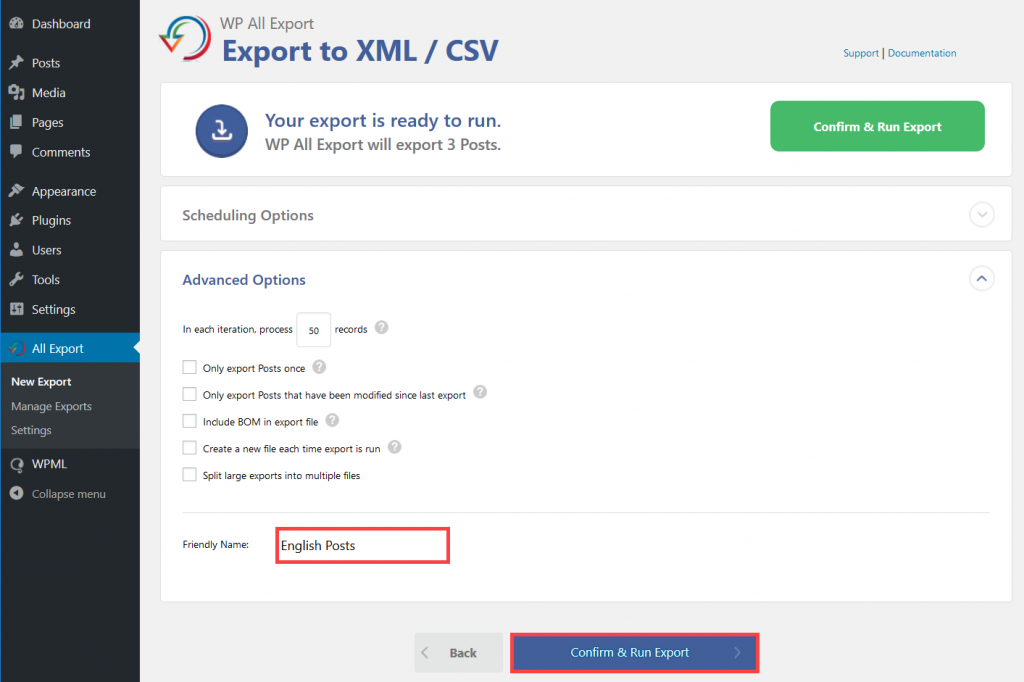
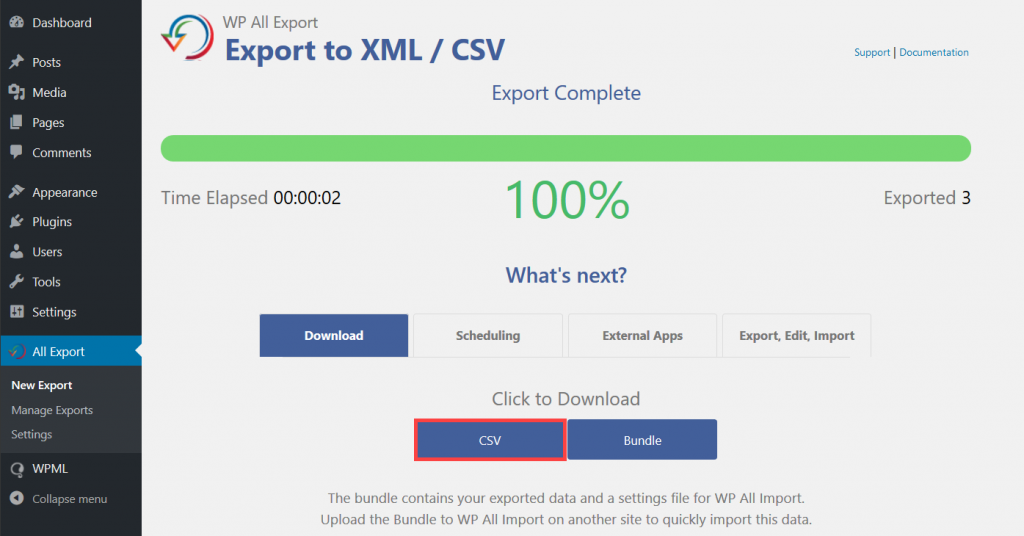
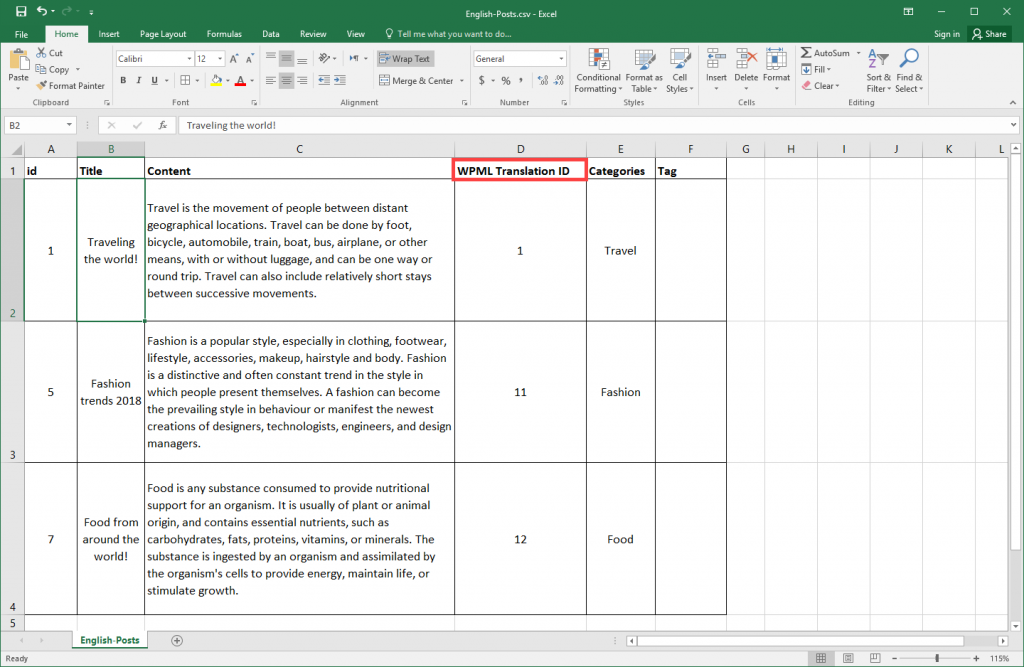
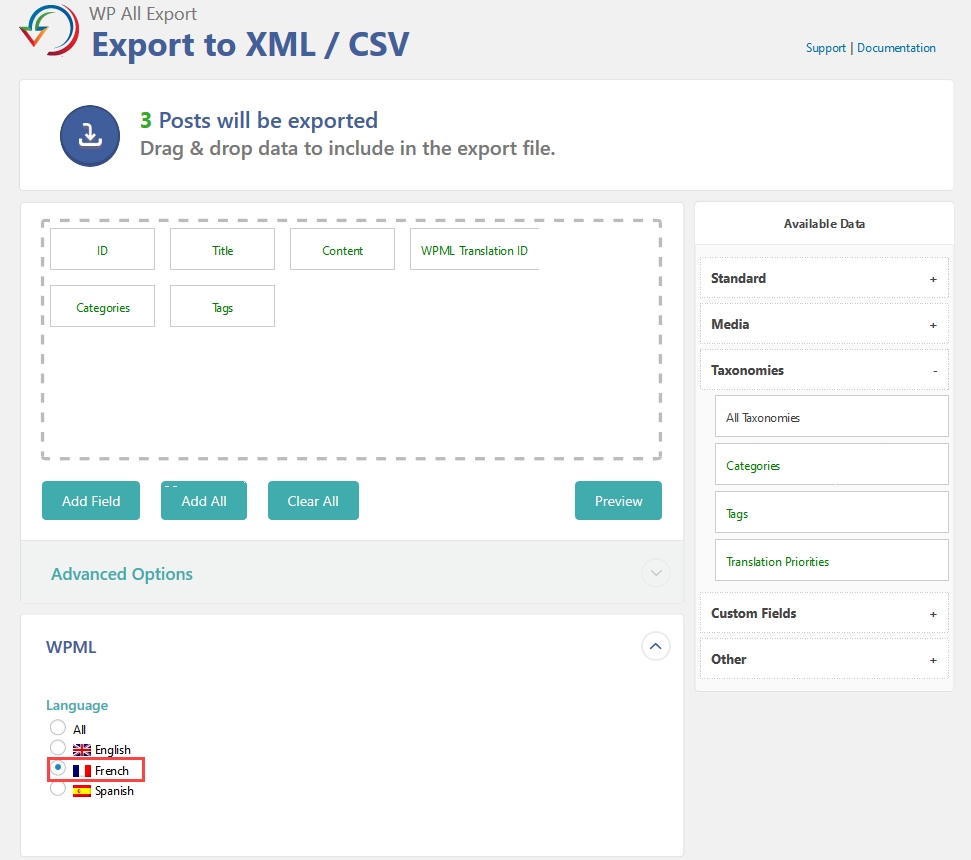
Exporting your multilingual content with a cron job
When running a WordPress cron job to export your multilingual content, you may find that the content ends up assigned to the default language. To avoid this, you need to add the language code to the cron job’s URL. This way, the export is done in the correct language.
For example, to export the data in Portuguese, we can use the following URLs:
http://example.com/pt-pt/wp-cron.php?export_key=qj3Y0NoTYgS7&export_id=52&action=trigger
http://example.com/pt-pt/wp-cron.php?export_key=qj3Y0NoTYgS7&export_id=52&action=processing
As you can see, we added the /pt-pt/ (language code for Portuguese) to the URLs.
Conclusion
In this tutorial, we have provided detailed instructions on how to export your multilingual posts and pages. In order to import your multilingual posts and pages, you can follow the detailed steps given in the WPML All Import documentation.

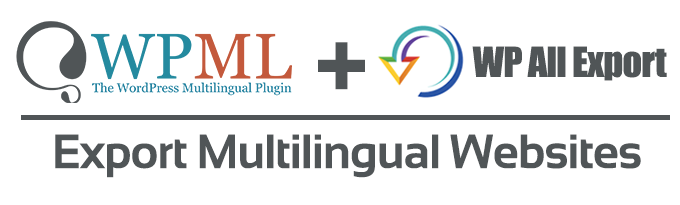
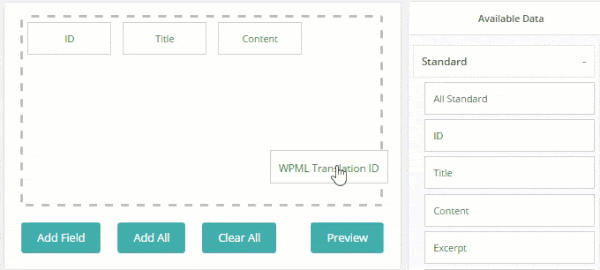
Bonjour,
J’ai beaucoup de mal à installer WPML car beaucoup de choses sont imprécises sur les quelques pages en français que j’ai trouvées, et parce que je ne comprend pas l’anglais. Faites-vous des traductions des messages que vous nous envoyez ? Ce serait bien de le faire pour les gens comme moi. Il suffirait de mette une case à cocher et demander la langue que nous désirons recevoir. Pour une Sté qui est spécialisée en logiciel Multi-langue ça doit être un jeux d’enfant !
Cordialement.
Eric Bertolaso
S’il vous plaît ouvrir un ticket dans notre forum de support français: https://wpml.org/fr/forums/forum/assistance-en-francais/
Bonjour Eric et merci pour votre message.
Je vais transmettre votre suggestion aux personnes en charge de l’édition du site et je vous tiendrai informé dès que j’aurai plus de renseignements.
Cordialement,
Pierre
Bonjour Eric,
Même si WPML permet une traduction facile, il faut néanmoins avoir recours à des traducteurs afin d’obtenir une traduction de qualité, ce qui induit des coût en conséquence (notez que nous avons 11 langues actives sur le site).
Généralement, nous traduisons les pages les plus pertinentes pour les utilisateur, notamment les guides d’utilisation ou les pages qui nous semblent les plus populaires.
Comme l’a mentionné mon collègue Amit, le plus simple est d’ouvrir un ticket sur le forum en français si vous avez besoin d’éclaircissements.
Cordialement,
Pierre
Be careful, WPML is not compatible with cronjob WPALLEXPORT !!!!
Pierre
Pierre,
Can you please explain – email me amit.k@onthegosystems.com
for the recored, the issue is here: https://wpml.org/forums/topic/xml-export-with-a-cronjob-goes-back-default-language/ there is nothing to be careful about. It seems that when you use cron for the export WPML will not fetch the correct language. we are debugging and we’ll see how we can fix.
Thanks Pierre for reporting that.