Automatically translate your WordPress site with Microsoft Translator and WPML. Access over +130 languages at affordable translation costs.
On this page
- Why Use Microsoft Translator and WPML?
- How to Translate your WordPress Site with Microsoft Translator and WPML
- What’s the Cost of Using Microsoft Translator With WPML?
- Translating with WPML
- Start Translating with Microsoft Translator and WPML
Why Use Microsoft Translator and WPML?
Microsoft Translator (also known as Azure Translator) is one of the most affordable machine translation engine available today. It’s cheaper than Google Translate and DeepL, and can produce translations at a great quality.
With Microsoft Translator, you can:
- Translate to more than +130 languages
- Automatically translate your entire site in a few minutes
- Pay a low cost, compared to other machine translations
Microsoft Translator is an excellent choice if you run a big website and want to translate a lot of content. For instance, Azure is great for websites like:
- E-commerce stores
- Directories
- Educational platforms
- News & media
To use Microsoft Translator in WordPress, you can use WPML, the most popular multilingual plugin in WordPress.
By choosing a WordPress plugin, you don’t need to get involved with API keys or custom development. WPML also supports Microsoft Translator out-of-the-box, so the moment you install the plugin, you can immediately start translating your WordPress website.
With WPML and Microsoft Translator, you get:
- Consistent Translations – WPML’s Glossary helps you get translations that match your site’s terminology.
- Translation Memory – Don’t pay twice for words you already translated.
- Complete Localization – WPML translates everything in the site and not only texts visible on the front-end (email content, validation messages, checkout process, user account, and more).
- Free Translation Credits – Automatically translate your site with automatic translation credits, included for free in WPML plans.
- SEO Optimized Translations – WPML translates URLs and metadata and sets hreflang links for excellent SEO with no effort by you.
WPML also fully integrates with hundreds of other WordPress plugins and themes, so you can translate every element on your website. Visit our compatible Plugins and Themes directories for the full list of compatibility partners.
How to Translate your WordPress Site with Microsoft Translator and WPML
To translate your WordPress site with Microsoft Translator and WPML, you need the WPML CMS or Agency plan. You can learn more about WPML plans on our pricing page.
1. Choose Which Languages to Add
WPML can translate your site into any languages supported by Microsoft Translator. This includes popular languages, like Spanish, French, and German, as well as more unique languages like Chinese, Korean and Japanese.
There’s also no limit to how many languages you can add to your website, so translate to as many as you need.
Still considering which languages you want to translate into?
WPML lets you easily add (or remove) languages at any moment. If you’re still unsure which languages you want – start by translating into your most important ones. Later on, you can add more languages.
To learn more about adding languages with WPML, read our Language Setup guide.
2. Decide What to Translate
WPML lets you automatically translate all your website content. This includes:
- Pages and posts
- Custom post types
- Custom fields (native WordPress, ACF or others)
- Forms
- Menus
- Taxonomies
- Images
- WooCommerce products
- Page-builder designs (Elementor, Divi, Avada, …)
- and anything else you’re using…
To translate your content, you have two options: Translate Everything Automatically, or – Translate What You Choose.
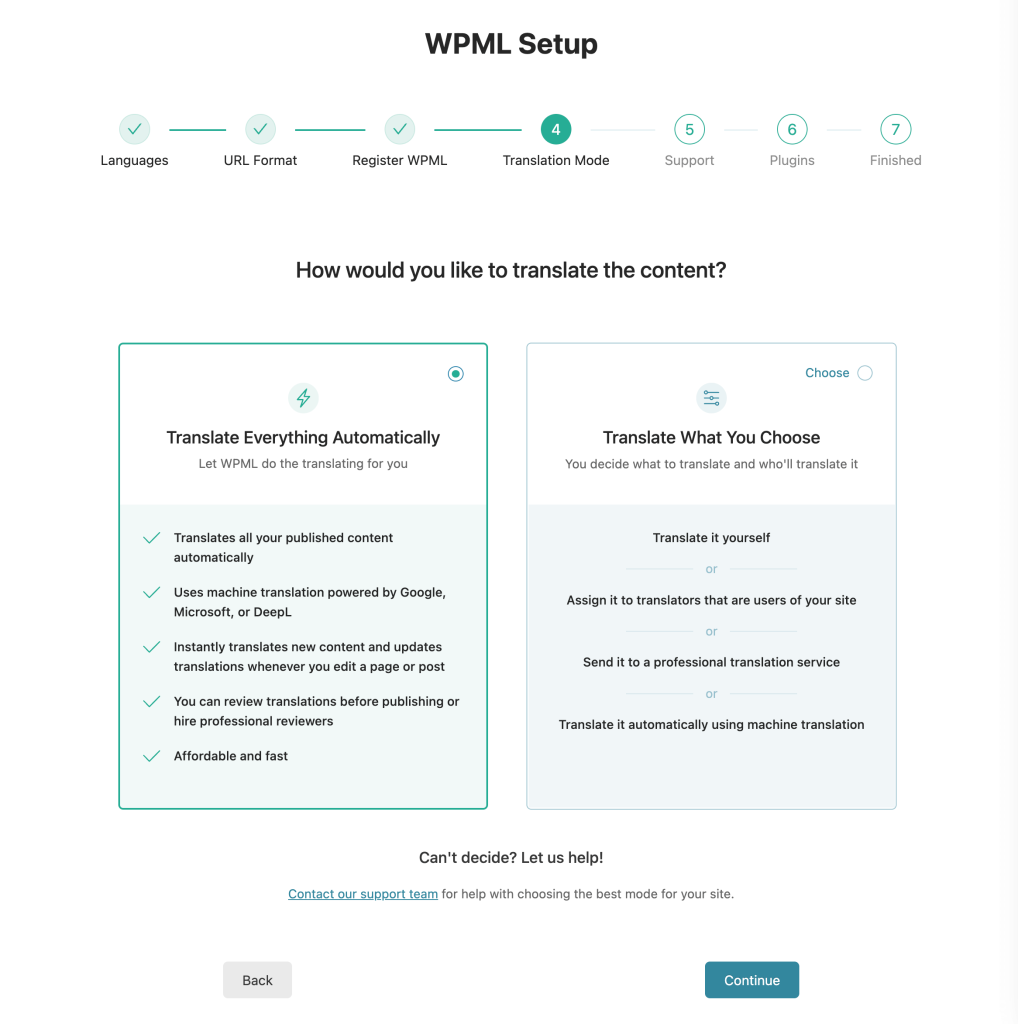
With Translate Everything Automatically, WPML sends all your website content to Microsoft Translator, which automatically translates it into your chosen languages.
With Translate What You Choose, WPML only sends the content you specify to Microsoft Translator. Content you don’t select won’t be translated and will appear in your default language.
Depending on your needs, the two methods offer different advantages:
- To quickly translate all the content on your website, without leaving ‘untranslated’ gaps, use Translate Everything Automatically.
- To choose which content to translate, and save on translation costs, use Translate What You Choose.
Remember that Azure Translator is already considerably affordable. So for both cases, you would spend cents on translating hundreds of words.
3. Review Translations
WPML lets you review translations before they’re published. This lets you make sure translations are perfect before users read them on your site.
To review translations, WPML offers a front end editor, which shows what translations look like on your page.
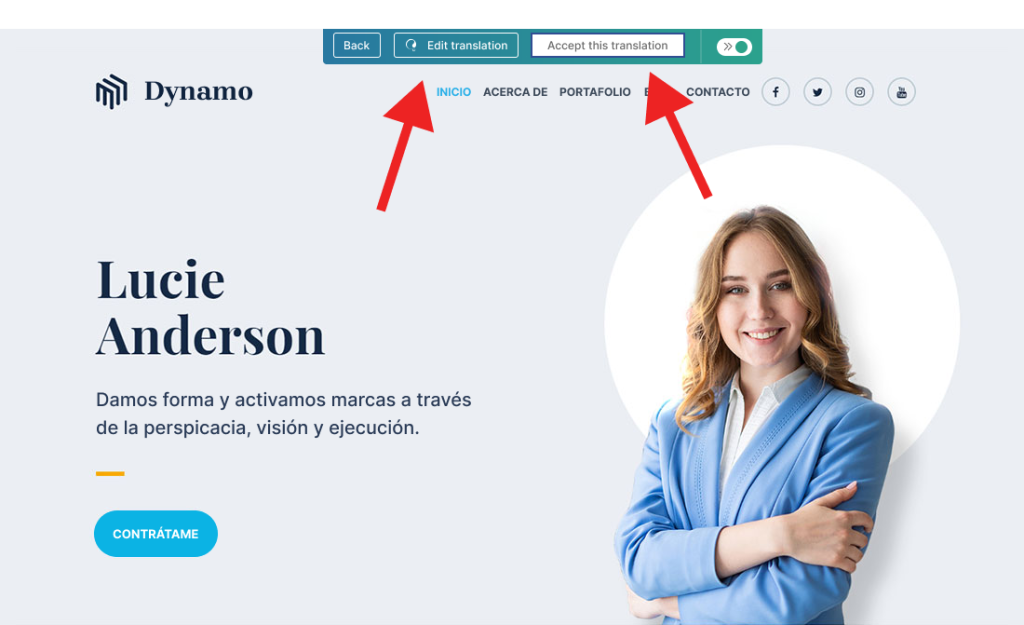
If you’re satisfied with Microsoft’s translations, you publish them to your site by clicking the Accept this translation button. If you want to make changes, you can edit translations in WPML’s Advanced Translation Editor.
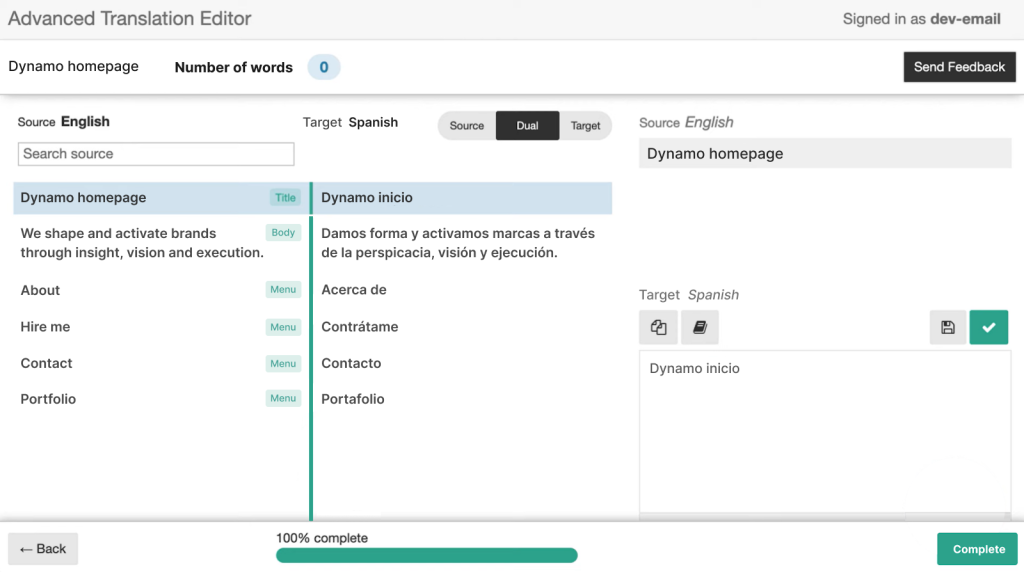
Don’t have time to review translations?
WPML lets you easily invite other users, like your team members or a professional translator, to review your translations. Users are only given access to the specific content you want reviewed, so the rest of your website (and admin settings) will remain closed off and inaccessible to anyone else.
For example…
If you translated a product page, and want a professional translator to review it, WPML will only share the contents of this specific page with the translator. The rest of your site will remain closed to the translator.
What’s the Cost of Using Microsoft Translator With WPML?
To use Microsoft Translator and WPML, you need a WPML plan and Automatic Translation Credits.
Credits let you use Microsoft Translator (and other translation engines supported by WPML) to automatically translate content.
When you buy WPML, you get a free package of automatic translation credits, enough to translate a medium size website into 2-3 languages – at no extra cost.
In other words, if you plan to translate your site into just a few languages, you can use Microsoft Translator for free. If you want to translate into more languages, or own a very big website, you can easily get more credits at an affordable price, starting at $0.0012 per word.
WPML uses a declining pricing model, so the more credits you use, the lower the cost-per-word is. To find your exact translation costs, use our Automatic Translation Cost Calculator.
Translating with WPML
Every year, WPML helps thousands of WordPress websites translate their content. In 2023 alone, WPML translated over 2.5 billion words with Microsoft Azure!
For reference, Azure accounts for just 14% of the total number of words WPML automatically translates every year – over 18 billion.
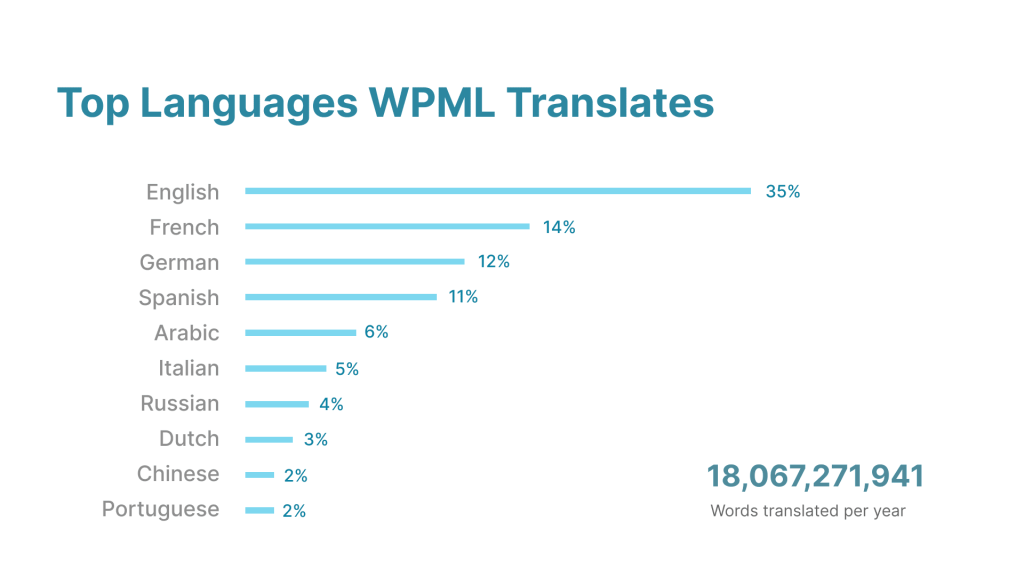
Whether you want to enter a new international market, or simply add a new language to your website – WPML has you covered.
Start Translating with Microsoft Translator and WPML
Translating your WordPress site with Microsoft Translator and WPML is easy and fast. Within just a few minutes, you can automatically translate your entire website into any language, and at an affordable price.
If you already have a WPML plan, you can start translating with Microsoft Translator straight away. For more specific instructions, read our automatic translation guide.
If you don’t yet have WPML, visit our pricing page to find the right plan for your website. You can also reach out to our pre-sales team if you have any questions – we’ll be happy to help!
Considering other translation engines?
For the most accurate machine translation, use DeepL
For the machine translation with most languages, use Google Translate
