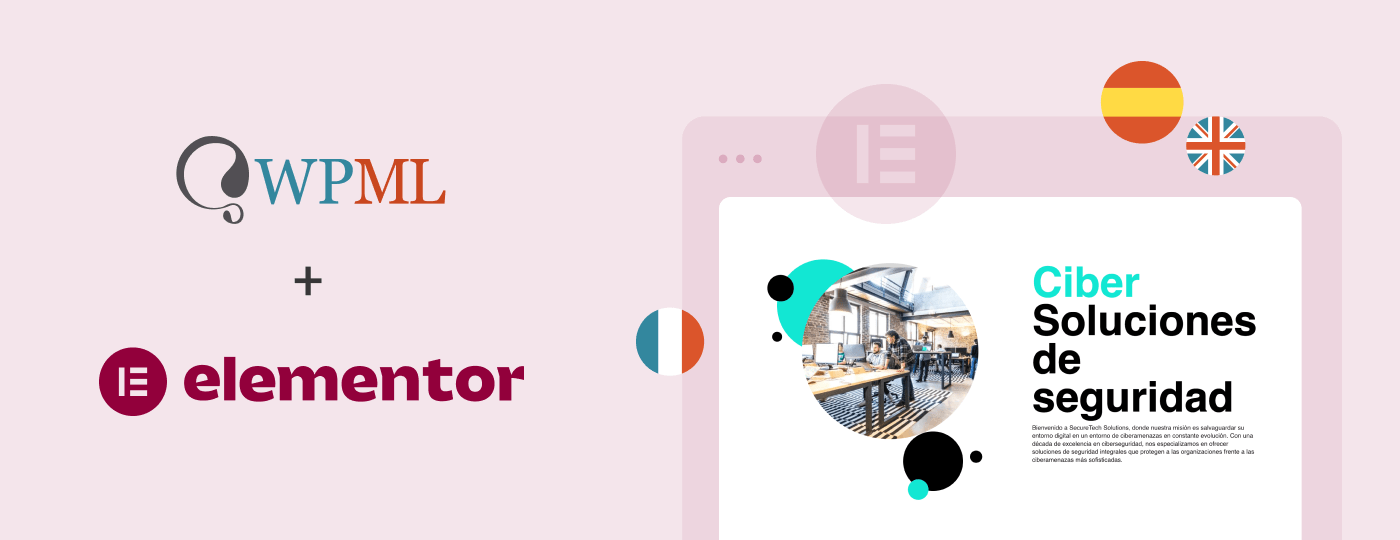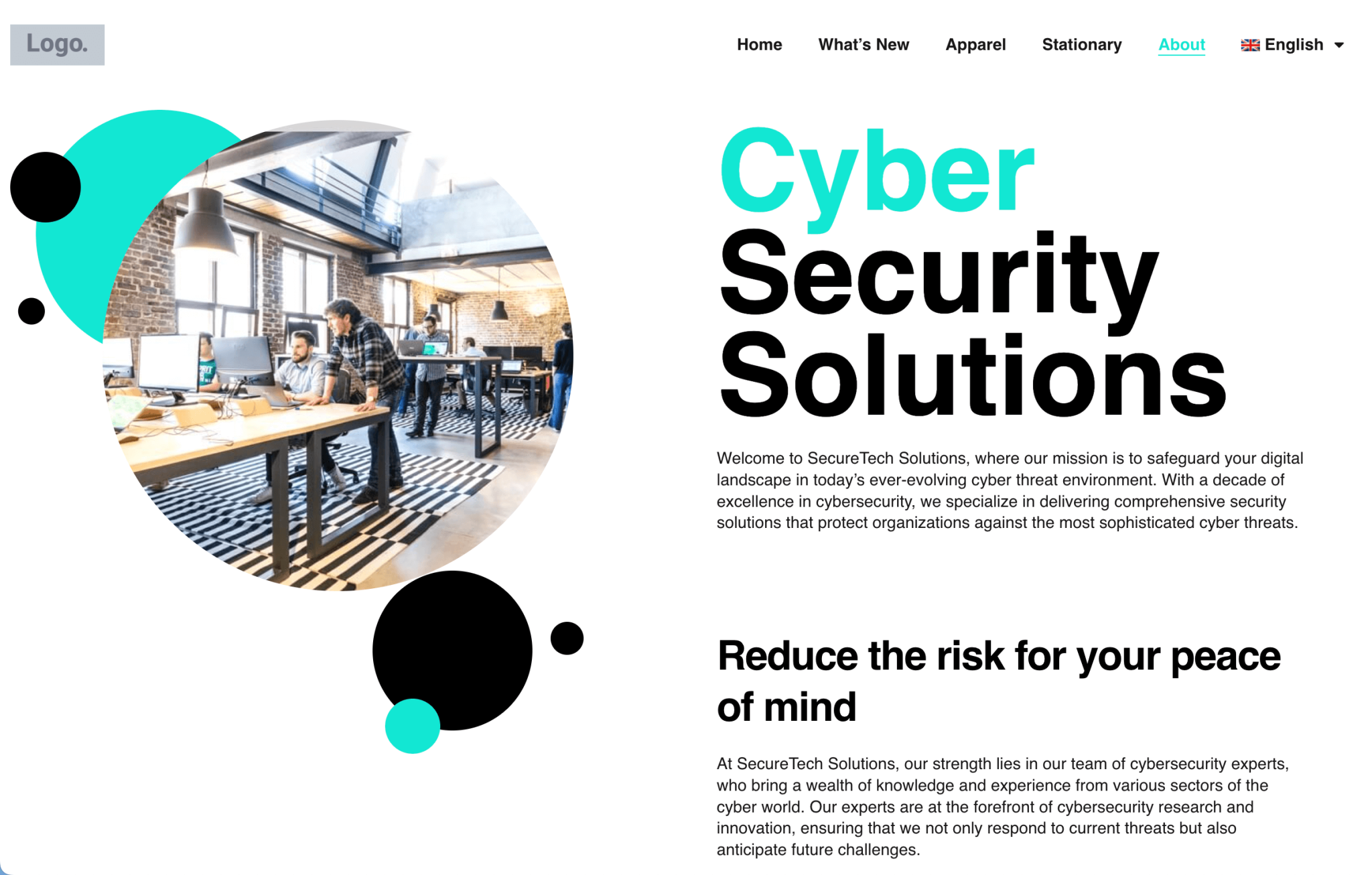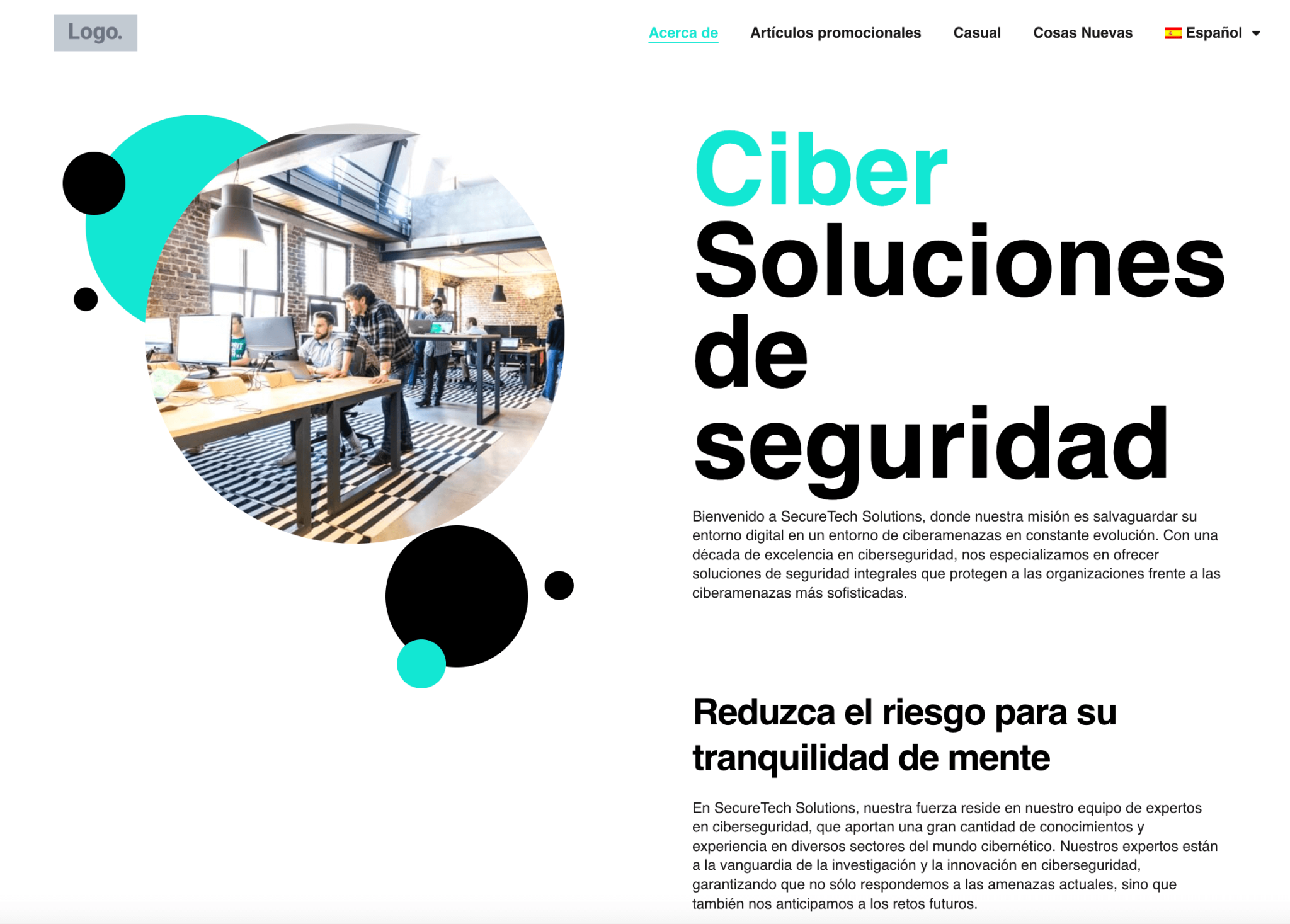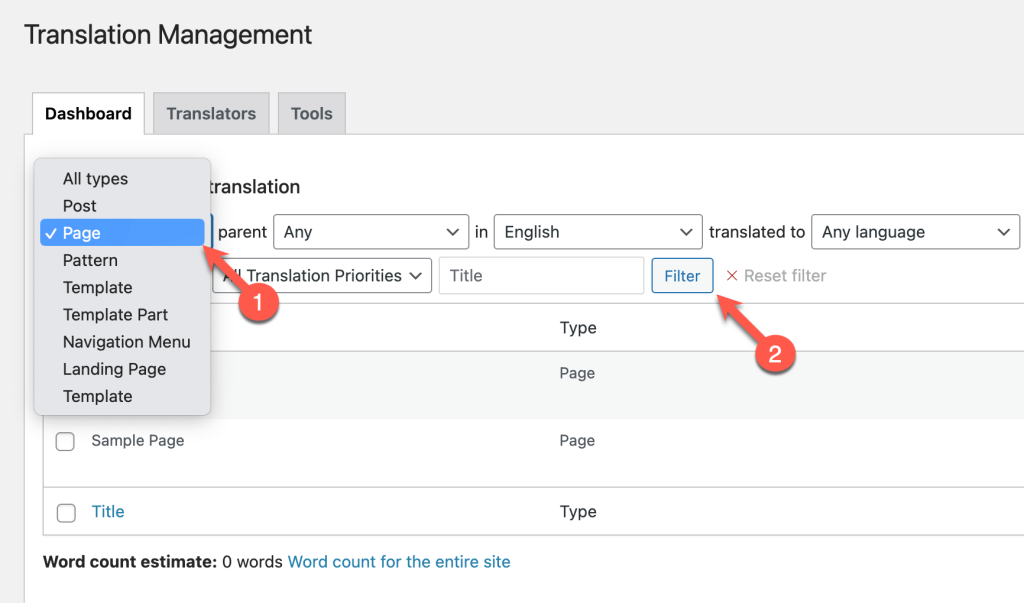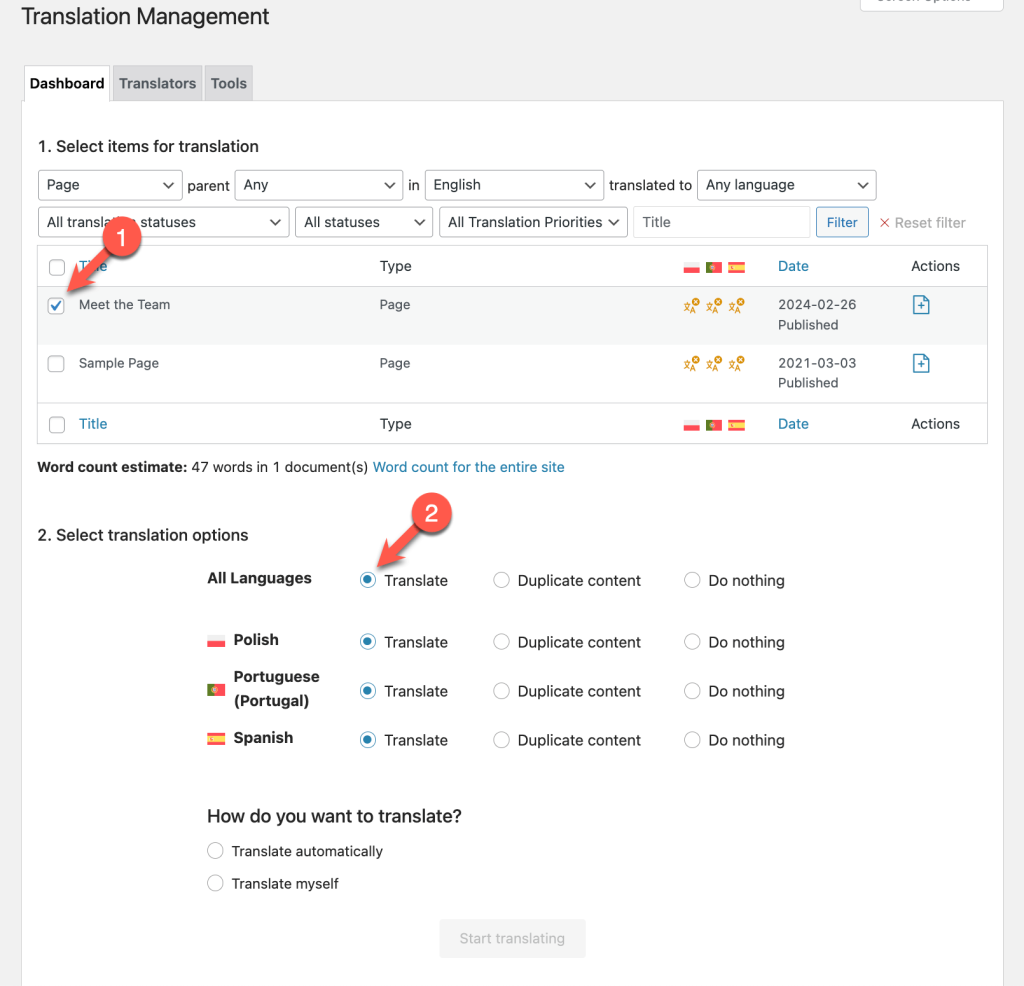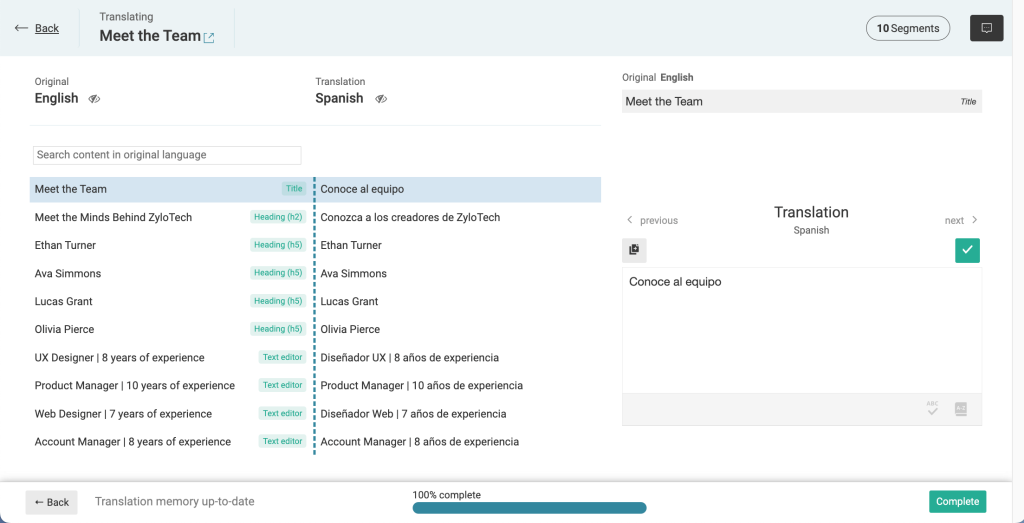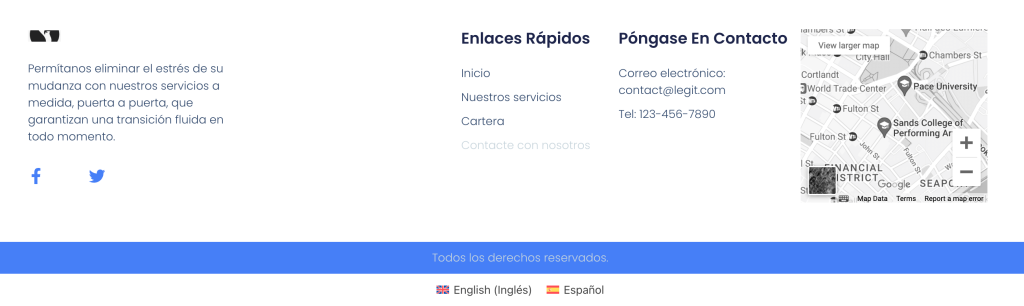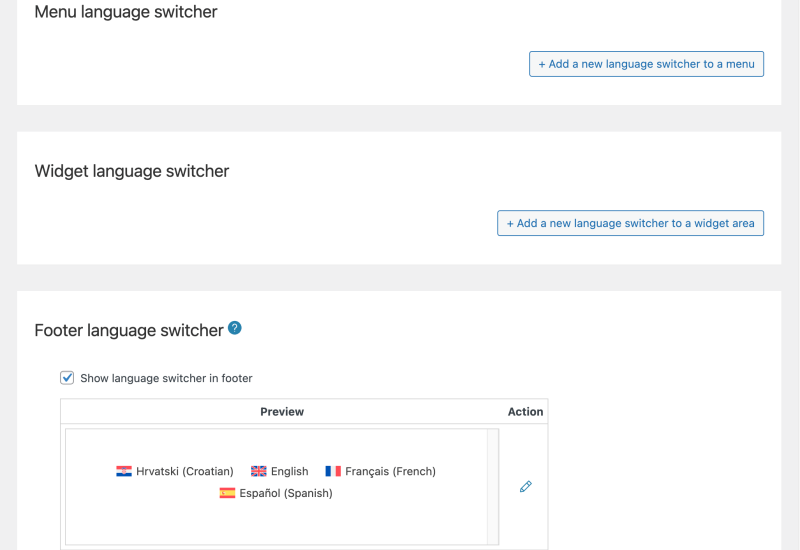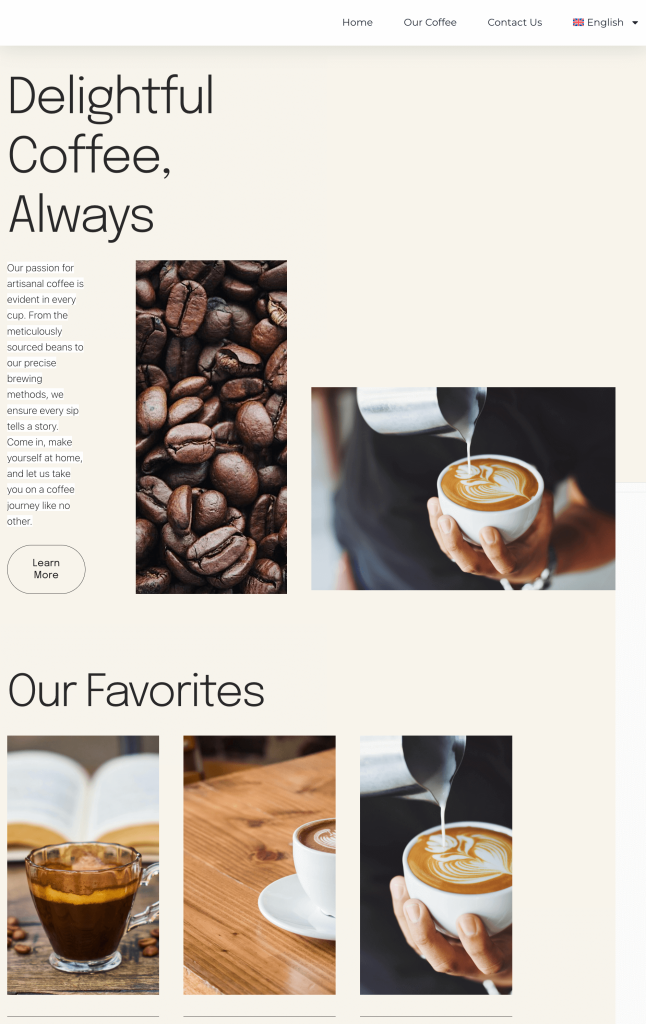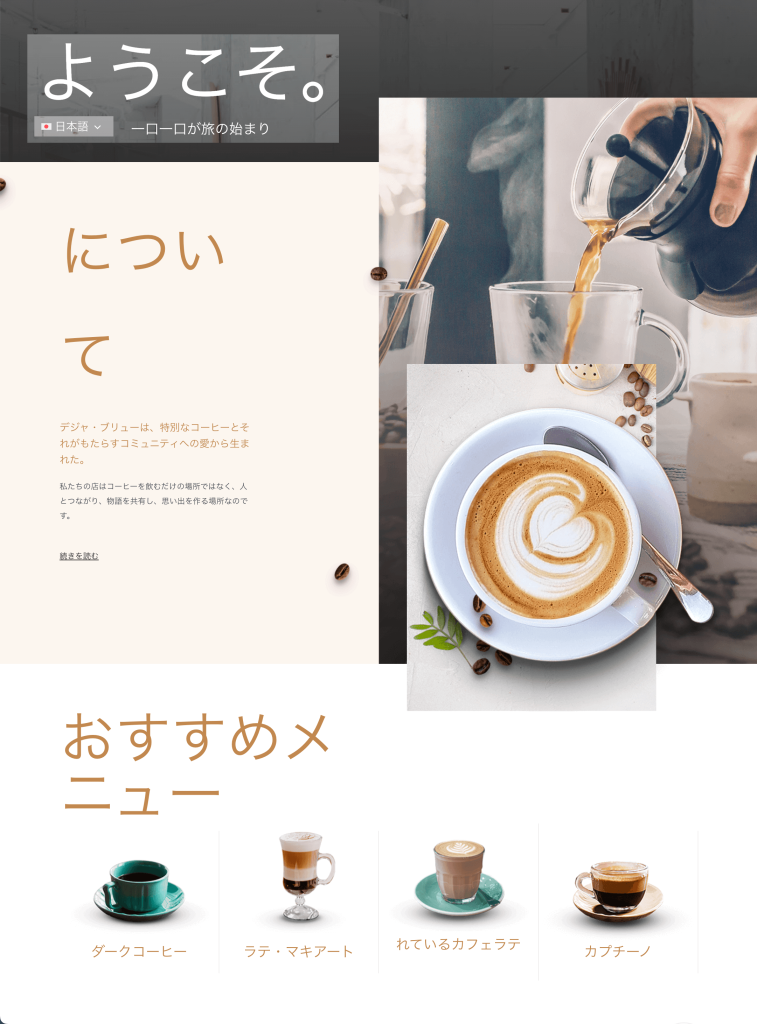On this page
Translating Posts, Pages and Elementor Page Designs Built with Widgets
Translating Elementor Page, Section, Header, Footer Templates and Other Template Types
Translating Global Widgets (Elementor Pro)
Adding a Language Switcher to Elementor Page Builder Designs
Creating Elementor Pages with Different Content or Designs Per Language (Optional)
Using Different Elementor Templates Per Language (Optional)
Building Multilingual WooCommerce Stores with Elementor
Using WPML, you can translate every part of your WordPress site created with Elementor or Elementor Pro. This includes translating posts, pages, menus, and Elementor-specific elements like widgets, global widgets, and templates.
Why Translate Elementor Sites with WPML?
WPML simplifies creating multilingual websites. It’s the preferred choice for over 100,000 Elementor and Elementor Pro users:
Comprehensive Language Support
WPML supports over 65 languages out of the box and allows you to add your own language variants.
High-Quality Automatic Translations
Use leading machine translation engines like DeepL, Google Translate, and Microsoft Azure for fast and accurate translations of your entire site or select parts.
Customization and Flexibility
Maintain consistent content and designs across languages or tailor them across languages to fit cultural preferences.
Multilingual SEO
Enhance your global reach with SEO-friendly URLs and translated meta texts for better search engine visibility.
E-commerce Ready
Enjoy full WooCommerce compatibility for building multilingual online stores with Elementor.
Proactive Compatibility
WPML works with theme and plugin partners and stays ahead of WordPress releases to guarantee compatibility and enhanced security.
Required Plugins
Elementor or Elementor Pro
WPML Multilingual CMS
WPML String Translation
Translating Posts, Pages and Elementor Page Designs Built with Widgets
The Elementor page builder allows you to create page designs using widgets. Each widget adds a different feature or element to your page, like text, images, or buttons.
Since Elementor widgets are a part of your page content, when you translate a page, you translate the widget title and content as well.
In WPML, you can send all posts, pages, and other item types for translation from the Translation Management Dashboard. To get started, go to WPML → Translation Management:
- Use the All types dropdown menu to select the post type you want to translate. For example, to translate your pages, select Pages and click the Filter button.
- Select the page(s) you want to translate and choose your target languages.
- Select how you want to translate the pages:
- To quickly translate your Elementor website using high-quality automatic translations, select Translate automatically. You can also choose your preferred translation engine.
- To translate content yourself, with a translator, or translation service, select Assign to a translator. This button will say Translate myself if you’re the only translator on your site.
- Click Start translating to send your pages to translation.
After a few minutes, you can easily review automatic translations from the WPML → Translations page.
If you’re translating yourself, you can also take the translation job from WPML → Translations. This opens the Advanced Translation Editor, where you can add translations for all of your page content.
Translating Links from the Elementor Button Widget
If the content you’re translating includes an Elementor Button widget, WPML handles the translation of internal links for you. All you need to do is translate the linked pages, and WPML will automatically point the link to the right language.
If your Button widget points to an external link, you can translate the link in the Advanced Translation Editor.
Can’t Translate An Elementor Widget?
If you can’t translate an Elementor widget, or can only translate the widget title, it’s probably a custom Elementor widget coming from a theme or plugin that isn’t compatible with WPML.
See what you can do to make custom Elementor widgets translatable.
Translating Elementor Page, Section, Header, Footer Templates and Other Template Types
WPML supports the translation of all Elementor templates and site part templates. Just like pages, you can translate any templates you create using Translation Management.
To translate an Element template, publish it first. Then:
- Go to WPML → Translation Management and select Template in the first dropdown.
- Click the Filter button. The list updates and shows all your Elementor templates.
- Select the templates you want to translate, how to translate them, and send them for translation.
Here’s how a translated Elementor Footer template looks like on the front-end:
Translating Global Widgets (Elementor Pro)
Global Widgets are a feature in Elementor Pro that lets you create a widget that appears in many places on your site. Once you translate a global widget with WPML, it ensures it displays in the correct language across your site.
Learn how to translate global widgets with WPML.
Translating Elementor Menus
Elementor lets you use the Nav Menu widget to add the menus that you’ve created in WordPress to pages or templates. You can then design the menu in whatever way you want.
With WPML, you can easily translate your menus, add and translate custom links, and even create different menus per language.
Learn more about translating WordPress menus with WPML.
Adding a Language Switcher to Elementor Page Builder Designs
With your Elementor pages translated, you’ll want to give your visitors a way to switch between the different language versions.
With WPML, you can add a language switcher to your Elementor site by going to WPML → Languages. There, you have the option to add a language switcher to your site’s menu, widget area, or footer.
Alternatively, you can add the WPML Language Switcher widget to your Elementor pages or templates.
Creating Elementor Pages with Different Content or Designs Per Language (Optional)
WPML lets you create different Elementor pages with unique content and design for each language. This is optional but can be beneficial for tailoring your site to specific cultural preferences.
Let’s say your website is aimed at both English-speaking and Japanese-speaking audiences. For the Japanese version, you might want different content and a style that aligns more closely with Japanese web design principles.
To have different content and page designs across languages, you need to manually translate your pages.
Using Different Elementor Templates Per Language (Optional)
Different cultures may respond better to specific colors, layouts, and design elements. Keeping the same content and only changing your template design to match language-specific user expectations can improve engagement.
With the Theme Builder, you can create different templates per language and then use WPML to connect the templates.
Learn how to use Elementor Pro and WPML to create different templates for each language.
Building Multilingual WooCommerce Stores with Elementor
Elementor allows you to design every page of your WooCommerce store to fit your brand and enhance the shopping experience.
Using WooCommerce Multilingual and Multicurrency, your store can easily support multiple languages and currencies.
Translating Content from Elementor Add-on Plugins
You may want to expand the functionality of your Elementor designs with add-ons from third-party themes or plugins.
WPML is fully compatible with many popular Elementor add-on plugins. Using these Elementor add-ons, you can add different functionality to your multilingual site.
Get Started with WPML
To translate all the elements of your Elementor website, you need a WPML Multilingual CMS or Multilingual Agency account type. Learn more about both WPML plans to choose the right one for your needs.
If you have any questions before making your purchase, reach out to our pre-sales team. We’re here to help and make sure WPML meets all your requirements.
If you find yourself with questions after purchasing WPML, our support team is just a chat or forum thread away.