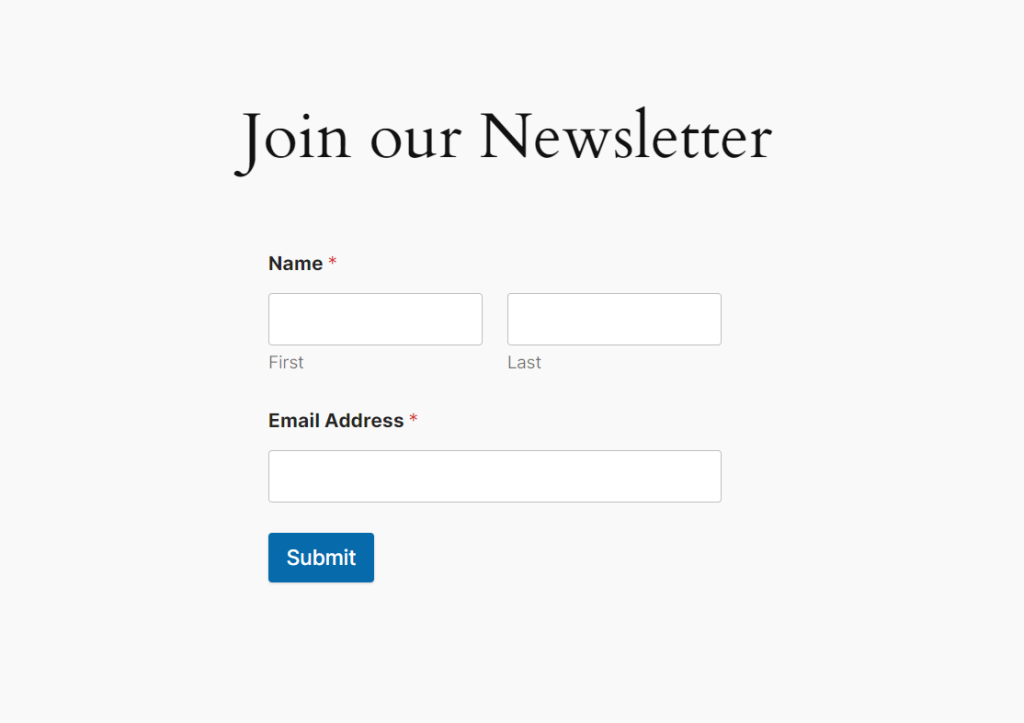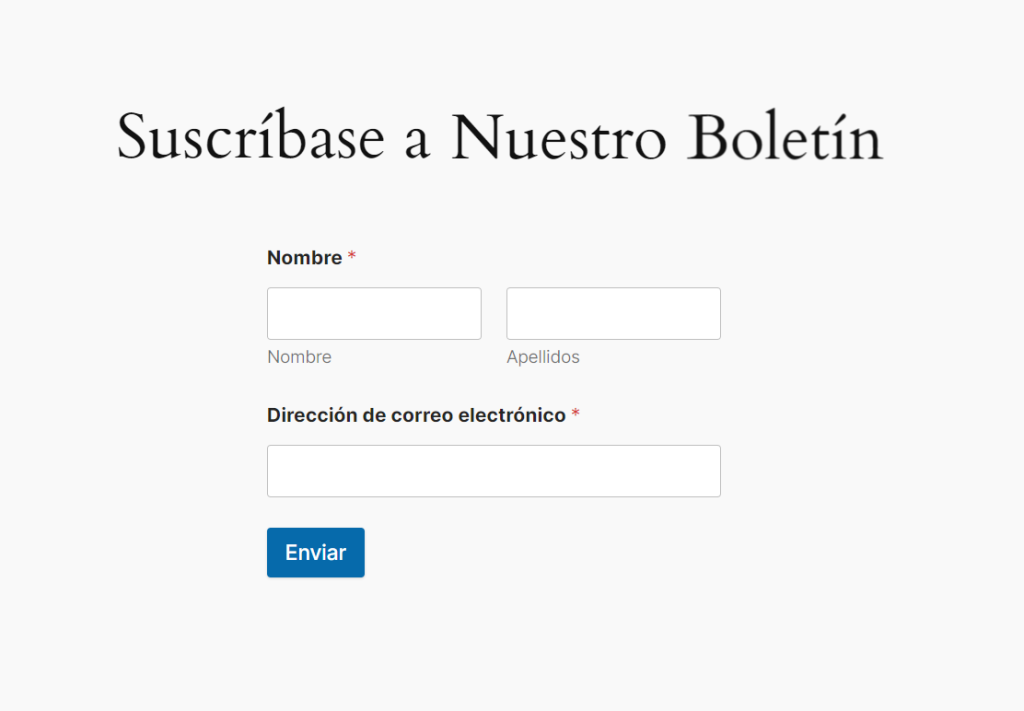On this page
Home » WPML Documentation » Related Projects » Creating Multilingual Forms Using WPForms and WPML
Build Multilingual WPForms with WPML
Full Compatibility
Works with WPForms and WPForms Lite.
Getting Started
To translate WPForms with WPML, install and activate the following plugins:
- WPML plugin
- WPML String Translation add-on
- WPForms
- WPForms Multilingual
How to Translate WPForms with WPML
With WPML, you can translate all your WPForms elements. This includes form titles, field labels, sub-labels, and any other element you include in your form.
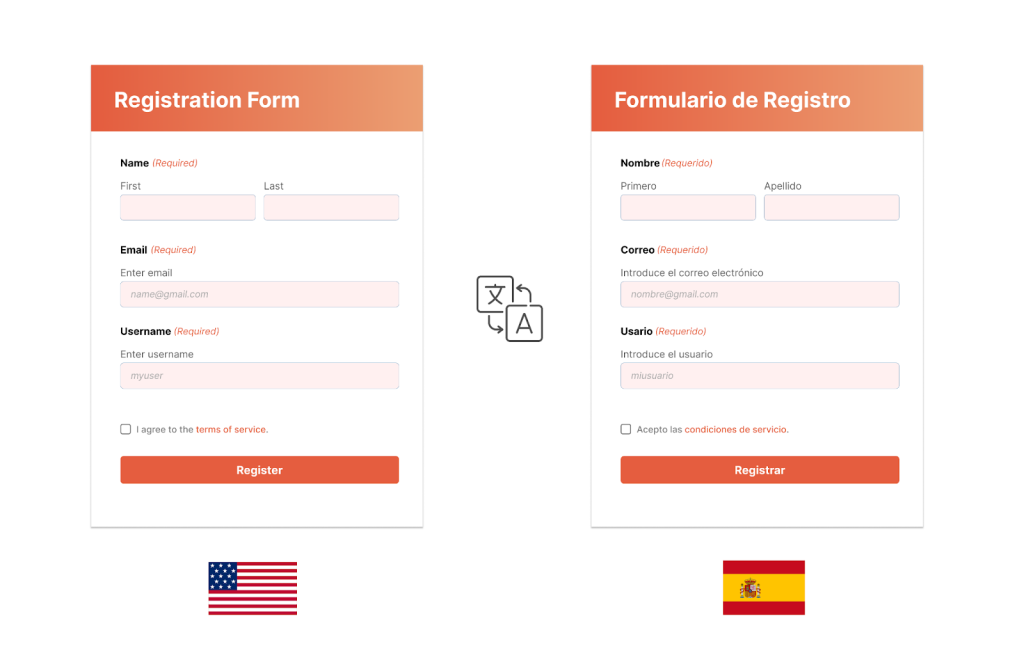
To translate WPForms with WPML:
- Go to WPML → Translation Management.
- In the Select items for translation dropdown, click the All types filter and select WPForms. Click the Filter button to confirm.
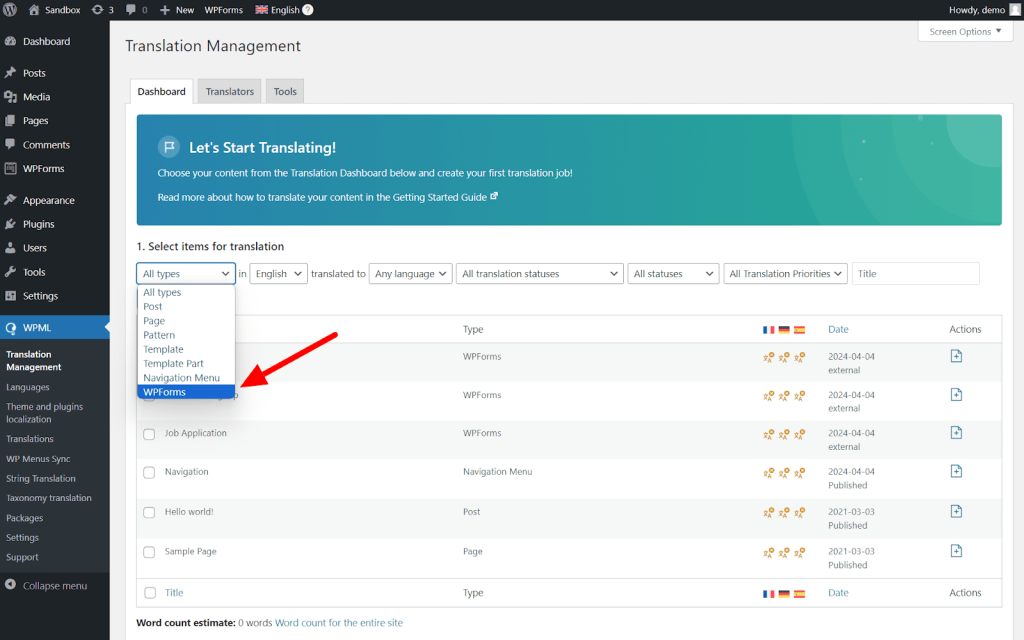
- Select the forms you want to translate. In this example, we’re selecting the Newsletter Signup form.
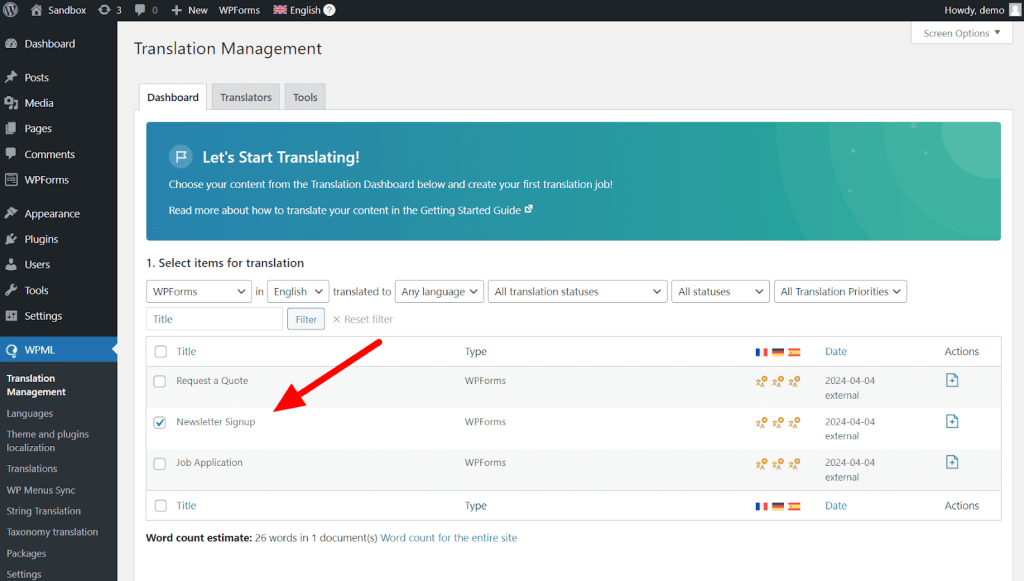
- Next, choose the languages you want to translate your form into and the translation method. We’ll translate our form automatically.
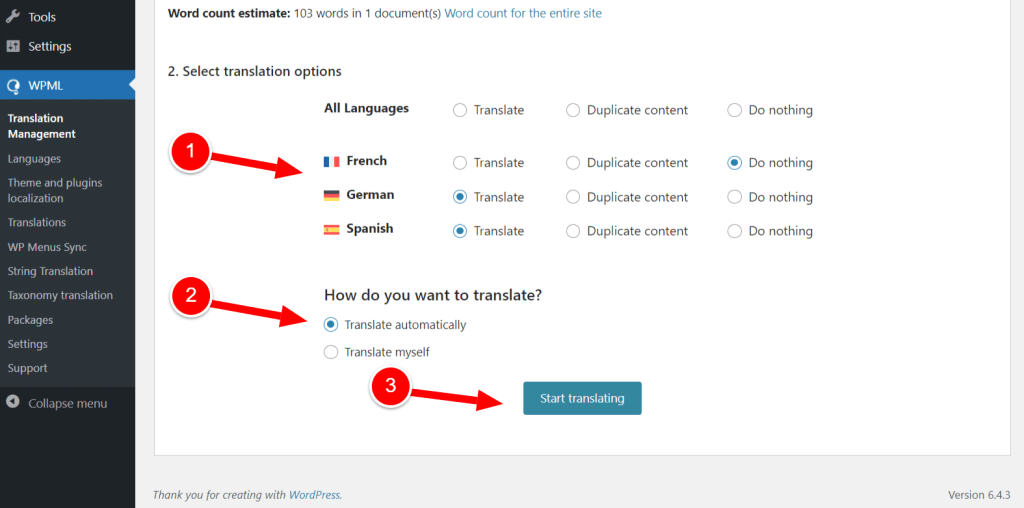
- Finally, go to WPML → Translations to review your automatic translations. Or, if you’re translating by yourself, enter your own translations.
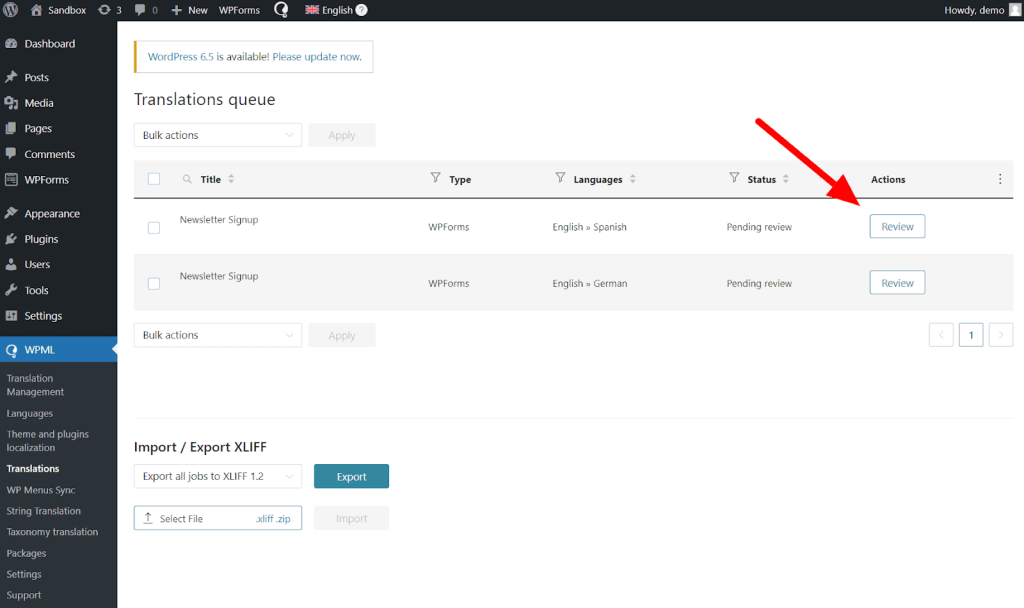
Your WPForms will now appear translated when you switch languages on your site. Remember, to switch languages you need to translate the page holding your form.
Translating Other Form Texts
Some form texts, like the First and Last labels for the Name field, need to be translated using WPML’s String Translation.
To do this:
- Go to WPML → Theme and plugins localization.
- Select WPForms and scan it for strings.
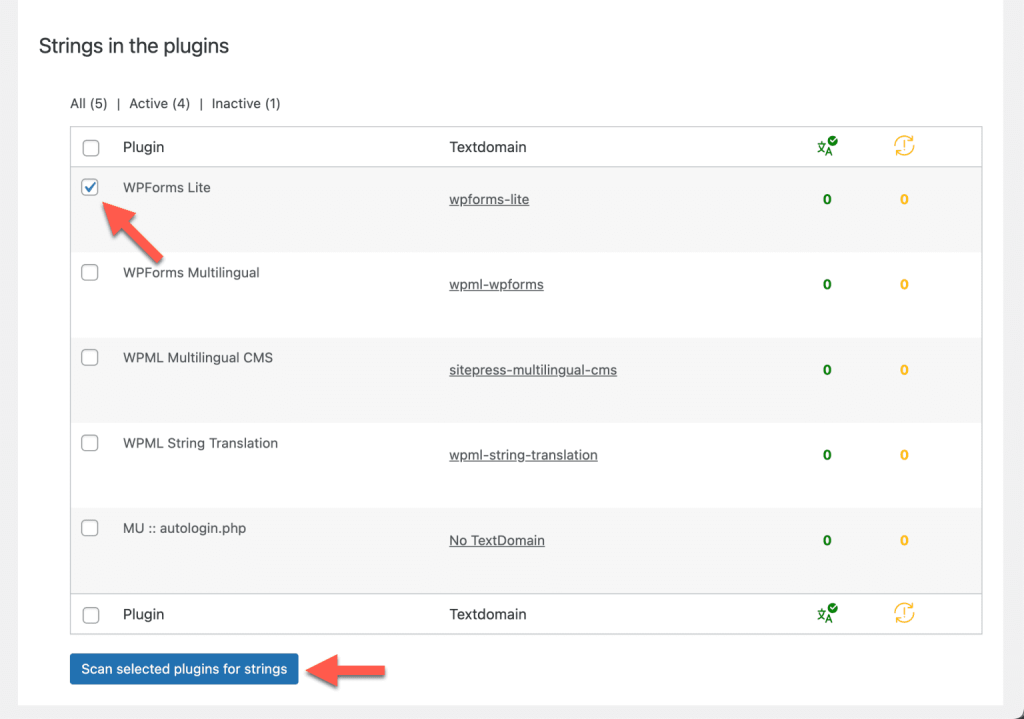
- Navigate to WPML → String Translation and search for the sub-label text you want to translate.
- Click on the plus symbol in the row you want to translate and manually add your translation.
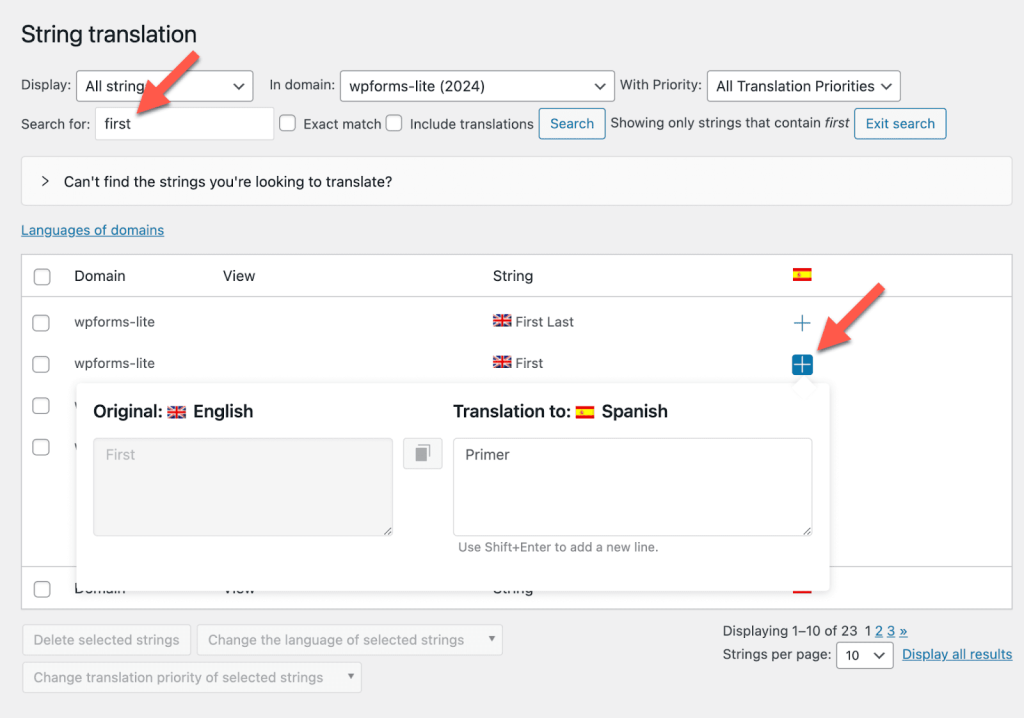
Alternatively, you can send the strings for automatic translation.
Updating WPForm Translations
When making changes to your form, like adding or removing fields, you also need to update your translations.
To update your form translations:
- Go to WPML → Translation Management and select the form you made changes to. A blue alert icon will appear under the languages you need to update.
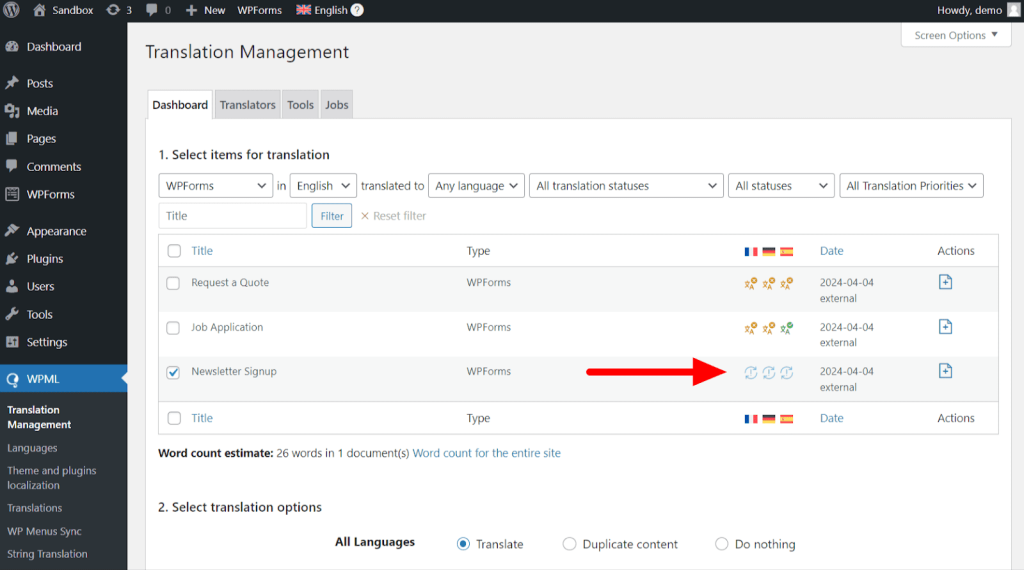
- Next, choose the languages you want to update and send the form to translation.
- Finally, go to WPML → Translations to review and publish your form.
Start Translating With WPML
If you already have a WPML account, you can download WPForms Multilingual (at no additional cost) from the Downloads page.
Don’t have WPML? Visit our pricing page to find the right plan for your website.
Support & Help
Have a problem with translating WPForms? Visit our Known Issues and Solutions page to look for a solution.
If you still need help, please open a support ticket and we’ll be happy to help.