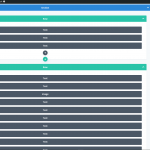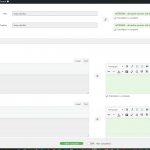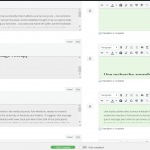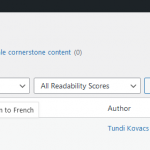This is the technical support forum for WPML - the multilingual WordPress plugin.
Everyone can read, but only WPML clients can post here. WPML team is replying on the forum 6 days per week, 22 hours per day.
This topic contains 16 replies, has 2 voices.
Last updated by Tunde Maria Kovacs 1 year, 11 months ago.
Assisted by: Andreas W..
| Author | Posts |
|---|---|
| May 26, 2022 at 1:00 am #11310317 | |
|
Tunde Maria Kovacs |
Tell us what you are trying to do? The connect to translation was not showing, so I translate manually but I need to link: hidden link with hidden link It just redirect to our home page. How can we correct this? Both page are good and translated but not connecting. Is there any documentation that you are following? Is there a similar example that we can see? What is the link to your site? https:vivanti.ca |
| May 26, 2022 at 5:14 am #11311853 | |
|
Andreas W. Supporter Languages: English (English ) German (Deutsch ) Timezone: America/Lima (GMT-05:00) |
Hello, Your screenshot shows an English original page. The option to connect translations with original content in this case should be selected on a French page. Apart from that this English page has a translation in progress. This means you are redirected to the homepage because the translation does not exist yet, as it is not completed to 100%. Do you have an issue with the WPML Translation Editor, not opening, as explained here? Possible Solutions: 2) Please also check that all users who are allowed to use the translation editor have a valid first and last name in the WordPress profile. 3) If the problem still doesn't appear to be solved after this, you should try registering WPML on the website again. You will need to remove the site URL from your WPML account and then re-enter it to get a new site key, which you can then use to re-register WPML in WordPress. More information here: 4) Alternatively, if none of this works, I would advise downgrading to WPML 4.5.6. The plugin can be downloaded here: https://wpml.org/en/download/wpml-multilingual-cms/?section=changelog Let us know if further assistance is needed. Kind regards |
| May 26, 2022 at 1:49 pm #11316835 | |
|
Tunde Maria Kovacs |
Hi, I have inserted 2 screenshots. You will see the English post translator page, it displays a French translation but if you look at the French post translator page page, only the top fields are filled and all the rest is empty? We need to fill that twice manually 2 times? What is the original language for us to create a post first and then be able to connect it to translation with no issues afterwards? Thank you! |
| May 27, 2022 at 3:00 am #11321839 | |
|
Andreas W. Supporter Languages: English (English ) German (Deutsch ) Timezone: America/Lima (GMT-05:00) |
Hello, Thank you for your message. The issue with empty fields in both languages is not a WPML issue. It is a known WordPress issue and the WordPress Team created this plugin in order to solve this: https://wordpress.org/plugins/enable-jquery-migrate-helper/ Further, when using the Classic Translation Editor you will miss some features that only come with our new Advanced Translation Editor (ATE). The ATE works with translation memory, which means that equal string segments will be auto-completed and you will not need to fill them out twice. https://wpml.org/documentation/translating-your-contents/advanced-translation-editor/ The downside is that the ATE does not output HTML, but there are ways to find and translate non-visual elements like links or image sources. More details: Another downside is, that if you already translated content with the Classic Translation Editor, then you might need to redo those translations when switching the WPML settings towards using ATE for older content. See WPML > Settings > Translation Editor options. https://wpml.org/documentation/translating-your-contents/translation-editor-options/ Best regards |
| May 27, 2022 at 1:31 pm #11326693 | |
|
Tunde Maria Kovacs |
Hi, 1. I still need to know how to connect my 2 posts? 2. In the future, the post should be connected t translation from French to English or from English to French as I don't know what is the original language |
| May 27, 2022 at 1:37 pm #11326725 | |
|
Tunde Maria Kovacs |
Basically, which post do I delete (French or English) so when I will create it again, the button: connect to translation will be available and then, both wil be connected properly with the language switcher as usual. |
| May 27, 2022 at 7:48 pm #11330273 | |
|
Andreas W. Supporter Languages: English (English ) German (Deutsch ) Timezone: America/Lima (GMT-05:00) |
Hello, Could it be that the original post has a translation in progress and this is why you can not connect anything? Please check at WPML > Translation Management > Jobs. You can cancel ongoing translations by clicking on the red cross on the right side of each row (job). If this will still not unlock the connection field, please allow me to have a closer look at the issue as an admin user. You will find the needed fields for this below the comment area when you log in to leave your next reply. The information you will enter is private which means only you and I can see and have access to it. IMPORTANT Please make a backup of site files and database before providing us access. The steps are also shown in this video: hidden link Best regards |
| May 27, 2022 at 8:13 pm #11330319 | |
|
Tunde Maria Kovacs |
Hi Andreas, I did your procedure and the connect to translation appeared on the English page (My back hurts- What should I do?) but it doesn't display the French translation (Mon dos me fait mal- Que dois-je faire?). How can we make the connect to translation appear on the French post? (As then, I will see the English translation available) This has to do with the primary language, meaning that I must create the French post first, then the English to connect. If you look at attachment, I assume that filling the translation with the + sign will not help. Instead I created the English post first, then the French and had this issue since then. Let me know if this make sense. Thank you!! |
| May 27, 2022 at 9:03 pm #11330655 | |
|
Andreas W. Supporter Languages: English (English ) German (Deutsch ) Timezone: America/Lima (GMT-05:00) |
Hello, I would like to assist you with this task and request temporary access (wp-admin and FTP) to your site to take a better look at the issue. You will find the needed fields for this below the comment area when you log in to leave your next reply. The information you will enter is private which means only you and I can see and have access to it. IMPORTANT Please make a backup of site files and database before providing us access. The steps are also shown in this video: hidden link Best regards |
| May 28, 2022 at 4:08 am #11332401 | |
|
Andreas W. Supporter Languages: English (English ) German (Deutsch ) Timezone: America/Lima (GMT-05:00) |
Hello, This case was kind of odd. I found a translation job that was created in 2019 and it was still in progress, but the original content for this job did not exist anymore. After canceling this stuck translation job, I was able to connect the translation. Best regards |
| May 28, 2022 at 12:39 pm #11333671 | |
|
Tunde Maria Kovacs |
Hi, you didn't fix the issue: The French post: hidden link should be connected with the English hidden link Please correct this post and let me know what you fixed before? |
| May 28, 2022 at 1:31 pm #11333751 | |
|
Andreas W. Supporter Languages: English (English ) German (Deutsch ) Timezone: America/Lima (GMT-05:00) |
Hello, This is odd, as I exactly connected those two posts yesterday and it was working. I now connected them again by going to the English version of this post, clicking "Connect with translation" in the right sidebar, typing "Mon" and then selecting the French post, while deciding in the follow-up dialog that the FR version should be the original. It is now again working: hidden link I can currently use the language switcher to switch to: hidden link My question is, what was done on the site in the meantime that could have caused the posts to suddenly no longer be connected? Best regards |
| May 28, 2022 at 1:47 pm #11333807 | |
|
Tunde Maria Kovacs |
Hi Andreas, Thank you very much! Nothing was done on the site, I just emptied cache this morning, strange. For the future, the procedure is to create the post first in French, then in English, so I can see the French post then in connect to translation, correct? |
| May 28, 2022 at 2:02 pm #11333817 | |
|
Andreas W. Supporter Languages: English (English ) German (Deutsch ) Timezone: America/Lima (GMT-05:00) |
Hello, You do not need to create independent posts in each language and then connect them manually. The procedure would be to create the post first on French, then translate it with the WPML Translation Editor. Let's say you create an FR post, then in the posts list or inside the right sidebar, you should see a "+" icon for the English version. Click the icon and the WPML Translation Editor will open. In your case, the Classic Translation Editor is set by default inside the WPML Settings: https://wpml.org/documentation/translating-your-contents/using-the-translation-editor/ Complete the translation to 100%. The icon will change to a pencil once the translation is completed. More details: Please let me know if you have further questions about this workflow. Best regards |
| May 28, 2022 at 2:03 pm #11333821 | |
|
Tunde Maria Kovacs |
Thank you very much for clarifying!! Much appreciated! All is great!! |