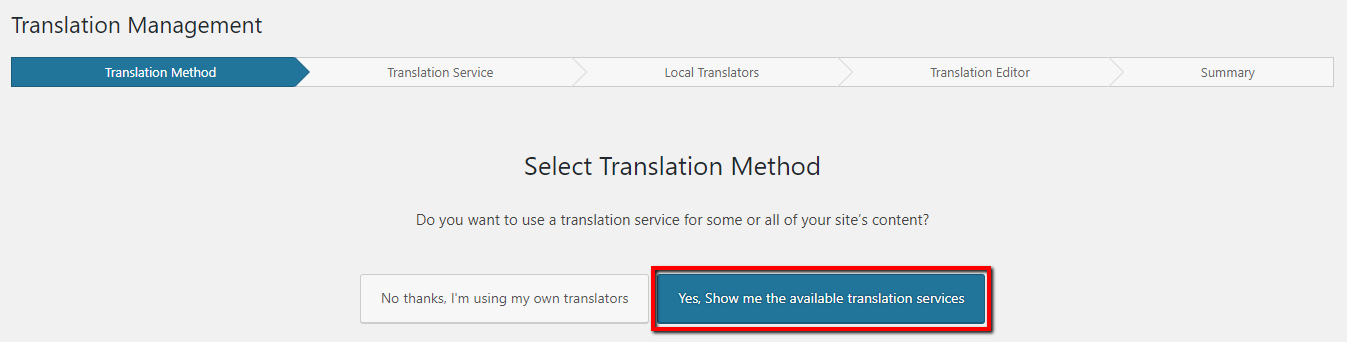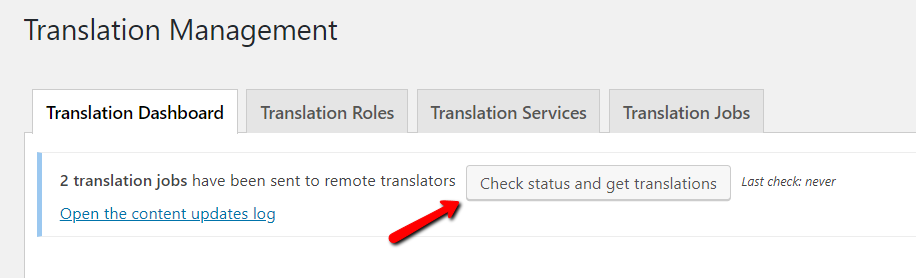LnRiLWZpZWxke21hcmdpbi1ib3R0b206MC43NmVtfS50Yi1maWVsZC0tbGVmdHt0ZXh0LWFsaWduOmxlZnR9LnRiLWZpZWxkLS1jZW50ZXJ7dGV4dC1hbGlnbjpjZW50ZXJ9LnRiLWZpZWxkLS1yaWdodHt0ZXh0LWFsaWduOnJpZ2h0fS50Yi1maWVsZF9fc2t5cGVfcHJldmlld3twYWRkaW5nOjEwcHggMjBweDtib3JkZXItcmFkaXVzOjNweDtjb2xvcjojZmZmO2JhY2tncm91bmQ6IzAwYWZlZTtkaXNwbGF5OmlubGluZS1ibG9ja311bC5nbGlkZV9fc2xpZGVze21hcmdpbjowfQ==
LnRiLWhlYWRpbmcuaGFzLWJhY2tncm91bmR7cGFkZGluZzowfQ==
LnRiLWZpZWxkcy1hbmQtdGV4dFtkYXRhLXRvb2xzZXQtYmxvY2tzLWZpZWxkcy1hbmQtdGV4dD0iMjhjOWU3ZTdkODUzMzE4ZGVjMDdkOWIzYTY1ZTgzMmIiXSB7IGNvbG9yOiByZ2JhKCAxNTMsIDE1MywgMTUzLCAxICk7IH0gLnRiLWZpZWxkcy1hbmQtdGV4dFtkYXRhLXRvb2xzZXQtYmxvY2tzLWZpZWxkcy1hbmQtdGV4dD0iMjhjOWU3ZTdkODUzMzE4ZGVjMDdkOWIzYTY1ZTgzMmIiXSBwIHsgY29sb3I6IHJnYmEoIDE1MywgMTUzLCAxNTMsIDEgKTsgfSAudGItZ3JpZCwudGItZ3JpZD4uYmxvY2stZWRpdG9yLWlubmVyLWJsb2Nrcz4uYmxvY2stZWRpdG9yLWJsb2NrLWxpc3RfX2xheW91dHtkaXNwbGF5OmdyaWQ7Z3JpZC1yb3ctZ2FwOjI1cHg7Z3JpZC1jb2x1bW4tZ2FwOjI1cHh9LnRiLWdyaWQtaXRlbXtiYWNrZ3JvdW5kOiNkMzhhMDM7cGFkZGluZzozMHB4fS50Yi1ncmlkLWNvbHVtbntmbGV4LXdyYXA6d3JhcH0udGItZ3JpZC1jb2x1bW4+Knt3aWR0aDoxMDAlfS50Yi1ncmlkLWNvbHVtbi50Yi1ncmlkLWFsaWduLXRvcHt3aWR0aDoxMDAlO2Rpc3BsYXk6ZmxleDthbGlnbi1jb250ZW50OmZsZXgtc3RhcnR9LnRiLWdyaWQtY29sdW1uLnRiLWdyaWQtYWxpZ24tY2VudGVye3dpZHRoOjEwMCU7ZGlzcGxheTpmbGV4O2FsaWduLWNvbnRlbnQ6Y2VudGVyfS50Yi1ncmlkLWNvbHVtbi50Yi1ncmlkLWFsaWduLWJvdHRvbXt3aWR0aDoxMDAlO2Rpc3BsYXk6ZmxleDthbGlnbi1jb250ZW50OmZsZXgtZW5kfS50Yi1jb250YWluZXIgLnRiLWNvbnRhaW5lci1pbm5lcnt3aWR0aDoxMDAlO21hcmdpbjowIGF1dG99IC53cC1ibG9jay10b29sc2V0LWJsb2Nrcy1jb250YWluZXIudGItY29udGFpbmVyW2RhdGEtdG9vbHNldC1ibG9ja3MtY29udGFpbmVyPSI0NTJlMGY0YTY4Njg5YTkxZDZmOTdhZDdmYTMyNGZhNSJdIHsgYmFja2dyb3VuZDogcmdiYSggMjQ1LCAyNDUsIDI0NSwgMSApO3BhZGRpbmc6IDQwcHg7bWFyZ2luLWJvdHRvbTogNTBweDsgfSAudGItZmllbGRzLWFuZC10ZXh0W2RhdGEtdG9vbHNldC1ibG9ja3MtZmllbGRzLWFuZC10ZXh0PSI3NGNiNjAwNDc5ZmY1NDNmMDg1ZjllNmEzOWVjOTRkNyJdIHsgZm9udC1zdHlsZTogaXRhbGljO2NvbG9yOiByZ2JhKCA1MSwgMTM1LCAxNTgsIDEgKTttYXJnaW4tdG9wOiAzMHB4OyB9IC50Yi1maWVsZHMtYW5kLXRleHRbZGF0YS10b29sc2V0LWJsb2Nrcy1maWVsZHMtYW5kLXRleHQ9Ijc0Y2I2MDA0NzlmZjU0M2YwODVmOWU2YTM5ZWM5NGQ3Il0gcCB7IGZvbnQtc3R5bGU6IGl0YWxpYztjb2xvcjogcmdiYSggNTEsIDEzNSwgMTU4LCAxICk7IH0gLnRiLWZpZWxkW2RhdGEtdG9vbHNldC1ibG9ja3MtZmllbGQ9ImQxYmJkNzRkMDExM2MzMzFlODNlMWVkYTY2Y2ZlNjdjIl0gYSB7IHRleHQtZGVjb3JhdGlvbjogbm9uZTsgfSAgaDIudGItaGVhZGluZ1tkYXRhLXRvb2xzZXQtYmxvY2tzLWhlYWRpbmc9IjVjNDYyMTU0ZWIyOTAxMjI3NDliMjRiNTg5NTczY2UxIl0gIHsgZm9udC1zaXplOiAxNnB4O2ZvbnQtd2VpZ2h0OiBib2xkO2NvbG9yOiByZ2JhKCA1NSwgNTUsIDU1LCAxICk7bWFyZ2luLXRvcDogMzBweDsgfSBoMi50Yi1oZWFkaW5nW2RhdGEtdG9vbHNldC1ibG9ja3MtaGVhZGluZz0iNWM0NjIxNTRlYjI5MDEyMjc0OWIyNGI1ODk1NzNjZTEiXSBhICB7IGNvbG9yOiByZ2JhKCA1NSwgNTUsIDU1LCAxICk7dGV4dC1kZWNvcmF0aW9uOiBub25lOyB9ICAudGItcmF0aW5ne3Bvc2l0aW9uOnJlbGF0aXZlO3doaXRlLXNwYWNlOm5vd3JhcDtjb2xvcjojYzFjMWMxO2ZvbnQtc2l6ZToxLjNlbTtsaW5lLWhlaWdodDoxLjN9LnRiLXJhdGluZ19fY29udGFpbmVye3Bvc2l0aW9uOnJlbGF0aXZlO2Rpc3BsYXk6aW5saW5lLWJsb2NrfS50Yi1yYXRpbmdfX3N0YXJ7ZGlzcGxheTppbmxpbmUtYmxvY2s7cG9zaXRpb246cmVsYXRpdmV9LnRiLXJhdGluZ19fc3Rhcjo6YmVmb3Jle2NvbnRlbnQ6YXR0cihkYXRhLXN0YXIpO2Rpc3BsYXk6aW5saW5lLWJsb2NrO2NsZWFyOmJvdGh9LnRiLXJhdGluZ19fcmF0aW5ne3Bvc2l0aW9uOmFic29sdXRlO2xlZnQ6MDtkaXNwbGF5OmlubGluZS1ibG9jaztvdmVyZmxvdzpoaWRkZW47d2hpdGUtc3BhY2U6bm93cmFwfS50Yi1yYXRpbmdfX3JhdGluZzo6YWZ0ZXJ7Y29udGVudDphdHRyKGRhdGEtc3Rhcil9aHRtbFtkaXI9InJ0bCJdIC50Yi1yYXRpbmdfX3JhdGluZ3tsZWZ0OmF1dG87cmlnaHQ6MH0udGItcmF0aW5nLS1sZWZ0e3RleHQtYWxpZ246bGVmdH0udGItcmF0aW5nLS1yaWdodHt0ZXh0LWFsaWduOnJpZ2h0fS50Yi1yYXRpbmctLWNlbnRlcnt0ZXh0LWFsaWduOmNlbnRlcn0udGItcmF0aW5nIC50Yi1zY3JlZW4tcmVhZGVye3Bvc2l0aW9uOmFic29sdXRlICFpbXBvcnRhbnQ7aGVpZ2h0OjFweDt3aWR0aDoxcHg7b3ZlcmZsb3c6aGlkZGVuO2NsaXA6cmVjdCgxcHgsIDFweCwgMXB4LCAxcHgpfS50Yi1yYXRpbmdfX3JhdGluZ3tjb2xvcjojZTRjYzI5fSAudGItcmF0aW5nW2RhdGEtdG9vbHNldC1ibG9ja3Mtc3Rhci1yYXRpbmc9IjNjZTdlMzQwMDQ3YjY2Y2Y2MGI3MjBjNzNlNzA2NTkzIl0geyBmb250LWZhbWlseTogZGFzaGljb25zLCBzYW5zLXNlcmlmOzsgfSAudGItcmF0aW5nW2RhdGEtdG9vbHNldC1ibG9ja3Mtc3Rhci1yYXRpbmc9IjNjZTdlMzQwMDQ3YjY2Y2Y2MGI3MjBjNzNlNzA2NTkzIl0gLnRiLXJhdGluZ19fc3RhcjpiZWZvcmUgeyBjb250ZW50OiAnXGYxNTUnOyB9IC50Yi1yYXRpbmdbZGF0YS10b29sc2V0LWJsb2Nrcy1zdGFyLXJhdGluZz0iM2NlN2UzNDAwNDdiNjZjZjYwYjcyMGM3M2U3MDY1OTMiXSAudGItcmF0aW5nX19yYXRpbmc6YWZ0ZXIgeyBjb2xvcjogcmdiYSggMjUyLCAxODUsIDAsIDEgKTtjb250ZW50OiAnXGYxNTVcZjE1NVxmMTU1XGYxNTVcZjE1NSc7IH0gaDIudGItaGVhZGluZ1tkYXRhLXRvb2xzZXQtYmxvY2tzLWhlYWRpbmc9IjUwZTNmNGZjZjgxMjAwOTgzYjVhNDc0MTRjZDYwZDQ0Il0gIHsgZm9udC13ZWlnaHQ6IGJvbGQ7Y29sb3I6IHJnYmEoIDU1LCA1NSwgNTUsIDEgKTttYXJnaW4tYm90dG9tOiA1MHB4OyB9IGgyLnRiLWhlYWRpbmdbZGF0YS10b29sc2V0LWJsb2Nrcy1oZWFkaW5nPSI1MGUzZjRmY2Y4MTIwMDk4M2I1YTQ3NDE0Y2Q2MGQ0NCJdIGEgIHsgY29sb3I6IHJnYmEoIDU1LCA1NSwgNTUsIDEgKTt0ZXh0LWRlY29yYXRpb246IG5vbmU7IH0gIC50Yi1maWVsZFtkYXRhLXRvb2xzZXQtYmxvY2tzLWZpZWxkPSJmNWFiOTU5NzY4YTI3NDMwNDg5NzU0MTZhMmRkMWM5ZiJdIHsgbWFyZ2luLWJvdHRvbTogNzBweDsgfSAudGItZmllbGRbZGF0YS10b29sc2V0LWJsb2Nrcy1maWVsZD0iZjVhYjk1OTc2OGEyNzQzMDQ4OTc1NDE2YTJkZDFjOWYiXSBhIHsgdGV4dC1kZWNvcmF0aW9uOiBub25lOyB9ICAudGItZmllbGRbZGF0YS10b29sc2V0LWJsb2Nrcy1maWVsZD0iNWQxMzZjNGYzNzA0ZjZkMDg1MjFmNWIyZmQ1NmYxZmQiXSBhIHsgdGV4dC1kZWNvcmF0aW9uOiBub25lOyB9ICBoMi50Yi1oZWFkaW5nW2RhdGEtdG9vbHNldC1ibG9ja3MtaGVhZGluZz0iZTBjYTk3ZGU0NjgyYzQwMjAyNDk2MTgyZWFiNjc4MDUiXSAgeyBmb250LXdlaWdodDogYm9sZDtjb2xvcjogcmdiYSggNTUsIDU1LCA1NSwgMSApOyB9IGgyLnRiLWhlYWRpbmdbZGF0YS10b29sc2V0LWJsb2Nrcy1oZWFkaW5nPSJlMGNhOTdkZTQ2ODJjNDAyMDI0OTYxODJlYWI2NzgwNSJdIGEgIHsgY29sb3I6IHJnYmEoIDU1LCA1NSwgNTUsIDEgKTt0ZXh0LWRlY29yYXRpb246IG5vbmU7IH0gIC50Yi1jb250YWluZXIgLnRiLWNvbnRhaW5lci1pbm5lcnt3aWR0aDoxMDAlO21hcmdpbjowIGF1dG99IC53cC1ibG9jay10b29sc2V0LWJsb2Nrcy1jb250YWluZXIudGItY29udGFpbmVyW2RhdGEtdG9vbHNldC1ibG9ja3MtY29udGFpbmVyPSI4MzQwMjVjOWZhMTA3NjM1ZjY4MGNhNWQxNjM0MTlmMSJdIHsgYmFja2dyb3VuZDpyZ2JhKCAyMzcsIDIzNywgMjM3LCAwICkgdXJsKCdodHRwczovL3dwbWwub3JnL3dwLWNvbnRlbnQvdXBsb2Fkcy8yMDE5LzEyL21hcmtlci5wbmcnKSA5NyUgMzBweCBuby1yZXBlYXQ7YmFja2dyb3VuZC1zaXplOiAyMXB4IGF1dG87cGFkZGluZzogMzBweCA0MHB4IDMwcHggNDBweDttYXJnaW4tdG9wOiA3MHB4O21hcmdpbi1ib3R0b206IDcwcHg7Ym94LXNoYWRvdzogMCAyOXB4IDczcHggMCByZ2JhKCAxOTYsIDE5NiwgMTk2LCAwLjUyICk7IH0gaDIudGItaGVhZGluZ1tkYXRhLXRvb2xzZXQtYmxvY2tzLWhlYWRpbmc9IjViNzgxZWVlNTJiZmNhYzRhNGM4ZjYwYThlZTc1M2Y0Il0gIHsgZm9udC13ZWlnaHQ6IGJvbGQ7Y29sb3I6IHJnYmEoIDU1LCA1NSwgNTUsIDEgKTsgfSBoMi50Yi1oZWFkaW5nW2RhdGEtdG9vbHNldC1ibG9ja3MtaGVhZGluZz0iNWI3ODFlZWU1MmJmY2FjNGE0YzhmNjBhOGVlNzUzZjQiXSBhICB7IGNvbG9yOiByZ2JhKCA1NSwgNTUsIDU1LCAxICk7dGV4dC1kZWNvcmF0aW9uOiBub25lOyB9ICAudGItZmllbGRbZGF0YS10b29sc2V0LWJsb2Nrcy1maWVsZD0iOGNkY2Y5YmYxMzA3OWU1OTU2MzMxODJjOTE4ZWQ1NDMiXSB7IGNvbG9yOiByZ2JhKCAxMDIsIDEwMiwgMTAyLCAxICk7IH0gLnRiLWZpZWxkW2RhdGEtdG9vbHNldC1ibG9ja3MtZmllbGQ9IjhjZGNmOWJmMTMwNzllNTk1NjMzMTgyYzkxOGVkNTQzIl0gYSB7IGNvbG9yOiByZ2JhKCAxMDIsIDEwMiwgMTAyLCAxICk7dGV4dC1kZWNvcmF0aW9uOiBub25lOyB9ICAudGItY29udGFpbmVyIC50Yi1jb250YWluZXItaW5uZXJ7d2lkdGg6MTAwJTttYXJnaW46MCBhdXRvfSAud3AtYmxvY2stdG9vbHNldC1ibG9ja3MtY29udGFpbmVyLnRiLWNvbnRhaW5lcltkYXRhLXRvb2xzZXQtYmxvY2tzLWNvbnRhaW5lcj0iNTZhNDJkZjE1Mzg1N2UyNGM2NmQxMjg4MzA5ZjVkNTQiXSB7IG1hcmdpbi1ib3R0b206IDUwcHg7IH0gLnRiLWNvbnRhaW5lciAudGItY29udGFpbmVyLWlubmVye3dpZHRoOjEwMCU7bWFyZ2luOjAgYXV0b30gLndwLWJsb2NrLXRvb2xzZXQtYmxvY2tzLWNvbnRhaW5lci50Yi1jb250YWluZXJbZGF0YS10b29sc2V0LWJsb2Nrcy1jb250YWluZXI9ImI2YTk3YjhkZjQxZjEyZjkyYTE4YWQxMTJlMTZhZjk2Il0geyBwYWRkaW5nLWxlZnQ6IDIwcHg7bWFyZ2luLXRvcDogMHB4OyB9IC50Yi1idXR0b257Y29sb3I6I2YxZjFmMX0udGItYnV0dG9uLS1sZWZ0e3RleHQtYWxpZ246bGVmdH0udGItYnV0dG9uLS1jZW50ZXJ7dGV4dC1hbGlnbjpjZW50ZXJ9LnRiLWJ1dHRvbi0tcmlnaHR7dGV4dC1hbGlnbjpyaWdodH0udGItYnV0dG9uX19saW5re2NvbG9yOmluaGVyaXQ7Y3Vyc29yOnBvaW50ZXI7ZGlzcGxheTppbmxpbmUtYmxvY2s7bGluZS1oZWlnaHQ6MTAwJTt0ZXh0LWRlY29yYXRpb246bm9uZSAhaW1wb3J0YW50O3RleHQtYWxpZ246Y2VudGVyO3RyYW5zaXRpb246YWxsIDAuM3MgZWFzZX0udGItYnV0dG9uX19saW5rOmhvdmVyLC50Yi1idXR0b25fX2xpbms6Zm9jdXMsLnRiLWJ1dHRvbl9fbGluazp2aXNpdGVke2NvbG9yOmluaGVyaXR9LnRiLWJ1dHRvbl9fbGluazpob3ZlciAudGItYnV0dG9uX19jb250ZW50LC50Yi1idXR0b25fX2xpbms6Zm9jdXMgLnRiLWJ1dHRvbl9fY29udGVudCwudGItYnV0dG9uX19saW5rOnZpc2l0ZWQgLnRiLWJ1dHRvbl9fY29udGVudHtmb250LWZhbWlseTppbmhlcml0O2ZvbnQtc3R5bGU6aW5oZXJpdDtmb250LXdlaWdodDppbmhlcml0O2xldHRlci1zcGFjaW5nOmluaGVyaXQ7dGV4dC1kZWNvcmF0aW9uOmluaGVyaXQ7dGV4dC1zaGFkb3c6aW5oZXJpdDt0ZXh0LXRyYW5zZm9ybTppbmhlcml0fS50Yi1idXR0b25fX2NvbnRlbnR7dmVydGljYWwtYWxpZ246bWlkZGxlO3RyYW5zaXRpb246YWxsIDAuM3MgZWFzZX0udGItYnV0dG9uX19pY29ue3RyYW5zaXRpb246YWxsIDAuM3MgZWFzZTtkaXNwbGF5OmlubGluZS1ibG9jazt2ZXJ0aWNhbC1hbGlnbjptaWRkbGU7Zm9udC1zdHlsZTpub3JtYWwgIWltcG9ydGFudH0udGItYnV0dG9uX19pY29uOjpiZWZvcmV7Y29udGVudDphdHRyKGRhdGEtZm9udC1jb2RlKTtmb250LXdlaWdodDpub3JtYWwgIWltcG9ydGFudH0udGItYnV0dG9uX19saW5re2JhY2tncm91bmQtY29sb3I6IzQ0NDtib3JkZXItcmFkaXVzOjAuM2VtO2ZvbnQtc2l6ZToxLjNlbTttYXJnaW4tYm90dG9tOjAuNzZlbTtwYWRkaW5nOjAuNTVlbSAxLjVlbSAwLjU1ZW19IC50Yi1idXR0b25bZGF0YS10b29sc2V0LWJsb2Nrcy1idXR0b249IjY0NGNlYjU3ZTgyZDdkYzljZjQ1MDkzNzkzYTFjMTUxIl0gLnRiLWJ1dHRvbl9fbGluayB7IHBhZGRpbmc6IDhweCAxNXB4IDEycHggMTVweDttYXJnaW4tYm90dG9tOiAyMHB4O2ZvbnQtc2l6ZTogMTVweDsgfSAudGItYnV0dG9uW2RhdGEtdG9vbHNldC1ibG9ja3MtYnV0dG9uPSI2NDRjZWI1N2U4MmQ3ZGM5Y2Y0NTA5Mzc5M2ExYzE1MSJdIC50Yi1idXR0b25fX2xpbms6aG92ZXIgeyBiYWNrZ3JvdW5kLWNvbG9yOiByZ2JhKCA1MSwgMTM1LCAxNTgsIDEgKTsgfSAudGItYnV0dG9uW2RhdGEtdG9vbHNldC1ibG9ja3MtYnV0dG9uPSI2NDRjZWI1N2U4MmQ3ZGM5Y2Y0NTA5Mzc5M2ExYzE1MSJdIC50Yi1idXR0b25fX2ljb24geyBmb250LWZhbWlseTogZGFzaGljb25zOyB9IC50Yi1jb250YWluZXIgLnRiLWNvbnRhaW5lci1pbm5lcnt3aWR0aDoxMDAlO21hcmdpbjowIGF1dG99IC53cC1ibG9jay10b29sc2V0LWJsb2Nrcy1jb250YWluZXIudGItY29udGFpbmVyW2RhdGEtdG9vbHNldC1ibG9ja3MtY29udGFpbmVyPSI1ZDhiZmY5ZjQ1OTU5YTYwNDMzZmNlZWRmODYxNDM5MSJdIHsgYmFja2dyb3VuZDogdXJsKCdodHRwczovL3dwbWwub3JnL3dwLWNvbnRlbnQvdXBsb2Fkcy8yMDE5LzEyL2xvY2F0aW9uLWljb24ucG5nJykgbGVmdCBjZW50ZXIgbm8tcmVwZWF0O3BhZGRpbmctdG9wOiAwcHg7cGFkZGluZy1sZWZ0OiAyMHB4O21hcmdpbi10b3A6IDIwcHg7IH0gLnRiLXJlcGVhdGluZy1maWVsZF9fc2t5cGVfcHJldmlld3twYWRkaW5nOjEwcHggMjBweDtib3JkZXItcmFkaXVzOjNweDtjb2xvcjojZmZmO2JhY2tncm91bmQ6IzAwYWZlZTtkaXNwbGF5OmlubGluZS1ibG9ja30udGItcmVwZWF0aW5nLWZpZWxkLS1ncmlke2Rpc3BsYXk6Z3JpZDtqdXN0aWZ5LWl0ZW1zOmNlbnRlcn0udGItcmVwZWF0aW5nLWZpZWxkLS1ncmlkIGltZywudGItcmVwZWF0aW5nLWZpZWxkLS1ncmlkIHZpZGVve21heC13aWR0aDoxMDAlO2Rpc3BsYXk6YmxvY2s7Ym94LXNoYWRvdzpub25lICFpbXBvcnRhbnR9LnRiLXJlcGVhdGluZy1maWVsZC0tZ3JpZCBpbWcsLnRiLXJlcGVhdGluZy1maWVsZC0tZ3JpZCB2aWRlb3ttYXgtd2lkdGg6MTAwJTtkaXNwbGF5OmJsb2NrO2JveC1zaGFkb3c6bm9uZSAhaW1wb3J0YW50fS50Yi1yZXBlYXRpbmctZmllbGQtLWNvbGxhZ2V7ZGlzcGxheTpncmlkO2p1c3RpZnktaXRlbXM6Y2VudGVyO2dyaWQtdGVtcGxhdGUtY29sdW1uczpyZXBlYXQoMTIsIDFmcil9LnRiLXJlcGVhdGluZy1maWVsZC0tY29sbGFnZSBpbWcsLnRiLXJlcGVhdGluZy1maWVsZC0tY29sbGFnZSB2aWRlb3ttYXgtd2lkdGg6MTAwJTtkaXNwbGF5OmJsb2NrO2JveC1zaGFkb3c6bm9uZSAhaW1wb3J0YW50fS50Yi1yZXBlYXRpbmctZmllbGQtLWNhcm91c2Vse29wYWNpdHk6MH0udGItcmVwZWF0aW5nLWZpZWxkOm5vdCgudGItcmVwZWF0aW5nLWZpZWxkLS1jcm9wKSAudGItcmVwZWF0aW5nLWZpZWxkLS1ncmlke2FsaWduLWl0ZW1zOmNlbnRlcn0udGItcmVwZWF0aW5nLWZpZWxkLS1jcm9wIC50Yi1yZXBlYXRpbmctZmllbGQtLWdyaWQgZGl2LC50Yi1yZXBlYXRpbmctZmllbGQtLWNvbGxhZ2UgZGl2LC50Yi1yZXBlYXRpbmctZmllbGQtLWNyb3AgLnRiLXJlcGVhdGluZy1maWVsZC0tZmxleGJveCBkaXZ7d2lkdGg6MTAwJX0udGItcmVwZWF0aW5nLWZpZWxkLS1jcm9wIC50Yi1yZXBlYXRpbmctZmllbGQtLWdyaWQgZGl2IGltZywudGItcmVwZWF0aW5nLWZpZWxkLS1jb2xsYWdlIGRpdiBpbWcsLnRiLXJlcGVhdGluZy1maWVsZC0tY3JvcCAudGItcmVwZWF0aW5nLWZpZWxkLS1mbGV4Ym94IGRpdiBpbWd7LW8tb2JqZWN0LWZpdDpjb3ZlcjtvYmplY3QtZml0OmNvdmVyO2hlaWdodDoxMDAlO3dpZHRoOjEwMCV9LnRiLXJlcGVhdGluZy1maWVsZC0tY3JvcCAuZ2xpZGVfX3NsaWRlIGltZ3stby1vYmplY3QtZml0OmNvdmVyO29iamVjdC1maXQ6Y292ZXI7aGVpZ2h0OjEwMCUgIWltcG9ydGFudH0udGItcmVwZWF0aW5nLWZpZWxkLS1mbGV4Ym94e2Rpc3BsYXk6ZmxleH0udGItcmVwZWF0aW5nLWZpZWxkLS1mbGV4Ym94IGltZ3tkaXNwbGF5OmJsb2NrO2JveC1zaGFkb3c6bm9uZSAhaW1wb3J0YW50fS50Yi1yZXBlYXRpbmctZmllbGQtLW1hc29ucnk6bm90KC50Yi1yZXBlYXRpbmctZmllbGQtLW1hc29ucnlfdmVydGljYWwpe2Rpc3BsYXk6ZmxleDtmbGV4LWZsb3c6cm93IHdyYXA7bWFyZ2luLWxlZnQ6LThweDt3aWR0aDoxMDAlfS50Yi1yZXBlYXRpbmctZmllbGQtLW1hc29ucnk6bm90KC50Yi1yZXBlYXRpbmctZmllbGQtLW1hc29ucnlfdmVydGljYWwpIC50Yi1yZXBlYXRpbmctZmllbGQtLW1hc29ucnktYnJpY2t7ZmxleDphdXRvO2hlaWdodDoyNTBweDttaW4td2lkdGg6MTUwcHg7bWFyZ2luOjAgOHB4IDhweCAwfUBtZWRpYSBvbmx5IHNjcmVlbiBhbmQgKG1pbi13aWR0aDogMTAyNHB4KXsudGItcmVwZWF0aW5nLWZpZWxkLS1tYXNvbnJ5Om5vdCgudGItcmVwZWF0aW5nLWZpZWxkLS1tYXNvbnJ5X3ZlcnRpY2FsKSAudGItcmVwZWF0aW5nLWZpZWxkLS1tYXNvbnJ5LWJyaWNrOm50aC1jaGlsZCg0bisxKXt3aWR0aDoyNTBweH0udGItcmVwZWF0aW5nLWZpZWxkLS1tYXNvbnJ5Om5vdCgudGItcmVwZWF0aW5nLWZpZWxkLS1tYXNvbnJ5X3ZlcnRpY2FsKSAudGItcmVwZWF0aW5nLWZpZWxkLS1tYXNvbnJ5LWJyaWNrOm50aC1jaGlsZCg0bisyKXt3aWR0aDozMjVweH0udGItcmVwZWF0aW5nLWZpZWxkLS1tYXNvbnJ5Om5vdCgudGItcmVwZWF0aW5nLWZpZWxkLS1tYXNvbnJ5X3ZlcnRpY2FsKSAudGItcmVwZWF0aW5nLWZpZWxkLS1tYXNvbnJ5LWJyaWNrOm50aC1jaGlsZCg0biszKXt3aWR0aDoxODBweH0udGItcmVwZWF0aW5nLWZpZWxkLS1tYXNvbnJ5Om5vdCgudGItcmVwZWF0aW5nLWZpZWxkLS1tYXNvbnJ5X3ZlcnRpY2FsKSAudGItcmVwZWF0aW5nLWZpZWxkLS1tYXNvbnJ5LWJyaWNrOm50aC1jaGlsZCg0bis0KXt3aWR0aDozODBweH19QG1lZGlhIG9ubHkgc2NyZWVuIGFuZCAobWF4LXdpZHRoOiAxMDIzcHgpIGFuZCAobWluLXdpZHRoOiA3NjhweCl7LnRiLXJlcGVhdGluZy1maWVsZC0tbWFzb25yeTpub3QoLnRiLXJlcGVhdGluZy1maWVsZC0tbWFzb25yeV92ZXJ0aWNhbCkgLnRiLXJlcGVhdGluZy1maWVsZC0tbWFzb25yeS1icmljazpudGgtY2hpbGQoNG4rMSl7d2lkdGg6MjAwcHh9LnRiLXJlcGVhdGluZy1maWVsZC0tbWFzb25yeTpub3QoLnRiLXJlcGVhdGluZy1maWVsZC0tbWFzb25yeV92ZXJ0aWNhbCkgLnRiLXJlcGVhdGluZy1maWVsZC0tbWFzb25yeS1icmljazpudGgtY2hpbGQoNG4rMil7d2lkdGg6MjUwcHh9LnRiLXJlcGVhdGluZy1maWVsZC0tbWFzb25yeTpub3QoLnRiLXJlcGVhdGluZy1maWVsZC0tbWFzb25yeV92ZXJ0aWNhbCkgLnRiLXJlcGVhdGluZy1maWVsZC0tbWFzb25yeS1icmljazpudGgtY2hpbGQoNG4rMyl7d2lkdGg6MTIwcHh9LnRiLXJlcGVhdGluZy1maWVsZC0tbWFzb25yeTpub3QoLnRiLXJlcGVhdGluZy1maWVsZC0tbWFzb25yeV92ZXJ0aWNhbCkgLnRiLXJlcGVhdGluZy1maWVsZC0tbWFzb25yeS1icmljazpudGgtY2hpbGQoNG4rNCl7d2lkdGg6MjgwcHh9fS50Yi1yZXBlYXRpbmctZmllbGQtLW1hc29ucnk6bm90KC50Yi1yZXBlYXRpbmctZmllbGQtLW1hc29ucnlfdmVydGljYWwpIC50Yi1yZXBlYXRpbmctZmllbGQtLW1hc29ucnktYnJpY2sgaW1nLC50Yi1yZXBlYXRpbmctZmllbGQtLW1hc29ucnk6bm90KC50Yi1yZXBlYXRpbmctZmllbGQtLW1hc29ucnlfdmVydGljYWwpIC50Yi1yZXBlYXRpbmctZmllbGQtLW1hc29ucnktYnJpY2sgaWZyYW1lLC50Yi1yZXBlYXRpbmctZmllbGQtLW1hc29ucnk6bm90KC50Yi1yZXBlYXRpbmctZmllbGQtLW1hc29ucnlfdmVydGljYWwpIC50Yi1yZXBlYXRpbmctZmllbGQtLW1hc29ucnktYnJpY2sgdmlkZW97LW8tb2JqZWN0LWZpdDpjb3ZlcjtvYmplY3QtZml0OmNvdmVyO3dpZHRoOjEwMCUgIWltcG9ydGFudDtoZWlnaHQ6MTAwJSAhaW1wb3J0YW50O2Rpc3BsYXk6YmxvY2t9LnRiLXJlcGVhdGluZy1maWVsZC0tbWFzb25yeTpub3QoLnRiLXJlcGVhdGluZy1maWVsZC0tbWFzb25yeV92ZXJ0aWNhbCkgLmVkaXRvci1ibG9jay1saXN0X19ibG9jay1lZGl0IC50Yi1yZXBlYXRpbmctZmllbGQtLW1hc29ucnktYnJpY2t7aGVpZ2h0OjEzMHB4fS50Yi1yZXBlYXRpbmctZmllbGQtLW1hc29ucnk6bm90KC50Yi1yZXBlYXRpbmctZmllbGQtLW1hc29ucnlfdmVydGljYWwpIC5lZGl0b3ItYmxvY2stbGlzdF9fYmxvY2stZWRpdCAudGItcmVwZWF0aW5nLWZpZWxkLS1tYXNvbnJ5LWJyaWNrOm50aC1jaGlsZCg0bisxKXt3aWR0aDoxNTBweH0udGItcmVwZWF0aW5nLWZpZWxkLS1tYXNvbnJ5Om5vdCgudGItcmVwZWF0aW5nLWZpZWxkLS1tYXNvbnJ5X3ZlcnRpY2FsKSAuZWRpdG9yLWJsb2NrLWxpc3RfX2Jsb2NrLWVkaXQgLnRiLXJlcGVhdGluZy1maWVsZC0tbWFzb25yeS1icmljazpudGgtY2hpbGQoNG4rMil7d2lkdGg6MTgwcHh9LnRiLXJlcGVhdGluZy1maWVsZC0tbWFzb25yeTpub3QoLnRiLXJlcGVhdGluZy1maWVsZC0tbWFzb25yeV92ZXJ0aWNhbCkgLmVkaXRvci1ibG9jay1saXN0X19ibG9jay1lZGl0IC50Yi1yZXBlYXRpbmctZmllbGQtLW1hc29ucnktYnJpY2s6bnRoLWNoaWxkKDRuKzMpe3dpZHRoOjkwcHh9LnRiLXJlcGVhdGluZy1maWVsZC0tbWFzb25yeTpub3QoLnRiLXJlcGVhdGluZy1maWVsZC0tbWFzb25yeV92ZXJ0aWNhbCkgLmVkaXRvci1ibG9jay1saXN0X19ibG9jay1lZGl0IC50Yi1yZXBlYXRpbmctZmllbGQtLW1hc29ucnktYnJpY2s6bnRoLWNoaWxkKDRuKzQpe3dpZHRoOjIxMHB4fS50Yi1yZXBlYXRpbmctZmllbGQtLW1hc29ucnkudGItcmVwZWF0aW5nLWZpZWxkLS1tYXNvbnJ5X3ZlcnRpY2Fse2Rpc3BsYXk6Z3JpZDtncmlkLXJvdy1nYXA6MDtncmlkLWF1dG8tcm93czoxcHh9LnRiLXJlcGVhdGluZy1maWVsZC0tbWFzb25yeS50Yi1yZXBlYXRpbmctZmllbGQtLW1hc29ucnlfdmVydGljYWwgLnRiLWJyaWNrX19jb250ZW50IGltZywudGItcmVwZWF0aW5nLWZpZWxkLS1tYXNvbnJ5LnRiLXJlcGVhdGluZy1maWVsZC0tbWFzb25yeV92ZXJ0aWNhbCAudGItYnJpY2tfX2NvbnRlbnQgaWZyYW1lLC50Yi1yZXBlYXRpbmctZmllbGQtLW1hc29ucnkudGItcmVwZWF0aW5nLWZpZWxkLS1tYXNvbnJ5X3ZlcnRpY2FsIC50Yi1icmlja19fY29udGVudCB2aWRlb3stby1vYmplY3QtZml0OmNvdmVyO29iamVjdC1maXQ6Y292ZXI7d2lkdGg6MTAwJSAhaW1wb3J0YW50O2hlaWdodDoxMDAlICFpbXBvcnRhbnQ7ZGlzcGxheTpibG9ja30udGItcmVwZWF0aW5nLWZpZWxkIC5nbGlkZXtwb3NpdGlvbjpyZWxhdGl2ZX0udGItcmVwZWF0aW5nLWZpZWxkIC5nbGlkZV9fc2xpZGV7aGVpZ2h0OmF1dG99LnRiLXJlcGVhdGluZy1maWVsZCAuZ2xpZGVfX3NsaWRlIGltZ3t3aWR0aDoxMDAlO2Zsb2F0Om5vbmUgIWltcG9ydGFudH0udGItcmVwZWF0aW5nLWZpZWxkIC5nbGlkZV9fdmlld3t3aWR0aDoxMDAlO3RyYW5zaXRpb246b3BhY2l0eSAzNTBtcyBlYXNlLWluLW91dH0udGItcmVwZWF0aW5nLWZpZWxkIC5nbGlkZV9fdmlldyBpbWd7LW8tb2JqZWN0LWZpdDpjb250YWluO29iamVjdC1maXQ6Y29udGFpbjt3aWR0aDoxMDAlO2Zsb2F0Om5vbmUgIWltcG9ydGFudH0udGItcmVwZWF0aW5nLWZpZWxkIC5nbGlkZV9fdmlldy0tZmFkZS1vdXR7b3BhY2l0eTowfS50Yi1yZXBlYXRpbmctZmllbGQgLmdsaWRlX192aWV3LS1mYWRlLWlue29wYWNpdHk6MX0udGItcmVwZWF0aW5nLWZpZWxkIC5nbGlkZV9fYXJyb3d7Ym9yZGVyOm5vbmU7cG9zaXRpb246YWJzb2x1dGU7ei1pbmRleDoxMDt0b3A6NTAlO2Rpc3BsYXk6aW5saW5lLWZsZXg7anVzdGlmeS1jb250ZW50OmNlbnRlcjthbGlnbi1pdGVtczpjZW50ZXI7d2lkdGg6NDBweDtoZWlnaHQ6NDBweDt0ZXh0LWFsaWduOmNlbnRlcjtwYWRkaW5nOjA7Y3Vyc29yOnBvaW50ZXI7dHJhbnNmb3JtOnRyYW5zbGF0ZVkoLTUwJSk7b3BhY2l0eTowO2JvcmRlci1yYWRpdXM6NTBweDt0cmFuc2l0aW9uOmFsbCAwLjJzIGxpbmVhcjtiYWNrZ3JvdW5kOnJnYmEoMjU1LDI1NSwyNTUsMC43KX0udGItcmVwZWF0aW5nLWZpZWxkIC5nbGlkZV9fYXJyb3c6Zm9jdXN7b3V0bGluZTpub25lO2JveC1zaGFkb3c6MCAwIDVweCAjNjY2O2JhY2tncm91bmQ6cmdiYSgyNTUsMjU1LDI1NSwwLjcpO29wYWNpdHk6MX0udGItcmVwZWF0aW5nLWZpZWxkIC5nbGlkZV9fYXJyb3c6aG92ZXJ7YmFja2dyb3VuZDpyZ2JhKDI1NSwyNTUsMjU1LDAuOSl9LnRiLXJlcGVhdGluZy1maWVsZCAuZ2xpZGVfX2Fycm93LS1sZWZ0e2xlZnQ6NXB4fS50Yi1yZXBlYXRpbmctZmllbGQgLmdsaWRlX19hcnJvdy0tbGVmdCBzdmd7bWFyZ2luLWxlZnQ6LTFweH0udGItcmVwZWF0aW5nLWZpZWxkIC5nbGlkZV9fYXJyb3ctLWxlZnQgc3Bhbi50Yi1zbGlkZXItbGVmdC1hcnJvd3tkaXNwbGF5OmlubGluZS1ibG9jazt3aWR0aDoyNXB4O2hlaWdodDoyNXB4O2JhY2tncm91bmQtaW1hZ2U6dXJsKCJkYXRhOmltYWdlL3N2Zyt4bWwsJTNDc3ZnIHhtbG5zPSdodHRwOi8vd3d3LnczLm9yZy8yMDAwL3N2Zycgdmlld0JveD0nMCAwIDEyOSAxMjknIHdpZHRoPScyNScgaGVpZ2h0PScyNSclM0UlM0NnJTNFJTNDcGF0aCBkPSdtNzAsOTMuNWMwLjgsMC44IDEuOCwxLjIgMi45LDEuMiAxLDAgMi4xLTAuNCAyLjktMS4yIDEuNi0xLjYgMS42LTQuMiAwLTUuOGwtMjMuNS0yMy41IDIzLjUtMjMuNWMxLjYtMS42IDEuNi00LjIgMC01LjhzLTQuMi0xLjYtNS44LDBsLTI2LjQsMjYuNGMtMC44LDAuOC0xLjIsMS44LTEuMiwyLjlzMC40LDIuMSAxLjIsMi45bDI2LjQsMjYuNHonIGZpbGw9JyUyMzY2NicvJTNFJTNDL2clM0UlM0Mvc3ZnJTNFIil9LnRiLXJlcGVhdGluZy1maWVsZCAuZ2xpZGVfX2Fycm93LS1yaWdodHtyaWdodDo1cHh9LnRiLXJlcGVhdGluZy1maWVsZCAuZ2xpZGVfX2Fycm93LS1yaWdodCBzdmd7bWFyZ2luLXJpZ2h0Oi0xcHh9LnRiLXJlcGVhdGluZy1maWVsZCAuZ2xpZGVfX2Fycm93LS1yaWdodCBzcGFuLnRiLXNsaWRlci1yaWdodC1hcnJvd3tkaXNwbGF5OmlubGluZS1ibG9jazt3aWR0aDoyNXB4O2hlaWdodDoyNXB4O2JhY2tncm91bmQtaW1hZ2U6dXJsKCJkYXRhOmltYWdlL3N2Zyt4bWwsJTNDc3ZnIHhtbG5zPSdodHRwOi8vd3d3LnczLm9yZy8yMDAwL3N2Zycgdmlld0JveD0nMCAwIDEyOSAxMjknIHdpZHRoPScyNScgaGVpZ2h0PScyNSclM0UlM0NnJTNFJTNDcGF0aCBkPSdtNTEuMSw5My41YzAuOCwwLjggMS44LDEuMiAyLjksMS4yIDEsMCAyLjEtMC40IDIuOS0xLjJsMjYuNC0yNi40YzAuOC0wLjggMS4yLTEuOCAxLjItMi45IDAtMS4xLTAuNC0yLjEtMS4yLTIuOWwtMjYuNC0yNi40Yy0xLjYtMS42LTQuMi0xLjYtNS44LDAtMS42LDEuNi0xLjYsNC4yIDAsNS44bDIzLjUsMjMuNS0yMy41LDIzLjVjLTEuNiwxLjYtMS42LDQuMiAwLDUuOHonIGZpbGw9JyUyMzY2NicvJTNFJTNDL2clM0UlM0Mvc3ZnJTNFIil9LnRiLXJlcGVhdGluZy1maWVsZCAuZ2xpZGU6aG92ZXIgLmdsaWRlX19hcnJvdywudGItcmVwZWF0aW5nLWZpZWxkIC5nbGlkZTpmb2N1cyAuZ2xpZGVfX2Fycm93e29wYWNpdHk6MX0gLnRiLXJlcGVhdGluZy1maWVsZFtkYXRhLXRvb2xzZXQtYmxvY2tzLXJlcGVhdGluZy1maWVsZD0iMWZmZjUyYjEyOWU4NmZmNzljODI1Y2NmYTkyMDc3N2IiXSwgLnRiLXJlcGVhdGluZy1maWVsZFtkYXRhLXRvb2xzZXQtYmxvY2tzLXJlcGVhdGluZy1maWVsZD0iMWZmZjUyYjEyOWU4NmZmNzljODI1Y2NmYTkyMDc3N2IiXSBsaSB7IGNvbG9yOiByZ2JhKCAxNTMsIDE1MywgMTUzLCAxICk7IH0gLnRiLWZpZWxkcy1hbmQtdGV4dFtkYXRhLXRvb2xzZXQtYmxvY2tzLWZpZWxkcy1hbmQtdGV4dD0iNTYxMTlmMzM4NjllYzkwY2JjMmNkODZhZjM4ODc2NTAiXSB7IGNvbG9yOiByZ2JhKCA1NSwgNTUsIDU1LCAxICk7bWFyZ2luLWJvdHRvbTogMjVweDsgfSAudGItZmllbGRzLWFuZC10ZXh0W2RhdGEtdG9vbHNldC1ibG9ja3MtZmllbGRzLWFuZC10ZXh0PSI1NjExOWYzMzg2OWVjOTBjYmMyY2Q4NmFmMzg4NzY1MCJdIHAgeyBjb2xvcjogcmdiYSggNTUsIDU1LCA1NSwgMSApOyB9IC50Yi1yYXRpbmd7cG9zaXRpb246cmVsYXRpdmU7d2hpdGUtc3BhY2U6bm93cmFwO2NvbG9yOiNjMWMxYzE7Zm9udC1zaXplOjEuM2VtO2xpbmUtaGVpZ2h0OjEuM30udGItcmF0aW5nX19jb250YWluZXJ7cG9zaXRpb246cmVsYXRpdmU7ZGlzcGxheTppbmxpbmUtYmxvY2t9LnRiLXJhdGluZ19fc3RhcntkaXNwbGF5OmlubGluZS1ibG9jaztwb3NpdGlvbjpyZWxhdGl2ZX0udGItcmF0aW5nX19zdGFyOjpiZWZvcmV7Y29udGVudDphdHRyKGRhdGEtc3Rhcik7ZGlzcGxheTppbmxpbmUtYmxvY2s7Y2xlYXI6Ym90aH0udGItcmF0aW5nX19yYXRpbmd7cG9zaXRpb246YWJzb2x1dGU7bGVmdDowO2Rpc3BsYXk6aW5saW5lLWJsb2NrO292ZXJmbG93OmhpZGRlbjt3aGl0ZS1zcGFjZTpub3dyYXB9LnRiLXJhdGluZ19fcmF0aW5nOjphZnRlcntjb250ZW50OmF0dHIoZGF0YS1zdGFyKX1odG1sW2Rpcj0icnRsIl0gLnRiLXJhdGluZ19fcmF0aW5ne2xlZnQ6YXV0bztyaWdodDowfS50Yi1yYXRpbmctLWxlZnR7dGV4dC1hbGlnbjpsZWZ0fS50Yi1yYXRpbmctLXJpZ2h0e3RleHQtYWxpZ246cmlnaHR9LnRiLXJhdGluZy0tY2VudGVye3RleHQtYWxpZ246Y2VudGVyfS50Yi1yYXRpbmcgLnRiLXNjcmVlbi1yZWFkZXJ7cG9zaXRpb246YWJzb2x1dGUgIWltcG9ydGFudDtoZWlnaHQ6MXB4O3dpZHRoOjFweDtvdmVyZmxvdzpoaWRkZW47Y2xpcDpyZWN0KDFweCwgMXB4LCAxcHgsIDFweCl9LnRiLXJhdGluZ19fcmF0aW5ne2NvbG9yOiNlNGNjMjl9IC50Yi1yYXRpbmdbZGF0YS10b29sc2V0LWJsb2Nrcy1zdGFyLXJhdGluZz0iZjY4YTJiOTRmOWVlN2Q3MmQxZjdmMWQ1OWQ5ZjIzZjEiXSB7IGZvbnQtZmFtaWx5OiBkYXNoaWNvbnMsIHNhbnMtc2VyaWY7OyB9IC50Yi1yYXRpbmdbZGF0YS10b29sc2V0LWJsb2Nrcy1zdGFyLXJhdGluZz0iZjY4YTJiOTRmOWVlN2Q3MmQxZjdmMWQ1OWQ5ZjIzZjEiXSAudGItcmF0aW5nX19zdGFyOmJlZm9yZSB7IGNvbnRlbnQ6ICdcZjE1NSc7IH0gLnRiLXJhdGluZ1tkYXRhLXRvb2xzZXQtYmxvY2tzLXN0YXItcmF0aW5nPSJmNjhhMmI5NGY5ZWU3ZDcyZDFmN2YxZDU5ZDlmMjNmMSJdIC50Yi1yYXRpbmdfX3JhdGluZzphZnRlciB7IGNvbG9yOiByZ2JhKCAyNTIsIDE4NSwgMCwgMSApO2NvbnRlbnQ6ICdcZjE1NVxmMTU1XGYxNTVcZjE1NVxmMTU1JzsgfSBoMi50Yi1oZWFkaW5nW2RhdGEtdG9vbHNldC1ibG9ja3MtaGVhZGluZz0iM2U4NDVlYzQwMWY0MDllNTE0YWIwMWZjZWEyMGRiM2YiXSAgeyBmb250LXdlaWdodDogYm9sZDtjb2xvcjogcmdiYSggNTUsIDU1LCA1NSwgMSApO3BhZGRpbmctdG9wOiAwcHg7bWFyZ2luLXRvcDogMHB4OyB9IGgyLnRiLWhlYWRpbmdbZGF0YS10b29sc2V0LWJsb2Nrcy1oZWFkaW5nPSIzZTg0NWVjNDAxZjQwOWU1MTRhYjAxZmNlYTIwZGIzZiJdIGEgIHsgY29sb3I6IHJnYmEoIDU1LCA1NSwgNTUsIDEgKTt0ZXh0LWRlY29yYXRpb246IG5vbmU7IH0gIC50Yi1jb250YWluZXIgLnRiLWNvbnRhaW5lci1pbm5lcnt3aWR0aDoxMDAlO21hcmdpbjowIGF1dG99IC53cC1ibG9jay10b29sc2V0LWJsb2Nrcy1jb250YWluZXIudGItY29udGFpbmVyW2RhdGEtdG9vbHNldC1ibG9ja3MtY29udGFpbmVyPSI4MmM2MDgwY2FhMDFkMjBjMDFiNjU2M2E4ODJhZmU5OSJdIHsgYmFja2dyb3VuZDogdXJsKCdodHRwczovL3dwbWwub3JnL3dwLWNvbnRlbnQvdXBsb2Fkcy8yMDE5LzEyL2xvY2F0aW9uLWljb24ucG5nJykgbGVmdCBjZW50ZXIgbm8tcmVwZWF0O3BhZGRpbmctbGVmdDogMjVweDttYXJnaW4tdG9wOiAyMHB4O21hcmdpbi1ib3R0b206IDIwcHg7IH0gLnRiLWNvbnRhaW5lciAudGItY29udGFpbmVyLWlubmVye3dpZHRoOjEwMCU7bWFyZ2luOjAgYXV0b30gLndwLWJsb2NrLXRvb2xzZXQtYmxvY2tzLWNvbnRhaW5lci50Yi1jb250YWluZXJbZGF0YS10b29sc2V0LWJsb2Nrcy1jb250YWluZXI9IjllMjBkNDkyZDE2ZDJjYWE2YTgzMmY1Y2QxNzAzNjU3Il0geyBiYWNrZ3JvdW5kOiByZ2JhKCAyNTUsIDI1NSwgMjU1LCAxICk7cGFkZGluZzogMjVweDtib3gtc2hhZG93OiAwIDI5cHggNzZweCAwIHJnYmEoIDE5NiwgMTk2LCAxOTYsIDAuNSApO21pbi1oZWlnaHQ6IDI3NXB4O2Rpc3BsYXk6bXMtZmxleGJveCAhaW1wb3J0YW50O2Rpc3BsYXk6ZmxleCAhaW1wb3J0YW50Oy1tcy1mbGV4LWRpcmVjdGlvbjpjb2x1bW47ZmxleC1kaXJlY3Rpb246Y29sdW1uOy1tcy1mbGV4LXBhY2s6Y2VudGVyO2p1c3RpZnktY29udGVudDpjZW50ZXI7IH0gLnRiLWltYWdle3Bvc2l0aW9uOnJlbGF0aXZlO3RyYW5zaXRpb246dHJhbnNmb3JtIDAuMjVzIGVhc2V9LndwLWJsb2NrLWltYWdlIC50Yi1pbWFnZS5hbGlnbmNlbnRlcnttYXJnaW4tbGVmdDphdXRvO21hcmdpbi1yaWdodDphdXRvfS50Yi1pbWFnZSBpbWd7bWF4LXdpZHRoOjEwMCU7aGVpZ2h0OmF1dG87d2lkdGg6YXV0bzt0cmFuc2l0aW9uOnRyYW5zZm9ybSAwLjI1cyBlYXNlfS50Yi1pbWFnZSAudGItaW1hZ2UtY2FwdGlvbi1maXQtdG8taW1hZ2V7ZGlzcGxheTp0YWJsZX0udGItaW1hZ2UgLnRiLWltYWdlLWNhcHRpb24tZml0LXRvLWltYWdlIC50Yi1pbWFnZS1jYXB0aW9ue2Rpc3BsYXk6dGFibGUtY2FwdGlvbjtjYXB0aW9uLXNpZGU6Ym90dG9tfSAud3AtYmxvY2staW1hZ2UudGItaW1hZ2VbZGF0YS10b29sc2V0LWJsb2Nrcy1pbWFnZT0iNmI2OTBiYzAzOGI4NDRmYjYxZDE0ZTU4YzY1NDE5MDMiXSB7IG1heC13aWR0aDogMTAwJTsgfSAud3AtYmxvY2staW1hZ2UudGItaW1hZ2VbZGF0YS10b29sc2V0LWJsb2Nrcy1pbWFnZT0iNmI2OTBiYzAzOGI4NDRmYjYxZDE0ZTU4YzY1NDE5MDMiXTpob3ZlciBpbWcgeyB0cmFuc2Zvcm06IHNjYWxlKDEuMDYpOyB9IEBtZWRpYSBvbmx5IHNjcmVlbiBhbmQgKG1heC13aWR0aDogNzgxcHgpIHsgLnRiLWdyaWQsLnRiLWdyaWQ+LmJsb2NrLWVkaXRvci1pbm5lci1ibG9ja3M+LmJsb2NrLWVkaXRvci1ibG9jay1saXN0X19sYXlvdXR7ZGlzcGxheTpncmlkO2dyaWQtcm93LWdhcDoyNXB4O2dyaWQtY29sdW1uLWdhcDoyNXB4fS50Yi1ncmlkLWl0ZW17YmFja2dyb3VuZDojZDM4YTAzO3BhZGRpbmc6MzBweH0udGItZ3JpZC1jb2x1bW57ZmxleC13cmFwOndyYXB9LnRiLWdyaWQtY29sdW1uPip7d2lkdGg6MTAwJX0udGItZ3JpZC1jb2x1bW4udGItZ3JpZC1hbGlnbi10b3B7d2lkdGg6MTAwJTtkaXNwbGF5OmZsZXg7YWxpZ24tY29udGVudDpmbGV4LXN0YXJ0fS50Yi1ncmlkLWNvbHVtbi50Yi1ncmlkLWFsaWduLWNlbnRlcnt3aWR0aDoxMDAlO2Rpc3BsYXk6ZmxleDthbGlnbi1jb250ZW50OmNlbnRlcn0udGItZ3JpZC1jb2x1bW4udGItZ3JpZC1hbGlnbi1ib3R0b217d2lkdGg6MTAwJTtkaXNwbGF5OmZsZXg7YWxpZ24tY29udGVudDpmbGV4LWVuZH0udGItY29udGFpbmVyIC50Yi1jb250YWluZXItaW5uZXJ7d2lkdGg6MTAwJTttYXJnaW46MCBhdXRvfS50Yi1maWVsZFtkYXRhLXRvb2xzZXQtYmxvY2tzLWZpZWxkPSJkMWJiZDc0ZDAxMTNjMzMxZTgzZTFlZGE2NmNmZTY3YyJdIGEgeyB0ZXh0LWRlY29yYXRpb246IG5vbmU7IH0gIGgyLnRiLWhlYWRpbmdbZGF0YS10b29sc2V0LWJsb2Nrcy1oZWFkaW5nPSI1YzQ2MjE1NGViMjkwMTIyNzQ5YjI0YjU4OTU3M2NlMSJdIGEgIHsgdGV4dC1kZWNvcmF0aW9uOiBub25lOyB9ICAudGItcmF0aW5ne3Bvc2l0aW9uOnJlbGF0aXZlO3doaXRlLXNwYWNlOm5vd3JhcDtjb2xvcjojYzFjMWMxO2ZvbnQtc2l6ZToxLjNlbTtsaW5lLWhlaWdodDoxLjN9LnRiLXJhdGluZ19fY29udGFpbmVye3Bvc2l0aW9uOnJlbGF0aXZlO2Rpc3BsYXk6aW5saW5lLWJsb2NrfS50Yi1yYXRpbmdfX3N0YXJ7ZGlzcGxheTppbmxpbmUtYmxvY2s7cG9zaXRpb246cmVsYXRpdmV9LnRiLXJhdGluZ19fc3Rhcjo6YmVmb3Jle2NvbnRlbnQ6YXR0cihkYXRhLXN0YXIpO2Rpc3BsYXk6aW5saW5lLWJsb2NrO2NsZWFyOmJvdGh9LnRiLXJhdGluZ19fcmF0aW5ne3Bvc2l0aW9uOmFic29sdXRlO2xlZnQ6MDtkaXNwbGF5OmlubGluZS1ibG9jaztvdmVyZmxvdzpoaWRkZW47d2hpdGUtc3BhY2U6bm93cmFwfS50Yi1yYXRpbmdfX3JhdGluZzo6YWZ0ZXJ7Y29udGVudDphdHRyKGRhdGEtc3Rhcil9aHRtbFtkaXI9InJ0bCJdIC50Yi1yYXRpbmdfX3JhdGluZ3tsZWZ0OmF1dG87cmlnaHQ6MH0udGItcmF0aW5nLS1sZWZ0e3RleHQtYWxpZ246bGVmdH0udGItcmF0aW5nLS1yaWdodHt0ZXh0LWFsaWduOnJpZ2h0fS50Yi1yYXRpbmctLWNlbnRlcnt0ZXh0LWFsaWduOmNlbnRlcn0udGItcmF0aW5nIC50Yi1zY3JlZW4tcmVhZGVye3Bvc2l0aW9uOmFic29sdXRlICFpbXBvcnRhbnQ7aGVpZ2h0OjFweDt3aWR0aDoxcHg7b3ZlcmZsb3c6aGlkZGVuO2NsaXA6cmVjdCgxcHgsIDFweCwgMXB4LCAxcHgpfS50Yi1yYXRpbmdfX3JhdGluZ3tjb2xvcjojZTRjYzI5fWgyLnRiLWhlYWRpbmdbZGF0YS10b29sc2V0LWJsb2Nrcy1oZWFkaW5nPSI1MGUzZjRmY2Y4MTIwMDk4M2I1YTQ3NDE0Y2Q2MGQ0NCJdIGEgIHsgdGV4dC1kZWNvcmF0aW9uOiBub25lOyB9ICAudGItZmllbGRbZGF0YS10b29sc2V0LWJsb2Nrcy1maWVsZD0iZjVhYjk1OTc2OGEyNzQzMDQ4OTc1NDE2YTJkZDFjOWYiXSBhIHsgdGV4dC1kZWNvcmF0aW9uOiBub25lOyB9ICAudGItZmllbGRbZGF0YS10b29sc2V0LWJsb2Nrcy1maWVsZD0iNWQxMzZjNGYzNzA0ZjZkMDg1MjFmNWIyZmQ1NmYxZmQiXSBhIHsgdGV4dC1kZWNvcmF0aW9uOiBub25lOyB9ICBoMi50Yi1oZWFkaW5nW2RhdGEtdG9vbHNldC1ibG9ja3MtaGVhZGluZz0iZTBjYTk3ZGU0NjgyYzQwMjAyNDk2MTgyZWFiNjc4MDUiXSBhICB7IHRleHQtZGVjb3JhdGlvbjogbm9uZTsgfSAgLnRiLWNvbnRhaW5lciAudGItY29udGFpbmVyLWlubmVye3dpZHRoOjEwMCU7bWFyZ2luOjAgYXV0b31oMi50Yi1oZWFkaW5nW2RhdGEtdG9vbHNldC1ibG9ja3MtaGVhZGluZz0iNWI3ODFlZWU1MmJmY2FjNGE0YzhmNjBhOGVlNzUzZjQiXSBhICB7IHRleHQtZGVjb3JhdGlvbjogbm9uZTsgfSAgLnRiLWZpZWxkW2RhdGEtdG9vbHNldC1ibG9ja3MtZmllbGQ9IjhjZGNmOWJmMTMwNzllNTk1NjMzMTgyYzkxOGVkNTQzIl0gYSB7IHRleHQtZGVjb3JhdGlvbjogbm9uZTsgfSAgLnRiLWNvbnRhaW5lciAudGItY29udGFpbmVyLWlubmVye3dpZHRoOjEwMCU7bWFyZ2luOjAgYXV0b30udGItY29udGFpbmVyIC50Yi1jb250YWluZXItaW5uZXJ7d2lkdGg6MTAwJTttYXJnaW46MCBhdXRvfS50Yi1idXR0b257Y29sb3I6I2YxZjFmMX0udGItYnV0dG9uLS1sZWZ0e3RleHQtYWxpZ246bGVmdH0udGItYnV0dG9uLS1jZW50ZXJ7dGV4dC1hbGlnbjpjZW50ZXJ9LnRiLWJ1dHRvbi0tcmlnaHR7dGV4dC1hbGlnbjpyaWdodH0udGItYnV0dG9uX19saW5re2NvbG9yOmluaGVyaXQ7Y3Vyc29yOnBvaW50ZXI7ZGlzcGxheTppbmxpbmUtYmxvY2s7bGluZS1oZWlnaHQ6MTAwJTt0ZXh0LWRlY29yYXRpb246bm9uZSAhaW1wb3J0YW50O3RleHQtYWxpZ246Y2VudGVyO3RyYW5zaXRpb246YWxsIDAuM3MgZWFzZX0udGItYnV0dG9uX19saW5rOmhvdmVyLC50Yi1idXR0b25fX2xpbms6Zm9jdXMsLnRiLWJ1dHRvbl9fbGluazp2aXNpdGVke2NvbG9yOmluaGVyaXR9LnRiLWJ1dHRvbl9fbGluazpob3ZlciAudGItYnV0dG9uX19jb250ZW50LC50Yi1idXR0b25fX2xpbms6Zm9jdXMgLnRiLWJ1dHRvbl9fY29udGVudCwudGItYnV0dG9uX19saW5rOnZpc2l0ZWQgLnRiLWJ1dHRvbl9fY29udGVudHtmb250LWZhbWlseTppbmhlcml0O2ZvbnQtc3R5bGU6aW5oZXJpdDtmb250LXdlaWdodDppbmhlcml0O2xldHRlci1zcGFjaW5nOmluaGVyaXQ7dGV4dC1kZWNvcmF0aW9uOmluaGVyaXQ7dGV4dC1zaGFkb3c6aW5oZXJpdDt0ZXh0LXRyYW5zZm9ybTppbmhlcml0fS50Yi1idXR0b25fX2NvbnRlbnR7dmVydGljYWwtYWxpZ246bWlkZGxlO3RyYW5zaXRpb246YWxsIDAuM3MgZWFzZX0udGItYnV0dG9uX19pY29ue3RyYW5zaXRpb246YWxsIDAuM3MgZWFzZTtkaXNwbGF5OmlubGluZS1ibG9jazt2ZXJ0aWNhbC1hbGlnbjptaWRkbGU7Zm9udC1zdHlsZTpub3JtYWwgIWltcG9ydGFudH0udGItYnV0dG9uX19pY29uOjpiZWZvcmV7Y29udGVudDphdHRyKGRhdGEtZm9udC1jb2RlKTtmb250LXdlaWdodDpub3JtYWwgIWltcG9ydGFudH0udGItYnV0dG9uX19saW5re2JhY2tncm91bmQtY29sb3I6IzQ0NDtib3JkZXItcmFkaXVzOjAuM2VtO2ZvbnQtc2l6ZToxLjNlbTttYXJnaW4tYm90dG9tOjAuNzZlbTtwYWRkaW5nOjAuNTVlbSAxLjVlbSAwLjU1ZW19LnRiLWNvbnRhaW5lciAudGItY29udGFpbmVyLWlubmVye3dpZHRoOjEwMCU7bWFyZ2luOjAgYXV0b30udGItcmVwZWF0aW5nLWZpZWxkX19za3lwZV9wcmV2aWV3e3BhZGRpbmc6MTBweCAyMHB4O2JvcmRlci1yYWRpdXM6M3B4O2NvbG9yOiNmZmY7YmFja2dyb3VuZDojMDBhZmVlO2Rpc3BsYXk6aW5saW5lLWJsb2NrfS50Yi1yZXBlYXRpbmctZmllbGQtLWdyaWR7ZGlzcGxheTpncmlkO2p1c3RpZnktaXRlbXM6Y2VudGVyfS50Yi1yZXBlYXRpbmctZmllbGQtLWdyaWQgaW1nLC50Yi1yZXBlYXRpbmctZmllbGQtLWdyaWQgdmlkZW97bWF4LXdpZHRoOjEwMCU7ZGlzcGxheTpibG9jaztib3gtc2hhZG93Om5vbmUgIWltcG9ydGFudH0udGItcmVwZWF0aW5nLWZpZWxkLS1ncmlkIGltZywudGItcmVwZWF0aW5nLWZpZWxkLS1ncmlkIHZpZGVve21heC13aWR0aDoxMDAlO2Rpc3BsYXk6YmxvY2s7Ym94LXNoYWRvdzpub25lICFpbXBvcnRhbnR9LnRiLXJlcGVhdGluZy1maWVsZC0tY29sbGFnZXtkaXNwbGF5OmdyaWQ7anVzdGlmeS1pdGVtczpjZW50ZXI7Z3JpZC10ZW1wbGF0ZS1jb2x1bW5zOnJlcGVhdCgxMiwgMWZyKX0udGItcmVwZWF0aW5nLWZpZWxkLS1jb2xsYWdlIGltZywudGItcmVwZWF0aW5nLWZpZWxkLS1jb2xsYWdlIHZpZGVve21heC13aWR0aDoxMDAlO2Rpc3BsYXk6YmxvY2s7Ym94LXNoYWRvdzpub25lICFpbXBvcnRhbnR9LnRiLXJlcGVhdGluZy1maWVsZC0tY2Fyb3VzZWx7b3BhY2l0eTowfS50Yi1yZXBlYXRpbmctZmllbGQ6bm90KC50Yi1yZXBlYXRpbmctZmllbGQtLWNyb3ApIC50Yi1yZXBlYXRpbmctZmllbGQtLWdyaWR7YWxpZ24taXRlbXM6Y2VudGVyfS50Yi1yZXBlYXRpbmctZmllbGQtLWNyb3AgLnRiLXJlcGVhdGluZy1maWVsZC0tZ3JpZCBkaXYsLnRiLXJlcGVhdGluZy1maWVsZC0tY29sbGFnZSBkaXYsLnRiLXJlcGVhdGluZy1maWVsZC0tY3JvcCAudGItcmVwZWF0aW5nLWZpZWxkLS1mbGV4Ym94IGRpdnt3aWR0aDoxMDAlfS50Yi1yZXBlYXRpbmctZmllbGQtLWNyb3AgLnRiLXJlcGVhdGluZy1maWVsZC0tZ3JpZCBkaXYgaW1nLC50Yi1yZXBlYXRpbmctZmllbGQtLWNvbGxhZ2UgZGl2IGltZywudGItcmVwZWF0aW5nLWZpZWxkLS1jcm9wIC50Yi1yZXBlYXRpbmctZmllbGQtLWZsZXhib3ggZGl2IGltZ3stby1vYmplY3QtZml0OmNvdmVyO29iamVjdC1maXQ6Y292ZXI7aGVpZ2h0OjEwMCU7d2lkdGg6MTAwJX0udGItcmVwZWF0aW5nLWZpZWxkLS1jcm9wIC5nbGlkZV9fc2xpZGUgaW1ney1vLW9iamVjdC1maXQ6Y292ZXI7b2JqZWN0LWZpdDpjb3ZlcjtoZWlnaHQ6MTAwJSAhaW1wb3J0YW50fS50Yi1yZXBlYXRpbmctZmllbGQtLWZsZXhib3h7ZGlzcGxheTpmbGV4fS50Yi1yZXBlYXRpbmctZmllbGQtLWZsZXhib3ggaW1ne2Rpc3BsYXk6YmxvY2s7Ym94LXNoYWRvdzpub25lICFpbXBvcnRhbnR9LnRiLXJlcGVhdGluZy1maWVsZC0tbWFzb25yeTpub3QoLnRiLXJlcGVhdGluZy1maWVsZC0tbWFzb25yeV92ZXJ0aWNhbCl7ZGlzcGxheTpmbGV4O2ZsZXgtZmxvdzpyb3cgd3JhcDttYXJnaW4tbGVmdDotOHB4O3dpZHRoOjEwMCV9LnRiLXJlcGVhdGluZy1maWVsZC0tbWFzb25yeTpub3QoLnRiLXJlcGVhdGluZy1maWVsZC0tbWFzb25yeV92ZXJ0aWNhbCkgLnRiLXJlcGVhdGluZy1maWVsZC0tbWFzb25yeS1icmlja3tmbGV4OmF1dG87aGVpZ2h0OjI1MHB4O21pbi13aWR0aDoxNTBweDttYXJnaW46MCA4cHggOHB4IDB9QG1lZGlhIG9ubHkgc2NyZWVuIGFuZCAobWluLXdpZHRoOiAxMDI0cHgpey50Yi1yZXBlYXRpbmctZmllbGQtLW1hc29ucnk6bm90KC50Yi1yZXBlYXRpbmctZmllbGQtLW1hc29ucnlfdmVydGljYWwpIC50Yi1yZXBlYXRpbmctZmllbGQtLW1hc29ucnktYnJpY2s6bnRoLWNoaWxkKDRuKzEpe3dpZHRoOjI1MHB4fS50Yi1yZXBlYXRpbmctZmllbGQtLW1hc29ucnk6bm90KC50Yi1yZXBlYXRpbmctZmllbGQtLW1hc29ucnlfdmVydGljYWwpIC50Yi1yZXBlYXRpbmctZmllbGQtLW1hc29ucnktYnJpY2s6bnRoLWNoaWxkKDRuKzIpe3dpZHRoOjMyNXB4fS50Yi1yZXBlYXRpbmctZmllbGQtLW1hc29ucnk6bm90KC50Yi1yZXBlYXRpbmctZmllbGQtLW1hc29ucnlfdmVydGljYWwpIC50Yi1yZXBlYXRpbmctZmllbGQtLW1hc29ucnktYnJpY2s6bnRoLWNoaWxkKDRuKzMpe3dpZHRoOjE4MHB4fS50Yi1yZXBlYXRpbmctZmllbGQtLW1hc29ucnk6bm90KC50Yi1yZXBlYXRpbmctZmllbGQtLW1hc29ucnlfdmVydGljYWwpIC50Yi1yZXBlYXRpbmctZmllbGQtLW1hc29ucnktYnJpY2s6bnRoLWNoaWxkKDRuKzQpe3dpZHRoOjM4MHB4fX1AbWVkaWEgb25seSBzY3JlZW4gYW5kIChtYXgtd2lkdGg6IDEwMjNweCkgYW5kIChtaW4td2lkdGg6IDc2OHB4KXsudGItcmVwZWF0aW5nLWZpZWxkLS1tYXNvbnJ5Om5vdCgudGItcmVwZWF0aW5nLWZpZWxkLS1tYXNvbnJ5X3ZlcnRpY2FsKSAudGItcmVwZWF0aW5nLWZpZWxkLS1tYXNvbnJ5LWJyaWNrOm50aC1jaGlsZCg0bisxKXt3aWR0aDoyMDBweH0udGItcmVwZWF0aW5nLWZpZWxkLS1tYXNvbnJ5Om5vdCgudGItcmVwZWF0aW5nLWZpZWxkLS1tYXNvbnJ5X3ZlcnRpY2FsKSAudGItcmVwZWF0aW5nLWZpZWxkLS1tYXNvbnJ5LWJyaWNrOm50aC1jaGlsZCg0bisyKXt3aWR0aDoyNTBweH0udGItcmVwZWF0aW5nLWZpZWxkLS1tYXNvbnJ5Om5vdCgudGItcmVwZWF0aW5nLWZpZWxkLS1tYXNvbnJ5X3ZlcnRpY2FsKSAudGItcmVwZWF0aW5nLWZpZWxkLS1tYXNvbnJ5LWJyaWNrOm50aC1jaGlsZCg0biszKXt3aWR0aDoxMjBweH0udGItcmVwZWF0aW5nLWZpZWxkLS1tYXNvbnJ5Om5vdCgudGItcmVwZWF0aW5nLWZpZWxkLS1tYXNvbnJ5X3ZlcnRpY2FsKSAudGItcmVwZWF0aW5nLWZpZWxkLS1tYXNvbnJ5LWJyaWNrOm50aC1jaGlsZCg0bis0KXt3aWR0aDoyODBweH19LnRiLXJlcGVhdGluZy1maWVsZC0tbWFzb25yeTpub3QoLnRiLXJlcGVhdGluZy1maWVsZC0tbWFzb25yeV92ZXJ0aWNhbCkgLnRiLXJlcGVhdGluZy1maWVsZC0tbWFzb25yeS1icmljayBpbWcsLnRiLXJlcGVhdGluZy1maWVsZC0tbWFzb25yeTpub3QoLnRiLXJlcGVhdGluZy1maWVsZC0tbWFzb25yeV92ZXJ0aWNhbCkgLnRiLXJlcGVhdGluZy1maWVsZC0tbWFzb25yeS1icmljayBpZnJhbWUsLnRiLXJlcGVhdGluZy1maWVsZC0tbWFzb25yeTpub3QoLnRiLXJlcGVhdGluZy1maWVsZC0tbWFzb25yeV92ZXJ0aWNhbCkgLnRiLXJlcGVhdGluZy1maWVsZC0tbWFzb25yeS1icmljayB2aWRlb3stby1vYmplY3QtZml0OmNvdmVyO29iamVjdC1maXQ6Y292ZXI7d2lkdGg6MTAwJSAhaW1wb3J0YW50O2hlaWdodDoxMDAlICFpbXBvcnRhbnQ7ZGlzcGxheTpibG9ja30udGItcmVwZWF0aW5nLWZpZWxkLS1tYXNvbnJ5Om5vdCgudGItcmVwZWF0aW5nLWZpZWxkLS1tYXNvbnJ5X3ZlcnRpY2FsKSAuZWRpdG9yLWJsb2NrLWxpc3RfX2Jsb2NrLWVkaXQgLnRiLXJlcGVhdGluZy1maWVsZC0tbWFzb25yeS1icmlja3toZWlnaHQ6MTMwcHh9LnRiLXJlcGVhdGluZy1maWVsZC0tbWFzb25yeTpub3QoLnRiLXJlcGVhdGluZy1maWVsZC0tbWFzb25yeV92ZXJ0aWNhbCkgLmVkaXRvci1ibG9jay1saXN0X19ibG9jay1lZGl0IC50Yi1yZXBlYXRpbmctZmllbGQtLW1hc29ucnktYnJpY2s6bnRoLWNoaWxkKDRuKzEpe3dpZHRoOjE1MHB4fS50Yi1yZXBlYXRpbmctZmllbGQtLW1hc29ucnk6bm90KC50Yi1yZXBlYXRpbmctZmllbGQtLW1hc29ucnlfdmVydGljYWwpIC5lZGl0b3ItYmxvY2stbGlzdF9fYmxvY2stZWRpdCAudGItcmVwZWF0aW5nLWZpZWxkLS1tYXNvbnJ5LWJyaWNrOm50aC1jaGlsZCg0bisyKXt3aWR0aDoxODBweH0udGItcmVwZWF0aW5nLWZpZWxkLS1tYXNvbnJ5Om5vdCgudGItcmVwZWF0aW5nLWZpZWxkLS1tYXNvbnJ5X3ZlcnRpY2FsKSAuZWRpdG9yLWJsb2NrLWxpc3RfX2Jsb2NrLWVkaXQgLnRiLXJlcGVhdGluZy1maWVsZC0tbWFzb25yeS1icmljazpudGgtY2hpbGQoNG4rMyl7d2lkdGg6OTBweH0udGItcmVwZWF0aW5nLWZpZWxkLS1tYXNvbnJ5Om5vdCgudGItcmVwZWF0aW5nLWZpZWxkLS1tYXNvbnJ5X3ZlcnRpY2FsKSAuZWRpdG9yLWJsb2NrLWxpc3RfX2Jsb2NrLWVkaXQgLnRiLXJlcGVhdGluZy1maWVsZC0tbWFzb25yeS1icmljazpudGgtY2hpbGQoNG4rNCl7d2lkdGg6MjEwcHh9LnRiLXJlcGVhdGluZy1maWVsZC0tbWFzb25yeS50Yi1yZXBlYXRpbmctZmllbGQtLW1hc29ucnlfdmVydGljYWx7ZGlzcGxheTpncmlkO2dyaWQtcm93LWdhcDowO2dyaWQtYXV0by1yb3dzOjFweH0udGItcmVwZWF0aW5nLWZpZWxkLS1tYXNvbnJ5LnRiLXJlcGVhdGluZy1maWVsZC0tbWFzb25yeV92ZXJ0aWNhbCAudGItYnJpY2tfX2NvbnRlbnQgaW1nLC50Yi1yZXBlYXRpbmctZmllbGQtLW1hc29ucnkudGItcmVwZWF0aW5nLWZpZWxkLS1tYXNvbnJ5X3ZlcnRpY2FsIC50Yi1icmlja19fY29udGVudCBpZnJhbWUsLnRiLXJlcGVhdGluZy1maWVsZC0tbWFzb25yeS50Yi1yZXBlYXRpbmctZmllbGQtLW1hc29ucnlfdmVydGljYWwgLnRiLWJyaWNrX19jb250ZW50IHZpZGVvey1vLW9iamVjdC1maXQ6Y292ZXI7b2JqZWN0LWZpdDpjb3Zlcjt3aWR0aDoxMDAlICFpbXBvcnRhbnQ7aGVpZ2h0OjEwMCUgIWltcG9ydGFudDtkaXNwbGF5OmJsb2NrfS50Yi1yZXBlYXRpbmctZmllbGQgLmdsaWRle3Bvc2l0aW9uOnJlbGF0aXZlfS50Yi1yZXBlYXRpbmctZmllbGQgLmdsaWRlX19zbGlkZXtoZWlnaHQ6YXV0b30udGItcmVwZWF0aW5nLWZpZWxkIC5nbGlkZV9fc2xpZGUgaW1ne3dpZHRoOjEwMCU7ZmxvYXQ6bm9uZSAhaW1wb3J0YW50fS50Yi1yZXBlYXRpbmctZmllbGQgLmdsaWRlX192aWV3e3dpZHRoOjEwMCU7dHJhbnNpdGlvbjpvcGFjaXR5IDM1MG1zIGVhc2UtaW4tb3V0fS50Yi1yZXBlYXRpbmctZmllbGQgLmdsaWRlX192aWV3IGltZ3stby1vYmplY3QtZml0OmNvbnRhaW47b2JqZWN0LWZpdDpjb250YWluO3dpZHRoOjEwMCU7ZmxvYXQ6bm9uZSAhaW1wb3J0YW50fS50Yi1yZXBlYXRpbmctZmllbGQgLmdsaWRlX192aWV3LS1mYWRlLW91dHtvcGFjaXR5OjB9LnRiLXJlcGVhdGluZy1maWVsZCAuZ2xpZGVfX3ZpZXctLWZhZGUtaW57b3BhY2l0eToxfS50Yi1yZXBlYXRpbmctZmllbGQgLmdsaWRlX19hcnJvd3tib3JkZXI6bm9uZTtwb3NpdGlvbjphYnNvbHV0ZTt6LWluZGV4OjEwO3RvcDo1MCU7ZGlzcGxheTppbmxpbmUtZmxleDtqdXN0aWZ5LWNvbnRlbnQ6Y2VudGVyO2FsaWduLWl0ZW1zOmNlbnRlcjt3aWR0aDo0MHB4O2hlaWdodDo0MHB4O3RleHQtYWxpZ246Y2VudGVyO3BhZGRpbmc6MDtjdXJzb3I6cG9pbnRlcjt0cmFuc2Zvcm06dHJhbnNsYXRlWSgtNTAlKTtvcGFjaXR5OjA7Ym9yZGVyLXJhZGl1czo1MHB4O3RyYW5zaXRpb246YWxsIDAuMnMgbGluZWFyO2JhY2tncm91bmQ6cmdiYSgyNTUsMjU1LDI1NSwwLjcpfS50Yi1yZXBlYXRpbmctZmllbGQgLmdsaWRlX19hcnJvdzpmb2N1c3tvdXRsaW5lOm5vbmU7Ym94LXNoYWRvdzowIDAgNXB4ICM2NjY7YmFja2dyb3VuZDpyZ2JhKDI1NSwyNTUsMjU1LDAuNyk7b3BhY2l0eToxfS50Yi1yZXBlYXRpbmctZmllbGQgLmdsaWRlX19hcnJvdzpob3ZlcntiYWNrZ3JvdW5kOnJnYmEoMjU1LDI1NSwyNTUsMC45KX0udGItcmVwZWF0aW5nLWZpZWxkIC5nbGlkZV9fYXJyb3ctLWxlZnR7bGVmdDo1cHh9LnRiLXJlcGVhdGluZy1maWVsZCAuZ2xpZGVfX2Fycm93LS1sZWZ0IHN2Z3ttYXJnaW4tbGVmdDotMXB4fS50Yi1yZXBlYXRpbmctZmllbGQgLmdsaWRlX19hcnJvdy0tbGVmdCBzcGFuLnRiLXNsaWRlci1sZWZ0LWFycm93e2Rpc3BsYXk6aW5saW5lLWJsb2NrO3dpZHRoOjI1cHg7aGVpZ2h0OjI1cHg7YmFja2dyb3VuZC1pbWFnZTp1cmwoImRhdGE6aW1hZ2Uvc3ZnK3htbCwlM0NzdmcgeG1sbnM9J2h0dHA6Ly93d3cudzMub3JnLzIwMDAvc3ZnJyB2aWV3Qm94PScwIDAgMTI5IDEyOScgd2lkdGg9JzI1JyBoZWlnaHQ9JzI1JyUzRSUzQ2clM0UlM0NwYXRoIGQ9J203MCw5My41YzAuOCwwLjggMS44LDEuMiAyLjksMS4yIDEsMCAyLjEtMC40IDIuOS0xLjIgMS42LTEuNiAxLjYtNC4yIDAtNS44bC0yMy41LTIzLjUgMjMuNS0yMy41YzEuNi0xLjYgMS42LTQuMiAwLTUuOHMtNC4yLTEuNi01LjgsMGwtMjYuNCwyNi40Yy0wLjgsMC44LTEuMiwxLjgtMS4yLDIuOXMwLjQsMi4xIDEuMiwyLjlsMjYuNCwyNi40eicgZmlsbD0nJTIzNjY2Jy8lM0UlM0MvZyUzRSUzQy9zdmclM0UiKX0udGItcmVwZWF0aW5nLWZpZWxkIC5nbGlkZV9fYXJyb3ctLXJpZ2h0e3JpZ2h0OjVweH0udGItcmVwZWF0aW5nLWZpZWxkIC5nbGlkZV9fYXJyb3ctLXJpZ2h0IHN2Z3ttYXJnaW4tcmlnaHQ6LTFweH0udGItcmVwZWF0aW5nLWZpZWxkIC5nbGlkZV9fYXJyb3ctLXJpZ2h0IHNwYW4udGItc2xpZGVyLXJpZ2h0LWFycm93e2Rpc3BsYXk6aW5saW5lLWJsb2NrO3dpZHRoOjI1cHg7aGVpZ2h0OjI1cHg7YmFja2dyb3VuZC1pbWFnZTp1cmwoImRhdGE6aW1hZ2Uvc3ZnK3htbCwlM0NzdmcgeG1sbnM9J2h0dHA6Ly93d3cudzMub3JnLzIwMDAvc3ZnJyB2aWV3Qm94PScwIDAgMTI5IDEyOScgd2lkdGg9JzI1JyBoZWlnaHQ9JzI1JyUzRSUzQ2clM0UlM0NwYXRoIGQ9J201MS4xLDkzLjVjMC44LDAuOCAxLjgsMS4yIDIuOSwxLjIgMSwwIDIuMS0wLjQgMi45LTEuMmwyNi40LTI2LjRjMC44LTAuOCAxLjItMS44IDEuMi0yLjkgMC0xLjEtMC40LTIuMS0xLjItMi45bC0yNi40LTI2LjRjLTEuNi0xLjYtNC4yLTEuNi01LjgsMC0xLjYsMS42LTEuNiw0LjIgMCw1LjhsMjMuNSwyMy41LTIzLjUsMjMuNWMtMS42LDEuNi0xLjYsNC4yIDAsNS44eicgZmlsbD0nJTIzNjY2Jy8lM0UlM0MvZyUzRSUzQy9zdmclM0UiKX0udGItcmVwZWF0aW5nLWZpZWxkIC5nbGlkZTpob3ZlciAuZ2xpZGVfX2Fycm93LC50Yi1yZXBlYXRpbmctZmllbGQgLmdsaWRlOmZvY3VzIC5nbGlkZV9fYXJyb3d7b3BhY2l0eToxfS50Yi1yYXRpbmd7cG9zaXRpb246cmVsYXRpdmU7d2hpdGUtc3BhY2U6bm93cmFwO2NvbG9yOiNjMWMxYzE7Zm9udC1zaXplOjEuM2VtO2xpbmUtaGVpZ2h0OjEuM30udGItcmF0aW5nX19jb250YWluZXJ7cG9zaXRpb246cmVsYXRpdmU7ZGlzcGxheTppbmxpbmUtYmxvY2t9LnRiLXJhdGluZ19fc3RhcntkaXNwbGF5OmlubGluZS1ibG9jaztwb3NpdGlvbjpyZWxhdGl2ZX0udGItcmF0aW5nX19zdGFyOjpiZWZvcmV7Y29udGVudDphdHRyKGRhdGEtc3Rhcik7ZGlzcGxheTppbmxpbmUtYmxvY2s7Y2xlYXI6Ym90aH0udGItcmF0aW5nX19yYXRpbmd7cG9zaXRpb246YWJzb2x1dGU7bGVmdDowO2Rpc3BsYXk6aW5saW5lLWJsb2NrO292ZXJmbG93OmhpZGRlbjt3aGl0ZS1zcGFjZTpub3dyYXB9LnRiLXJhdGluZ19fcmF0aW5nOjphZnRlcntjb250ZW50OmF0dHIoZGF0YS1zdGFyKX1odG1sW2Rpcj0icnRsIl0gLnRiLXJhdGluZ19fcmF0aW5ne2xlZnQ6YXV0bztyaWdodDowfS50Yi1yYXRpbmctLWxlZnR7dGV4dC1hbGlnbjpsZWZ0fS50Yi1yYXRpbmctLXJpZ2h0e3RleHQtYWxpZ246cmlnaHR9LnRiLXJhdGluZy0tY2VudGVye3RleHQtYWxpZ246Y2VudGVyfS50Yi1yYXRpbmcgLnRiLXNjcmVlbi1yZWFkZXJ7cG9zaXRpb246YWJzb2x1dGUgIWltcG9ydGFudDtoZWlnaHQ6MXB4O3dpZHRoOjFweDtvdmVyZmxvdzpoaWRkZW47Y2xpcDpyZWN0KDFweCwgMXB4LCAxcHgsIDFweCl9LnRiLXJhdGluZ19fcmF0aW5ne2NvbG9yOiNlNGNjMjl9aDIudGItaGVhZGluZ1tkYXRhLXRvb2xzZXQtYmxvY2tzLWhlYWRpbmc9IjNlODQ1ZWM0MDFmNDA5ZTUxNGFiMDFmY2VhMjBkYjNmIl0gYSAgeyB0ZXh0LWRlY29yYXRpb246IG5vbmU7IH0gIC50Yi1jb250YWluZXIgLnRiLWNvbnRhaW5lci1pbm5lcnt3aWR0aDoxMDAlO21hcmdpbjowIGF1dG99LnRiLWNvbnRhaW5lciAudGItY29udGFpbmVyLWlubmVye3dpZHRoOjEwMCU7bWFyZ2luOjAgYXV0b30udGItaW1hZ2V7cG9zaXRpb246cmVsYXRpdmU7dHJhbnNpdGlvbjp0cmFuc2Zvcm0gMC4yNXMgZWFzZX0ud3AtYmxvY2staW1hZ2UgLnRiLWltYWdlLmFsaWduY2VudGVye21hcmdpbi1sZWZ0OmF1dG87bWFyZ2luLXJpZ2h0OmF1dG99LnRiLWltYWdlIGltZ3ttYXgtd2lkdGg6MTAwJTtoZWlnaHQ6YXV0bzt3aWR0aDphdXRvO3RyYW5zaXRpb246dHJhbnNmb3JtIDAuMjVzIGVhc2V9LnRiLWltYWdlIC50Yi1pbWFnZS1jYXB0aW9uLWZpdC10by1pbWFnZXtkaXNwbGF5OnRhYmxlfS50Yi1pbWFnZSAudGItaW1hZ2UtY2FwdGlvbi1maXQtdG8taW1hZ2UgLnRiLWltYWdlLWNhcHRpb257ZGlzcGxheTp0YWJsZS1jYXB0aW9uO2NhcHRpb24tc2lkZTpib3R0b219IH0gQG1lZGlhIG9ubHkgc2NyZWVuIGFuZCAobWF4LXdpZHRoOiA1OTlweCkgeyAudGItZ3JpZCwudGItZ3JpZD4uYmxvY2stZWRpdG9yLWlubmVyLWJsb2Nrcz4uYmxvY2stZWRpdG9yLWJsb2NrLWxpc3RfX2xheW91dHtkaXNwbGF5OmdyaWQ7Z3JpZC1yb3ctZ2FwOjI1cHg7Z3JpZC1jb2x1bW4tZ2FwOjI1cHh9LnRiLWdyaWQtaXRlbXtiYWNrZ3JvdW5kOiNkMzhhMDM7cGFkZGluZzozMHB4fS50Yi1ncmlkLWNvbHVtbntmbGV4LXdyYXA6d3JhcH0udGItZ3JpZC1jb2x1bW4+Knt3aWR0aDoxMDAlfS50Yi1ncmlkLWNvbHVtbi50Yi1ncmlkLWFsaWduLXRvcHt3aWR0aDoxMDAlO2Rpc3BsYXk6ZmxleDthbGlnbi1jb250ZW50OmZsZXgtc3RhcnR9LnRiLWdyaWQtY29sdW1uLnRiLWdyaWQtYWxpZ24tY2VudGVye3dpZHRoOjEwMCU7ZGlzcGxheTpmbGV4O2FsaWduLWNvbnRlbnQ6Y2VudGVyfS50Yi1ncmlkLWNvbHVtbi50Yi1ncmlkLWFsaWduLWJvdHRvbXt3aWR0aDoxMDAlO2Rpc3BsYXk6ZmxleDthbGlnbi1jb250ZW50OmZsZXgtZW5kfS50Yi1jb250YWluZXIgLnRiLWNvbnRhaW5lci1pbm5lcnt3aWR0aDoxMDAlO21hcmdpbjowIGF1dG99LnRiLWZpZWxkW2RhdGEtdG9vbHNldC1ibG9ja3MtZmllbGQ9ImQxYmJkNzRkMDExM2MzMzFlODNlMWVkYTY2Y2ZlNjdjIl0gYSB7IHRleHQtZGVjb3JhdGlvbjogbm9uZTsgfSAgaDIudGItaGVhZGluZ1tkYXRhLXRvb2xzZXQtYmxvY2tzLWhlYWRpbmc9IjVjNDYyMTU0ZWIyOTAxMjI3NDliMjRiNTg5NTczY2UxIl0gYSAgeyB0ZXh0LWRlY29yYXRpb246IG5vbmU7IH0gIC50Yi1yYXRpbmd7cG9zaXRpb246cmVsYXRpdmU7d2hpdGUtc3BhY2U6bm93cmFwO2NvbG9yOiNjMWMxYzE7Zm9udC1zaXplOjEuM2VtO2xpbmUtaGVpZ2h0OjEuM30udGItcmF0aW5nX19jb250YWluZXJ7cG9zaXRpb246cmVsYXRpdmU7ZGlzcGxheTppbmxpbmUtYmxvY2t9LnRiLXJhdGluZ19fc3RhcntkaXNwbGF5OmlubGluZS1ibG9jaztwb3NpdGlvbjpyZWxhdGl2ZX0udGItcmF0aW5nX19zdGFyOjpiZWZvcmV7Y29udGVudDphdHRyKGRhdGEtc3Rhcik7ZGlzcGxheTppbmxpbmUtYmxvY2s7Y2xlYXI6Ym90aH0udGItcmF0aW5nX19yYXRpbmd7cG9zaXRpb246YWJzb2x1dGU7bGVmdDowO2Rpc3BsYXk6aW5saW5lLWJsb2NrO292ZXJmbG93OmhpZGRlbjt3aGl0ZS1zcGFjZTpub3dyYXB9LnRiLXJhdGluZ19fcmF0aW5nOjphZnRlcntjb250ZW50OmF0dHIoZGF0YS1zdGFyKX1odG1sW2Rpcj0icnRsIl0gLnRiLXJhdGluZ19fcmF0aW5ne2xlZnQ6YXV0bztyaWdodDowfS50Yi1yYXRpbmctLWxlZnR7dGV4dC1hbGlnbjpsZWZ0fS50Yi1yYXRpbmctLXJpZ2h0e3RleHQtYWxpZ246cmlnaHR9LnRiLXJhdGluZy0tY2VudGVye3RleHQtYWxpZ246Y2VudGVyfS50Yi1yYXRpbmcgLnRiLXNjcmVlbi1yZWFkZXJ7cG9zaXRpb246YWJzb2x1dGUgIWltcG9ydGFudDtoZWlnaHQ6MXB4O3dpZHRoOjFweDtvdmVyZmxvdzpoaWRkZW47Y2xpcDpyZWN0KDFweCwgMXB4LCAxcHgsIDFweCl9LnRiLXJhdGluZ19fcmF0aW5ne2NvbG9yOiNlNGNjMjl9aDIudGItaGVhZGluZ1tkYXRhLXRvb2xzZXQtYmxvY2tzLWhlYWRpbmc9IjUwZTNmNGZjZjgxMjAwOTgzYjVhNDc0MTRjZDYwZDQ0Il0gYSAgeyB0ZXh0LWRlY29yYXRpb246IG5vbmU7IH0gIC50Yi1maWVsZFtkYXRhLXRvb2xzZXQtYmxvY2tzLWZpZWxkPSJmNWFiOTU5NzY4YTI3NDMwNDg5NzU0MTZhMmRkMWM5ZiJdIGEgeyB0ZXh0LWRlY29yYXRpb246IG5vbmU7IH0gIC50Yi1maWVsZFtkYXRhLXRvb2xzZXQtYmxvY2tzLWZpZWxkPSI1ZDEzNmM0ZjM3MDRmNmQwODUyMWY1YjJmZDU2ZjFmZCJdIGEgeyB0ZXh0LWRlY29yYXRpb246IG5vbmU7IH0gIGgyLnRiLWhlYWRpbmdbZGF0YS10b29sc2V0LWJsb2Nrcy1oZWFkaW5nPSJlMGNhOTdkZTQ2ODJjNDAyMDI0OTYxODJlYWI2NzgwNSJdIGEgIHsgdGV4dC1kZWNvcmF0aW9uOiBub25lOyB9ICAudGItY29udGFpbmVyIC50Yi1jb250YWluZXItaW5uZXJ7d2lkdGg6MTAwJTttYXJnaW46MCBhdXRvfWgyLnRiLWhlYWRpbmdbZGF0YS10b29sc2V0LWJsb2Nrcy1oZWFkaW5nPSI1Yjc4MWVlZTUyYmZjYWM0YTRjOGY2MGE4ZWU3NTNmNCJdIGEgIHsgdGV4dC1kZWNvcmF0aW9uOiBub25lOyB9ICAudGItZmllbGRbZGF0YS10b29sc2V0LWJsb2Nrcy1maWVsZD0iOGNkY2Y5YmYxMzA3OWU1OTU2MzMxODJjOTE4ZWQ1NDMiXSBhIHsgdGV4dC1kZWNvcmF0aW9uOiBub25lOyB9ICAudGItY29udGFpbmVyIC50Yi1jb250YWluZXItaW5uZXJ7d2lkdGg6MTAwJTttYXJnaW46MCBhdXRvfS50Yi1jb250YWluZXIgLnRiLWNvbnRhaW5lci1pbm5lcnt3aWR0aDoxMDAlO21hcmdpbjowIGF1dG99LnRiLWJ1dHRvbntjb2xvcjojZjFmMWYxfS50Yi1idXR0b24tLWxlZnR7dGV4dC1hbGlnbjpsZWZ0fS50Yi1idXR0b24tLWNlbnRlcnt0ZXh0LWFsaWduOmNlbnRlcn0udGItYnV0dG9uLS1yaWdodHt0ZXh0LWFsaWduOnJpZ2h0fS50Yi1idXR0b25fX2xpbmt7Y29sb3I6aW5oZXJpdDtjdXJzb3I6cG9pbnRlcjtkaXNwbGF5OmlubGluZS1ibG9jaztsaW5lLWhlaWdodDoxMDAlO3RleHQtZGVjb3JhdGlvbjpub25lICFpbXBvcnRhbnQ7dGV4dC1hbGlnbjpjZW50ZXI7dHJhbnNpdGlvbjphbGwgMC4zcyBlYXNlfS50Yi1idXR0b25fX2xpbms6aG92ZXIsLnRiLWJ1dHRvbl9fbGluazpmb2N1cywudGItYnV0dG9uX19saW5rOnZpc2l0ZWR7Y29sb3I6aW5oZXJpdH0udGItYnV0dG9uX19saW5rOmhvdmVyIC50Yi1idXR0b25fX2NvbnRlbnQsLnRiLWJ1dHRvbl9fbGluazpmb2N1cyAudGItYnV0dG9uX19jb250ZW50LC50Yi1idXR0b25fX2xpbms6dmlzaXRlZCAudGItYnV0dG9uX19jb250ZW50e2ZvbnQtZmFtaWx5OmluaGVyaXQ7Zm9udC1zdHlsZTppbmhlcml0O2ZvbnQtd2VpZ2h0OmluaGVyaXQ7bGV0dGVyLXNwYWNpbmc6aW5oZXJpdDt0ZXh0LWRlY29yYXRpb246aW5oZXJpdDt0ZXh0LXNoYWRvdzppbmhlcml0O3RleHQtdHJhbnNmb3JtOmluaGVyaXR9LnRiLWJ1dHRvbl9fY29udGVudHt2ZXJ0aWNhbC1hbGlnbjptaWRkbGU7dHJhbnNpdGlvbjphbGwgMC4zcyBlYXNlfS50Yi1idXR0b25fX2ljb257dHJhbnNpdGlvbjphbGwgMC4zcyBlYXNlO2Rpc3BsYXk6aW5saW5lLWJsb2NrO3ZlcnRpY2FsLWFsaWduOm1pZGRsZTtmb250LXN0eWxlOm5vcm1hbCAhaW1wb3J0YW50fS50Yi1idXR0b25fX2ljb246OmJlZm9yZXtjb250ZW50OmF0dHIoZGF0YS1mb250LWNvZGUpO2ZvbnQtd2VpZ2h0Om5vcm1hbCAhaW1wb3J0YW50fS50Yi1idXR0b25fX2xpbmt7YmFja2dyb3VuZC1jb2xvcjojNDQ0O2JvcmRlci1yYWRpdXM6MC4zZW07Zm9udC1zaXplOjEuM2VtO21hcmdpbi1ib3R0b206MC43NmVtO3BhZGRpbmc6MC41NWVtIDEuNWVtIDAuNTVlbX0udGItY29udGFpbmVyIC50Yi1jb250YWluZXItaW5uZXJ7d2lkdGg6MTAwJTttYXJnaW46MCBhdXRvfS50Yi1yZXBlYXRpbmctZmllbGRfX3NreXBlX3ByZXZpZXd7cGFkZGluZzoxMHB4IDIwcHg7Ym9yZGVyLXJhZGl1czozcHg7Y29sb3I6I2ZmZjtiYWNrZ3JvdW5kOiMwMGFmZWU7ZGlzcGxheTppbmxpbmUtYmxvY2t9LnRiLXJlcGVhdGluZy1maWVsZC0tZ3JpZHtkaXNwbGF5OmdyaWQ7anVzdGlmeS1pdGVtczpjZW50ZXJ9LnRiLXJlcGVhdGluZy1maWVsZC0tZ3JpZCBpbWcsLnRiLXJlcGVhdGluZy1maWVsZC0tZ3JpZCB2aWRlb3ttYXgtd2lkdGg6MTAwJTtkaXNwbGF5OmJsb2NrO2JveC1zaGFkb3c6bm9uZSAhaW1wb3J0YW50fS50Yi1yZXBlYXRpbmctZmllbGQtLWdyaWQgaW1nLC50Yi1yZXBlYXRpbmctZmllbGQtLWdyaWQgdmlkZW97bWF4LXdpZHRoOjEwMCU7ZGlzcGxheTpibG9jaztib3gtc2hhZG93Om5vbmUgIWltcG9ydGFudH0udGItcmVwZWF0aW5nLWZpZWxkLS1jb2xsYWdle2Rpc3BsYXk6Z3JpZDtqdXN0aWZ5LWl0ZW1zOmNlbnRlcjtncmlkLXRlbXBsYXRlLWNvbHVtbnM6cmVwZWF0KDEyLCAxZnIpfS50Yi1yZXBlYXRpbmctZmllbGQtLWNvbGxhZ2UgaW1nLC50Yi1yZXBlYXRpbmctZmllbGQtLWNvbGxhZ2UgdmlkZW97bWF4LXdpZHRoOjEwMCU7ZGlzcGxheTpibG9jaztib3gtc2hhZG93Om5vbmUgIWltcG9ydGFudH0udGItcmVwZWF0aW5nLWZpZWxkLS1jYXJvdXNlbHtvcGFjaXR5OjB9LnRiLXJlcGVhdGluZy1maWVsZDpub3QoLnRiLXJlcGVhdGluZy1maWVsZC0tY3JvcCkgLnRiLXJlcGVhdGluZy1maWVsZC0tZ3JpZHthbGlnbi1pdGVtczpjZW50ZXJ9LnRiLXJlcGVhdGluZy1maWVsZC0tY3JvcCAudGItcmVwZWF0aW5nLWZpZWxkLS1ncmlkIGRpdiwudGItcmVwZWF0aW5nLWZpZWxkLS1jb2xsYWdlIGRpdiwudGItcmVwZWF0aW5nLWZpZWxkLS1jcm9wIC50Yi1yZXBlYXRpbmctZmllbGQtLWZsZXhib3ggZGl2e3dpZHRoOjEwMCV9LnRiLXJlcGVhdGluZy1maWVsZC0tY3JvcCAudGItcmVwZWF0aW5nLWZpZWxkLS1ncmlkIGRpdiBpbWcsLnRiLXJlcGVhdGluZy1maWVsZC0tY29sbGFnZSBkaXYgaW1nLC50Yi1yZXBlYXRpbmctZmllbGQtLWNyb3AgLnRiLXJlcGVhdGluZy1maWVsZC0tZmxleGJveCBkaXYgaW1ney1vLW9iamVjdC1maXQ6Y292ZXI7b2JqZWN0LWZpdDpjb3ZlcjtoZWlnaHQ6MTAwJTt3aWR0aDoxMDAlfS50Yi1yZXBlYXRpbmctZmllbGQtLWNyb3AgLmdsaWRlX19zbGlkZSBpbWd7LW8tb2JqZWN0LWZpdDpjb3ZlcjtvYmplY3QtZml0OmNvdmVyO2hlaWdodDoxMDAlICFpbXBvcnRhbnR9LnRiLXJlcGVhdGluZy1maWVsZC0tZmxleGJveHtkaXNwbGF5OmZsZXh9LnRiLXJlcGVhdGluZy1maWVsZC0tZmxleGJveCBpbWd7ZGlzcGxheTpibG9jaztib3gtc2hhZG93Om5vbmUgIWltcG9ydGFudH0udGItcmVwZWF0aW5nLWZpZWxkLS1tYXNvbnJ5Om5vdCgudGItcmVwZWF0aW5nLWZpZWxkLS1tYXNvbnJ5X3ZlcnRpY2FsKXtkaXNwbGF5OmZsZXg7ZmxleC1mbG93OnJvdyB3cmFwO21hcmdpbi1sZWZ0Oi04cHg7d2lkdGg6MTAwJX0udGItcmVwZWF0aW5nLWZpZWxkLS1tYXNvbnJ5Om5vdCgudGItcmVwZWF0aW5nLWZpZWxkLS1tYXNvbnJ5X3ZlcnRpY2FsKSAudGItcmVwZWF0aW5nLWZpZWxkLS1tYXNvbnJ5LWJyaWNre2ZsZXg6YXV0bztoZWlnaHQ6MjUwcHg7bWluLXdpZHRoOjE1MHB4O21hcmdpbjowIDhweCA4cHggMH1AbWVkaWEgb25seSBzY3JlZW4gYW5kIChtaW4td2lkdGg6IDEwMjRweCl7LnRiLXJlcGVhdGluZy1maWVsZC0tbWFzb25yeTpub3QoLnRiLXJlcGVhdGluZy1maWVsZC0tbWFzb25yeV92ZXJ0aWNhbCkgLnRiLXJlcGVhdGluZy1maWVsZC0tbWFzb25yeS1icmljazpudGgtY2hpbGQoNG4rMSl7d2lkdGg6MjUwcHh9LnRiLXJlcGVhdGluZy1maWVsZC0tbWFzb25yeTpub3QoLnRiLXJlcGVhdGluZy1maWVsZC0tbWFzb25yeV92ZXJ0aWNhbCkgLnRiLXJlcGVhdGluZy1maWVsZC0tbWFzb25yeS1icmljazpudGgtY2hpbGQoNG4rMil7d2lkdGg6MzI1cHh9LnRiLXJlcGVhdGluZy1maWVsZC0tbWFzb25yeTpub3QoLnRiLXJlcGVhdGluZy1maWVsZC0tbWFzb25yeV92ZXJ0aWNhbCkgLnRiLXJlcGVhdGluZy1maWVsZC0tbWFzb25yeS1icmljazpudGgtY2hpbGQoNG4rMyl7d2lkdGg6MTgwcHh9LnRiLXJlcGVhdGluZy1maWVsZC0tbWFzb25yeTpub3QoLnRiLXJlcGVhdGluZy1maWVsZC0tbWFzb25yeV92ZXJ0aWNhbCkgLnRiLXJlcGVhdGluZy1maWVsZC0tbWFzb25yeS1icmljazpudGgtY2hpbGQoNG4rNCl7d2lkdGg6MzgwcHh9fUBtZWRpYSBvbmx5IHNjcmVlbiBhbmQgKG1heC13aWR0aDogMTAyM3B4KSBhbmQgKG1pbi13aWR0aDogNzY4cHgpey50Yi1yZXBlYXRpbmctZmllbGQtLW1hc29ucnk6bm90KC50Yi1yZXBlYXRpbmctZmllbGQtLW1hc29ucnlfdmVydGljYWwpIC50Yi1yZXBlYXRpbmctZmllbGQtLW1hc29ucnktYnJpY2s6bnRoLWNoaWxkKDRuKzEpe3dpZHRoOjIwMHB4fS50Yi1yZXBlYXRpbmctZmllbGQtLW1hc29ucnk6bm90KC50Yi1yZXBlYXRpbmctZmllbGQtLW1hc29ucnlfdmVydGljYWwpIC50Yi1yZXBlYXRpbmctZmllbGQtLW1hc29ucnktYnJpY2s6bnRoLWNoaWxkKDRuKzIpe3dpZHRoOjI1MHB4fS50Yi1yZXBlYXRpbmctZmllbGQtLW1hc29ucnk6bm90KC50Yi1yZXBlYXRpbmctZmllbGQtLW1hc29ucnlfdmVydGljYWwpIC50Yi1yZXBlYXRpbmctZmllbGQtLW1hc29ucnktYnJpY2s6bnRoLWNoaWxkKDRuKzMpe3dpZHRoOjEyMHB4fS50Yi1yZXBlYXRpbmctZmllbGQtLW1hc29ucnk6bm90KC50Yi1yZXBlYXRpbmctZmllbGQtLW1hc29ucnlfdmVydGljYWwpIC50Yi1yZXBlYXRpbmctZmllbGQtLW1hc29ucnktYnJpY2s6bnRoLWNoaWxkKDRuKzQpe3dpZHRoOjI4MHB4fX0udGItcmVwZWF0aW5nLWZpZWxkLS1tYXNvbnJ5Om5vdCgudGItcmVwZWF0aW5nLWZpZWxkLS1tYXNvbnJ5X3ZlcnRpY2FsKSAudGItcmVwZWF0aW5nLWZpZWxkLS1tYXNvbnJ5LWJyaWNrIGltZywudGItcmVwZWF0aW5nLWZpZWxkLS1tYXNvbnJ5Om5vdCgudGItcmVwZWF0aW5nLWZpZWxkLS1tYXNvbnJ5X3ZlcnRpY2FsKSAudGItcmVwZWF0aW5nLWZpZWxkLS1tYXNvbnJ5LWJyaWNrIGlmcmFtZSwudGItcmVwZWF0aW5nLWZpZWxkLS1tYXNvbnJ5Om5vdCgudGItcmVwZWF0aW5nLWZpZWxkLS1tYXNvbnJ5X3ZlcnRpY2FsKSAudGItcmVwZWF0aW5nLWZpZWxkLS1tYXNvbnJ5LWJyaWNrIHZpZGVvey1vLW9iamVjdC1maXQ6Y292ZXI7b2JqZWN0LWZpdDpjb3Zlcjt3aWR0aDoxMDAlICFpbXBvcnRhbnQ7aGVpZ2h0OjEwMCUgIWltcG9ydGFudDtkaXNwbGF5OmJsb2NrfS50Yi1yZXBlYXRpbmctZmllbGQtLW1hc29ucnk6bm90KC50Yi1yZXBlYXRpbmctZmllbGQtLW1hc29ucnlfdmVydGljYWwpIC5lZGl0b3ItYmxvY2stbGlzdF9fYmxvY2stZWRpdCAudGItcmVwZWF0aW5nLWZpZWxkLS1tYXNvbnJ5LWJyaWNre2hlaWdodDoxMzBweH0udGItcmVwZWF0aW5nLWZpZWxkLS1tYXNvbnJ5Om5vdCgudGItcmVwZWF0aW5nLWZpZWxkLS1tYXNvbnJ5X3ZlcnRpY2FsKSAuZWRpdG9yLWJsb2NrLWxpc3RfX2Jsb2NrLWVkaXQgLnRiLXJlcGVhdGluZy1maWVsZC0tbWFzb25yeS1icmljazpudGgtY2hpbGQoNG4rMSl7d2lkdGg6MTUwcHh9LnRiLXJlcGVhdGluZy1maWVsZC0tbWFzb25yeTpub3QoLnRiLXJlcGVhdGluZy1maWVsZC0tbWFzb25yeV92ZXJ0aWNhbCkgLmVkaXRvci1ibG9jay1saXN0X19ibG9jay1lZGl0IC50Yi1yZXBlYXRpbmctZmllbGQtLW1hc29ucnktYnJpY2s6bnRoLWNoaWxkKDRuKzIpe3dpZHRoOjE4MHB4fS50Yi1yZXBlYXRpbmctZmllbGQtLW1hc29ucnk6bm90KC50Yi1yZXBlYXRpbmctZmllbGQtLW1hc29ucnlfdmVydGljYWwpIC5lZGl0b3ItYmxvY2stbGlzdF9fYmxvY2stZWRpdCAudGItcmVwZWF0aW5nLWZpZWxkLS1tYXNvbnJ5LWJyaWNrOm50aC1jaGlsZCg0biszKXt3aWR0aDo5MHB4fS50Yi1yZXBlYXRpbmctZmllbGQtLW1hc29ucnk6bm90KC50Yi1yZXBlYXRpbmctZmllbGQtLW1hc29ucnlfdmVydGljYWwpIC5lZGl0b3ItYmxvY2stbGlzdF9fYmxvY2stZWRpdCAudGItcmVwZWF0aW5nLWZpZWxkLS1tYXNvbnJ5LWJyaWNrOm50aC1jaGlsZCg0bis0KXt3aWR0aDoyMTBweH0udGItcmVwZWF0aW5nLWZpZWxkLS1tYXNvbnJ5LnRiLXJlcGVhdGluZy1maWVsZC0tbWFzb25yeV92ZXJ0aWNhbHtkaXNwbGF5OmdyaWQ7Z3JpZC1yb3ctZ2FwOjA7Z3JpZC1hdXRvLXJvd3M6MXB4fS50Yi1yZXBlYXRpbmctZmllbGQtLW1hc29ucnkudGItcmVwZWF0aW5nLWZpZWxkLS1tYXNvbnJ5X3ZlcnRpY2FsIC50Yi1icmlja19fY29udGVudCBpbWcsLnRiLXJlcGVhdGluZy1maWVsZC0tbWFzb25yeS50Yi1yZXBlYXRpbmctZmllbGQtLW1hc29ucnlfdmVydGljYWwgLnRiLWJyaWNrX19jb250ZW50IGlmcmFtZSwudGItcmVwZWF0aW5nLWZpZWxkLS1tYXNvbnJ5LnRiLXJlcGVhdGluZy1maWVsZC0tbWFzb25yeV92ZXJ0aWNhbCAudGItYnJpY2tfX2NvbnRlbnQgdmlkZW97LW8tb2JqZWN0LWZpdDpjb3ZlcjtvYmplY3QtZml0OmNvdmVyO3dpZHRoOjEwMCUgIWltcG9ydGFudDtoZWlnaHQ6MTAwJSAhaW1wb3J0YW50O2Rpc3BsYXk6YmxvY2t9LnRiLXJlcGVhdGluZy1maWVsZCAuZ2xpZGV7cG9zaXRpb246cmVsYXRpdmV9LnRiLXJlcGVhdGluZy1maWVsZCAuZ2xpZGVfX3NsaWRle2hlaWdodDphdXRvfS50Yi1yZXBlYXRpbmctZmllbGQgLmdsaWRlX19zbGlkZSBpbWd7d2lkdGg6MTAwJTtmbG9hdDpub25lICFpbXBvcnRhbnR9LnRiLXJlcGVhdGluZy1maWVsZCAuZ2xpZGVfX3ZpZXd7d2lkdGg6MTAwJTt0cmFuc2l0aW9uOm9wYWNpdHkgMzUwbXMgZWFzZS1pbi1vdXR9LnRiLXJlcGVhdGluZy1maWVsZCAuZ2xpZGVfX3ZpZXcgaW1ney1vLW9iamVjdC1maXQ6Y29udGFpbjtvYmplY3QtZml0OmNvbnRhaW47d2lkdGg6MTAwJTtmbG9hdDpub25lICFpbXBvcnRhbnR9LnRiLXJlcGVhdGluZy1maWVsZCAuZ2xpZGVfX3ZpZXctLWZhZGUtb3V0e29wYWNpdHk6MH0udGItcmVwZWF0aW5nLWZpZWxkIC5nbGlkZV9fdmlldy0tZmFkZS1pbntvcGFjaXR5OjF9LnRiLXJlcGVhdGluZy1maWVsZCAuZ2xpZGVfX2Fycm93e2JvcmRlcjpub25lO3Bvc2l0aW9uOmFic29sdXRlO3otaW5kZXg6MTA7dG9wOjUwJTtkaXNwbGF5OmlubGluZS1mbGV4O2p1c3RpZnktY29udGVudDpjZW50ZXI7YWxpZ24taXRlbXM6Y2VudGVyO3dpZHRoOjQwcHg7aGVpZ2h0OjQwcHg7dGV4dC1hbGlnbjpjZW50ZXI7cGFkZGluZzowO2N1cnNvcjpwb2ludGVyO3RyYW5zZm9ybTp0cmFuc2xhdGVZKC01MCUpO29wYWNpdHk6MDtib3JkZXItcmFkaXVzOjUwcHg7dHJhbnNpdGlvbjphbGwgMC4ycyBsaW5lYXI7YmFja2dyb3VuZDpyZ2JhKDI1NSwyNTUsMjU1LDAuNyl9LnRiLXJlcGVhdGluZy1maWVsZCAuZ2xpZGVfX2Fycm93OmZvY3Vze291dGxpbmU6bm9uZTtib3gtc2hhZG93OjAgMCA1cHggIzY2NjtiYWNrZ3JvdW5kOnJnYmEoMjU1LDI1NSwyNTUsMC43KTtvcGFjaXR5OjF9LnRiLXJlcGVhdGluZy1maWVsZCAuZ2xpZGVfX2Fycm93OmhvdmVye2JhY2tncm91bmQ6cmdiYSgyNTUsMjU1LDI1NSwwLjkpfS50Yi1yZXBlYXRpbmctZmllbGQgLmdsaWRlX19hcnJvdy0tbGVmdHtsZWZ0OjVweH0udGItcmVwZWF0aW5nLWZpZWxkIC5nbGlkZV9fYXJyb3ctLWxlZnQgc3Zne21hcmdpbi1sZWZ0Oi0xcHh9LnRiLXJlcGVhdGluZy1maWVsZCAuZ2xpZGVfX2Fycm93LS1sZWZ0IHNwYW4udGItc2xpZGVyLWxlZnQtYXJyb3d7ZGlzcGxheTppbmxpbmUtYmxvY2s7d2lkdGg6MjVweDtoZWlnaHQ6MjVweDtiYWNrZ3JvdW5kLWltYWdlOnVybCgiZGF0YTppbWFnZS9zdmcreG1sLCUzQ3N2ZyB4bWxucz0naHR0cDovL3d3dy53My5vcmcvMjAwMC9zdmcnIHZpZXdCb3g9JzAgMCAxMjkgMTI5JyB3aWR0aD0nMjUnIGhlaWdodD0nMjUnJTNFJTNDZyUzRSUzQ3BhdGggZD0nbTcwLDkzLjVjMC44LDAuOCAxLjgsMS4yIDIuOSwxLjIgMSwwIDIuMS0wLjQgMi45LTEuMiAxLjYtMS42IDEuNi00LjIgMC01LjhsLTIzLjUtMjMuNSAyMy41LTIzLjVjMS42LTEuNiAxLjYtNC4yIDAtNS44cy00LjItMS42LTUuOCwwbC0yNi40LDI2LjRjLTAuOCwwLjgtMS4yLDEuOC0xLjIsMi45czAuNCwyLjEgMS4yLDIuOWwyNi40LDI2LjR6JyBmaWxsPSclMjM2NjYnLyUzRSUzQy9nJTNFJTNDL3N2ZyUzRSIpfS50Yi1yZXBlYXRpbmctZmllbGQgLmdsaWRlX19hcnJvdy0tcmlnaHR7cmlnaHQ6NXB4fS50Yi1yZXBlYXRpbmctZmllbGQgLmdsaWRlX19hcnJvdy0tcmlnaHQgc3Zne21hcmdpbi1yaWdodDotMXB4fS50Yi1yZXBlYXRpbmctZmllbGQgLmdsaWRlX19hcnJvdy0tcmlnaHQgc3Bhbi50Yi1zbGlkZXItcmlnaHQtYXJyb3d7ZGlzcGxheTppbmxpbmUtYmxvY2s7d2lkdGg6MjVweDtoZWlnaHQ6MjVweDtiYWNrZ3JvdW5kLWltYWdlOnVybCgiZGF0YTppbWFnZS9zdmcreG1sLCUzQ3N2ZyB4bWxucz0naHR0cDovL3d3dy53My5vcmcvMjAwMC9zdmcnIHZpZXdCb3g9JzAgMCAxMjkgMTI5JyB3aWR0aD0nMjUnIGhlaWdodD0nMjUnJTNFJTNDZyUzRSUzQ3BhdGggZD0nbTUxLjEsOTMuNWMwLjgsMC44IDEuOCwxLjIgMi45LDEuMiAxLDAgMi4xLTAuNCAyLjktMS4ybDI2LjQtMjYuNGMwLjgtMC44IDEuMi0xLjggMS4yLTIuOSAwLTEuMS0wLjQtMi4xLTEuMi0yLjlsLTI2LjQtMjYuNGMtMS42LTEuNi00LjItMS42LTUuOCwwLTEuNiwxLjYtMS42LDQuMiAwLDUuOGwyMy41LDIzLjUtMjMuNSwyMy41Yy0xLjYsMS42LTEuNiw0LjIgMCw1Ljh6JyBmaWxsPSclMjM2NjYnLyUzRSUzQy9nJTNFJTNDL3N2ZyUzRSIpfS50Yi1yZXBlYXRpbmctZmllbGQgLmdsaWRlOmhvdmVyIC5nbGlkZV9fYXJyb3csLnRiLXJlcGVhdGluZy1maWVsZCAuZ2xpZGU6Zm9jdXMgLmdsaWRlX19hcnJvd3tvcGFjaXR5OjF9LnRiLXJhdGluZ3twb3NpdGlvbjpyZWxhdGl2ZTt3aGl0ZS1zcGFjZTpub3dyYXA7Y29sb3I6I2MxYzFjMTtmb250LXNpemU6MS4zZW07bGluZS1oZWlnaHQ6MS4zfS50Yi1yYXRpbmdfX2NvbnRhaW5lcntwb3NpdGlvbjpyZWxhdGl2ZTtkaXNwbGF5OmlubGluZS1ibG9ja30udGItcmF0aW5nX19zdGFye2Rpc3BsYXk6aW5saW5lLWJsb2NrO3Bvc2l0aW9uOnJlbGF0aXZlfS50Yi1yYXRpbmdfX3N0YXI6OmJlZm9yZXtjb250ZW50OmF0dHIoZGF0YS1zdGFyKTtkaXNwbGF5OmlubGluZS1ibG9jaztjbGVhcjpib3RofS50Yi1yYXRpbmdfX3JhdGluZ3twb3NpdGlvbjphYnNvbHV0ZTtsZWZ0OjA7ZGlzcGxheTppbmxpbmUtYmxvY2s7b3ZlcmZsb3c6aGlkZGVuO3doaXRlLXNwYWNlOm5vd3JhcH0udGItcmF0aW5nX19yYXRpbmc6OmFmdGVye2NvbnRlbnQ6YXR0cihkYXRhLXN0YXIpfWh0bWxbZGlyPSJydGwiXSAudGItcmF0aW5nX19yYXRpbmd7bGVmdDphdXRvO3JpZ2h0OjB9LnRiLXJhdGluZy0tbGVmdHt0ZXh0LWFsaWduOmxlZnR9LnRiLXJhdGluZy0tcmlnaHR7dGV4dC1hbGlnbjpyaWdodH0udGItcmF0aW5nLS1jZW50ZXJ7dGV4dC1hbGlnbjpjZW50ZXJ9LnRiLXJhdGluZyAudGItc2NyZWVuLXJlYWRlcntwb3NpdGlvbjphYnNvbHV0ZSAhaW1wb3J0YW50O2hlaWdodDoxcHg7d2lkdGg6MXB4O292ZXJmbG93OmhpZGRlbjtjbGlwOnJlY3QoMXB4LCAxcHgsIDFweCwgMXB4KX0udGItcmF0aW5nX19yYXRpbmd7Y29sb3I6I2U0Y2MyOX1oMi50Yi1oZWFkaW5nW2RhdGEtdG9vbHNldC1ibG9ja3MtaGVhZGluZz0iM2U4NDVlYzQwMWY0MDllNTE0YWIwMWZjZWEyMGRiM2YiXSBhICB7IHRleHQtZGVjb3JhdGlvbjogbm9uZTsgfSAgLnRiLWNvbnRhaW5lciAudGItY29udGFpbmVyLWlubmVye3dpZHRoOjEwMCU7bWFyZ2luOjAgYXV0b30udGItY29udGFpbmVyIC50Yi1jb250YWluZXItaW5uZXJ7d2lkdGg6MTAwJTttYXJnaW46MCBhdXRvfS50Yi1pbWFnZXtwb3NpdGlvbjpyZWxhdGl2ZTt0cmFuc2l0aW9uOnRyYW5zZm9ybSAwLjI1cyBlYXNlfS53cC1ibG9jay1pbWFnZSAudGItaW1hZ2UuYWxpZ25jZW50ZXJ7bWFyZ2luLWxlZnQ6YXV0bzttYXJnaW4tcmlnaHQ6YXV0b30udGItaW1hZ2UgaW1ne21heC13aWR0aDoxMDAlO2hlaWdodDphdXRvO3dpZHRoOmF1dG87dHJhbnNpdGlvbjp0cmFuc2Zvcm0gMC4yNXMgZWFzZX0udGItaW1hZ2UgLnRiLWltYWdlLWNhcHRpb24tZml0LXRvLWltYWdle2Rpc3BsYXk6dGFibGV9LnRiLWltYWdlIC50Yi1pbWFnZS1jYXB0aW9uLWZpdC10by1pbWFnZSAudGItaW1hZ2UtY2FwdGlvbntkaXNwbGF5OnRhYmxlLWNhcHRpb247Y2FwdGlvbi1zaWRlOmJvdHRvbX0gfSA=
TextMaster was founded in 2011 and offers 40 languages with specializations like fashion, electronics and home décor. Clients can create a dedicated team of translators and communicate through a live messaging system.
开始使用 TextMaster
To send the content for translation to TextMaster, please ensure that you have the following plugins installed on your website:
WPML Multilingual CMS – the core plugin
WPML Translation Management – this plugin will allow you to connect to TextMaster
WPML String Translation – this plugin will allow you to translate interface strings
You can download them from your wpml.org account. If you do not have an account yet, you can create a new one by choosing WPML Multilingual CMS or Multilingual Agency plans.
TextMaster will be available on the Translation Services tab found on the WPML -> Translation Management page. This page is available only after registering WPML. The entire process takes a few minutes.
If you need any help with the WPML plugin configuration, go through our getting started guide or simply ask a question on our support forum .
To connect with TextMaster, all you need is your API Key and API Secret credentials.
Go to WPML -> Translation Management to select your translation method. Click the button Yes, show me the available translation services .
Selecting translation method
Find TextMaster on the list of translation services and click Activate .
In the next screen, select whether you already have a TextMaster account or need to register.
If you have an account, click Yes, I already have an account and enter your API Key and API Secret in the following screen.
Requesting an account
If you clicked No, I don’t have an account , you can request an account and your API Token by visiting TextMaster’s sign up page .
You will find your API Key and API Secret credentials in the TextMaster dashboard. After login, click the lightning icon and select API & Loop from the drop-down list. The credentials will be displayed on the left side of the screen.
API & Loop link on your profile page on TextMaster
Once you have your API Keys, go to the Translation Services tab on the WPML -> Translation Management page. There, enter your API Key and API Secret to authenticate TextMaster.
Congratulations! Your TextMaster account is now connected to your WordPress website.
Sending content for translation
Now, you are ready to send content for translation. For detailed steps, please visit our dedicated documentation page .
Receiving a quotation and authorizing your translation
The final setups of your project need to be confirmed directly in TextMaster. To do that, click the Translation Jobs tab at the top of the page and click the batch name to be redirected to the configuration screen, where you can choose the service level and preferred translator.
Receiving completed translations
As soon as a translation job is finished by TextMaster, it will be ready to be delivered to your website.
Depending on your configuration, translations will be delivered automatically or can be manually fetched from your WordPress admin panel.
To check your configuration, go to WPML -> Settings , locate the Translation Pickup mode section and verify the selected option.
Checking translation delivery method
When automatic delivery is selected, translations will be delivered to your website automatically as soon they are complete. At any time, you can check the status of translation jobs .
If you choose the option to fetch translation manually, you can download completed translations from the WPML -> Translation Management page. Click the Check status and get translations button at the top of the page.
Canceling translation jobs
If for any reason, you want to cancel the translation of the pages sent from WPML to TextMaster, bear in mind that:
You cannot manually delete or cancel jobs from the Translation Jobs tab on your website.
The project can be canceled only in TextMaster’s panel, provided that the project has not been launched yet. To do this, log in to your TextMaster account.
Depending on your Translation Pickup mode configuration, the cancellation request can be sent to your website automatically through XML-RPC. Otherwise, you must click the Check status and get translations button on the Translation Dashboard tab to refresh the status and see the changes.
As a result, WPML will remove all canceled jobs from the Translation Jobs tab.
查看他人的评价