Media Translation now serves the same attachments for translations, instead of creating duplicates. This means that images appear “automatically” in translations, but with their meta-texts from the originals.
Before WPML 4.0, Media Translation would create duplicates for images for different languages. Since WPML already has a translation mode which allows serving the originals if translations are missing, the new Media Translation now uses that mode and doesn’t need to duplicate images.
Synchronizing Featured Images and Galleries
Featured images and image galleries work on translated content, without any duplicate images. It reduces clutter in your sites and makes it easier to keep media in sync between languages.
Your image galleries will automatically be displayed on translated content, so there is no additional setting or action you need to take.
The controls for synchronizing the featured image have moved from the Media Translation plugin to WPML Core.
| Featured Image sync controls on the WPML -> Settings page | Featured Image sync Controls on the post editing page |
|---|---|
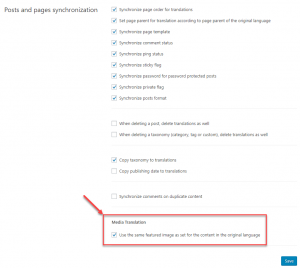 |
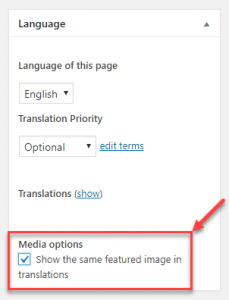 |
Translating Image Alt, Title, and Caption
To set different meta-texts (alt, title, and description), use the WPML Media Translation plugin. Go to WPML -> Media Translation, click on any image and enter replacement texts.
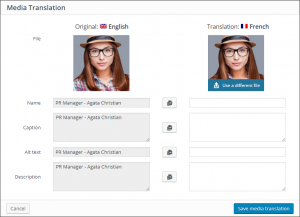
The New Purpose of Media Translation
As we moved most of the logic from Media Translation to WPML Core, the main purpose of Media Translation is to allow to choose replacement images when you’re translating with WPML’s Translation Management. Now (which didn’t exist before), you can choose different images to include in translations. Previously, you could only do this via the post-editor and your edits would be lost whenever translations are updated via Translation Management. We explain this workflow in the updated Media Translation documentation.
Update to WPML 4.0.3 and Media Translation 2.3.3
This change is now available in WPML 4.0.3 and Media Translation 2.3.3.
You will receive automatic updates via WordPress for all registered sites. To update manually, log-in to your WPML account, go to Downloads and get the new version from there.
Feedback?
This is a change in functionality compared to previous versions of WPML. We hope that it’s not causing any side effects with themes and plugins. If you notice something that used to work before and is not working for you now, please leave your comments and we’ll get back to you.
We appreciate very much all the feedback that we received for our previous post about Media Translation issues. This release addresses the reported issues. We pushed quickly so that images work again on translated content.
Looking forward to your feedback!
