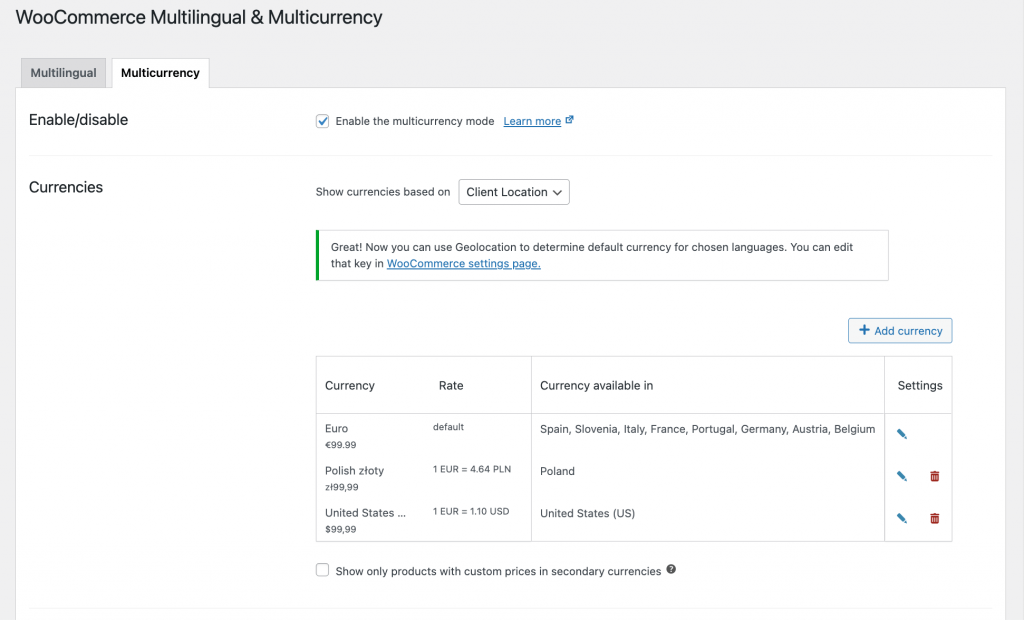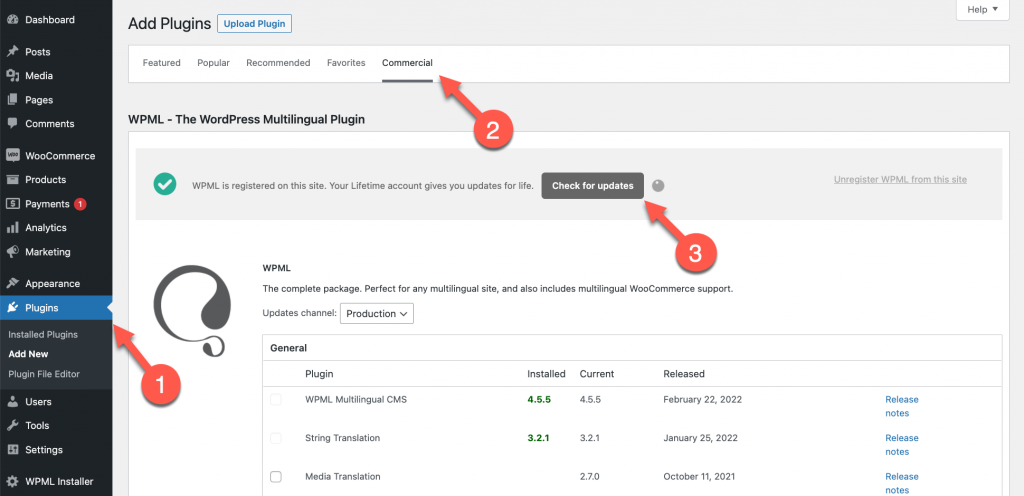LnRiLWNvbnRhaW5lciAudGItY29udGFpbmVyLWlubmVye3dpZHRoOjEwMCU7bWFyZ2luOjAgYXV0b30gLndwLWJsb2NrLXRvb2xzZXQtYmxvY2tzLWNvbnRhaW5lci50Yi1jb250YWluZXJbZGF0YS10b29sc2V0LWJsb2Nrcy1jb250YWluZXI9IjMxY2ZjNjVhYTEzMzJhMmIyMDEwMDZjOGNkMDUwOTVmIl0geyBib3JkZXItcmFkaXVzOiA1cHg7YmFja2dyb3VuZDogcmdiYSggMjAzLCAyMzAsIDIzNywgMSApO3BhZGRpbmc6IDI1cHg7bWFyZ2luLXRvcDogMjBweDsgfSAudGItcmF0aW5ne3Bvc2l0aW9uOnJlbGF0aXZlO3doaXRlLXNwYWNlOm5vd3JhcDtjb2xvcjojYzFjMWMxO2ZvbnQtc2l6ZToxLjNlbTtsaW5lLWhlaWdodDoxLjN9LnRiLXJhdGluZ19fY29udGFpbmVye3Bvc2l0aW9uOnJlbGF0aXZlO2Rpc3BsYXk6aW5saW5lLWJsb2NrfS50Yi1yYXRpbmdfX3N0YXJ7ZGlzcGxheTppbmxpbmUtYmxvY2s7cG9zaXRpb246cmVsYXRpdmV9LnRiLXJhdGluZ19fc3Rhcjo6YmVmb3Jle2NvbnRlbnQ6YXR0cihkYXRhLXN0YXIpO2Rpc3BsYXk6aW5saW5lLWJsb2NrO2NsZWFyOmJvdGh9LnRiLXJhdGluZ19fcmF0aW5ne3Bvc2l0aW9uOmFic29sdXRlO2xlZnQ6MDtkaXNwbGF5OmlubGluZS1ibG9jaztvdmVyZmxvdzpoaWRkZW47d2hpdGUtc3BhY2U6bm93cmFwfS50Yi1yYXRpbmdfX3JhdGluZzo6YWZ0ZXJ7Y29udGVudDphdHRyKGRhdGEtc3Rhcil9aHRtbFtkaXI9InJ0bCJdIC50Yi1yYXRpbmdfX3JhdGluZ3tsZWZ0OmF1dG87cmlnaHQ6MH0udGItcmF0aW5nLS1sZWZ0e3RleHQtYWxpZ246bGVmdH0udGItcmF0aW5nLS1yaWdodHt0ZXh0LWFsaWduOnJpZ2h0fS50Yi1yYXRpbmctLWNlbnRlcnt0ZXh0LWFsaWduOmNlbnRlcn0udGItcmF0aW5nIC50Yi1zY3JlZW4tcmVhZGVye3Bvc2l0aW9uOmFic29sdXRlICFpbXBvcnRhbnQ7aGVpZ2h0OjFweDt3aWR0aDoxcHg7b3ZlcmZsb3c6aGlkZGVuO2NsaXA6cmVjdCgxcHgsIDFweCwgMXB4LCAxcHgpfS50Yi1yYXRpbmdfX3JhdGluZ3tjb2xvcjojZTRjYzI5fSAudGItcmF0aW5nW2RhdGEtdG9vbHNldC1ibG9ja3Mtc3Rhci1yYXRpbmc9IjBlZmRlYTlhYjUxZmY2ZTMxZDg5MDk0MWMyYTkxZDJmIl0geyBmb250LXNpemU6IDI2cHg7bWFyZ2luLWJvdHRvbTogMjBweDt0ZXh0LWFsaWduOiBjZW50ZXI7Zm9udC1mYW1pbHk6IGRhc2hpY29ucywgc2Fucy1zZXJpZjs7IH0gLnRiLXJhdGluZ1tkYXRhLXRvb2xzZXQtYmxvY2tzLXN0YXItcmF0aW5nPSIwZWZkZWE5YWI1MWZmNmUzMWQ4OTA5NDFjMmE5MWQyZiJdIC50Yi1yYXRpbmdfX3N0YXI6YmVmb3JlIHsgY29udGVudDogJ1xmMTU1JzsgfSAudGItcmF0aW5nW2RhdGEtdG9vbHNldC1ibG9ja3Mtc3Rhci1yYXRpbmc9IjBlZmRlYTlhYjUxZmY2ZTMxZDg5MDk0MWMyYTkxZDJmIl0gLnRiLXJhdGluZ19fcmF0aW5nOmFmdGVyIHsgY29sb3I6IHJnYmEoIDI1MCwgMjU1LCAzNiwgMSApO2NvbnRlbnQ6ICdcZjE1NVxmMTU1XGYxNTVcZjE1NVxmMTU1JzsgfSAudGItaW1hZ2V7cG9zaXRpb246cmVsYXRpdmU7dHJhbnNpdGlvbjp0cmFuc2Zvcm0gMC4yNXMgZWFzZX0ud3AtYmxvY2staW1hZ2UgLnRiLWltYWdlLmFsaWduY2VudGVye21hcmdpbi1sZWZ0OmF1dG87bWFyZ2luLXJpZ2h0OmF1dG99LnRiLWltYWdlIGltZ3ttYXgtd2lkdGg6MTAwJTtoZWlnaHQ6YXV0bzt3aWR0aDphdXRvO3RyYW5zaXRpb246dHJhbnNmb3JtIDAuMjVzIGVhc2V9LnRiLWltYWdlIC50Yi1pbWFnZS1jYXB0aW9uLWZpdC10by1pbWFnZXtkaXNwbGF5OnRhYmxlfS50Yi1pbWFnZSAudGItaW1hZ2UtY2FwdGlvbi1maXQtdG8taW1hZ2UgLnRiLWltYWdlLWNhcHRpb257ZGlzcGxheTp0YWJsZS1jYXB0aW9uO2NhcHRpb24tc2lkZTpib3R0b219IC53cC1ibG9jay1pbWFnZS50Yi1pbWFnZVtkYXRhLXRvb2xzZXQtYmxvY2tzLWltYWdlPSI3NTk3YTAyYjRmYTQxMDY1MmM5YzBlOTRkMTgwZDRjMiJdIHsgbWF4LXdpZHRoOiAxMDAlOyB9IC53cC1ibG9jay1pbWFnZS50Yi1pbWFnZVtkYXRhLXRvb2xzZXQtYmxvY2tzLWltYWdlPSI3NTk3YTAyYjRmYTQxMDY1MmM5YzBlOTRkMTgwZDRjMiJdIGltZyB7IGJvcmRlcjogMXB4IHNvbGlkIHJnYmEoIDIyMiwgMjIyLCAyMjIsIDEgKTsgfSAudGItaW1hZ2V7cG9zaXRpb246cmVsYXRpdmU7dHJhbnNpdGlvbjp0cmFuc2Zvcm0gMC4yNXMgZWFzZX0ud3AtYmxvY2staW1hZ2UgLnRiLWltYWdlLmFsaWduY2VudGVye21hcmdpbi1sZWZ0OmF1dG87bWFyZ2luLXJpZ2h0OmF1dG99LnRiLWltYWdlIGltZ3ttYXgtd2lkdGg6MTAwJTtoZWlnaHQ6YXV0bzt3aWR0aDphdXRvO3RyYW5zaXRpb246dHJhbnNmb3JtIDAuMjVzIGVhc2V9LnRiLWltYWdlIC50Yi1pbWFnZS1jYXB0aW9uLWZpdC10by1pbWFnZXtkaXNwbGF5OnRhYmxlfS50Yi1pbWFnZSAudGItaW1hZ2UtY2FwdGlvbi1maXQtdG8taW1hZ2UgLnRiLWltYWdlLWNhcHRpb257ZGlzcGxheTp0YWJsZS1jYXB0aW9uO2NhcHRpb24tc2lkZTpib3R0b219IC53cC1ibG9jay1pbWFnZS50Yi1pbWFnZVtkYXRhLXRvb2xzZXQtYmxvY2tzLWltYWdlPSIzMWI0YTUyMGQzNTBiMGY0YTZmMTQxMDg4NDNjYWFjMSJdIHsgbWF4LXdpZHRoOiAxMDAlOyB9IC53cC1ibG9jay1pbWFnZS50Yi1pbWFnZVtkYXRhLXRvb2xzZXQtYmxvY2tzLWltYWdlPSIzMWI0YTUyMGQzNTBiMGY0YTZmMTQxMDg4NDNjYWFjMSJdIGltZyB7IGJvcmRlcjogMXB4IHNvbGlkIHJnYmEoIDIyMiwgMjIyLCAyMjIsIDEgKTsgfSAudGIteW91dHViZXttaW4td2lkdGg6MTAwcHh9LnRiLXlvdXR1YmU+ZGl2e3dpZHRoOjEwMCU7cG9zaXRpb246cmVsYXRpdmV9LnRiLXlvdXR1YmU+ZGl2PmlmcmFtZXtib3gtc2l6aW5nOmJvcmRlci1ib3g7d2lkdGg6MTAwJTtoZWlnaHQ6MTAwJTtwb3NpdGlvbjphYnNvbHV0ZTt0b3A6MDtsZWZ0OjB9IC50Yi15b3V0dWJlW2RhdGEtdG9vbHNldC1ibG9ja3MteW91dHViZT0iOWYwOTI1YWVmNTZjZTE0ODdjZWU0YWYxYjcwNDc0MGQiXSB7IHdpZHRoOiAxMDAlOyB9IC50Yi15b3V0dWJlW2RhdGEtdG9vbHNldC1ibG9ja3MteW91dHViZT0iOWYwOTI1YWVmNTZjZTE0ODdjZWU0YWYxYjcwNDc0MGQiXSA+IGRpdiB7IHBhZGRpbmctdG9wOiBjYWxjKDEwMCUvMTYqOSk7IH0gQG1lZGlhIG9ubHkgc2NyZWVuIGFuZCAobWF4LXdpZHRoOiA3ODFweCkgeyAudGItY29udGFpbmVyIC50Yi1jb250YWluZXItaW5uZXJ7d2lkdGg6MTAwJTttYXJnaW46MCBhdXRvfS50Yi1yYXRpbmd7cG9zaXRpb246cmVsYXRpdmU7d2hpdGUtc3BhY2U6bm93cmFwO2NvbG9yOiNjMWMxYzE7Zm9udC1zaXplOjEuM2VtO2xpbmUtaGVpZ2h0OjEuM30udGItcmF0aW5nX19jb250YWluZXJ7cG9zaXRpb246cmVsYXRpdmU7ZGlzcGxheTppbmxpbmUtYmxvY2t9LnRiLXJhdGluZ19fc3RhcntkaXNwbGF5OmlubGluZS1ibG9jaztwb3NpdGlvbjpyZWxhdGl2ZX0udGItcmF0aW5nX19zdGFyOjpiZWZvcmV7Y29udGVudDphdHRyKGRhdGEtc3Rhcik7ZGlzcGxheTppbmxpbmUtYmxvY2s7Y2xlYXI6Ym90aH0udGItcmF0aW5nX19yYXRpbmd7cG9zaXRpb246YWJzb2x1dGU7bGVmdDowO2Rpc3BsYXk6aW5saW5lLWJsb2NrO292ZXJmbG93OmhpZGRlbjt3aGl0ZS1zcGFjZTpub3dyYXB9LnRiLXJhdGluZ19fcmF0aW5nOjphZnRlcntjb250ZW50OmF0dHIoZGF0YS1zdGFyKX1odG1sW2Rpcj0icnRsIl0gLnRiLXJhdGluZ19fcmF0aW5ne2xlZnQ6YXV0bztyaWdodDowfS50Yi1yYXRpbmctLWxlZnR7dGV4dC1hbGlnbjpsZWZ0fS50Yi1yYXRpbmctLXJpZ2h0e3RleHQtYWxpZ246cmlnaHR9LnRiLXJhdGluZy0tY2VudGVye3RleHQtYWxpZ246Y2VudGVyfS50Yi1yYXRpbmcgLnRiLXNjcmVlbi1yZWFkZXJ7cG9zaXRpb246YWJzb2x1dGUgIWltcG9ydGFudDtoZWlnaHQ6MXB4O3dpZHRoOjFweDtvdmVyZmxvdzpoaWRkZW47Y2xpcDpyZWN0KDFweCwgMXB4LCAxcHgsIDFweCl9LnRiLXJhdGluZ19fcmF0aW5ne2NvbG9yOiNlNGNjMjl9LnRiLWltYWdle3Bvc2l0aW9uOnJlbGF0aXZlO3RyYW5zaXRpb246dHJhbnNmb3JtIDAuMjVzIGVhc2V9LndwLWJsb2NrLWltYWdlIC50Yi1pbWFnZS5hbGlnbmNlbnRlcnttYXJnaW4tbGVmdDphdXRvO21hcmdpbi1yaWdodDphdXRvfS50Yi1pbWFnZSBpbWd7bWF4LXdpZHRoOjEwMCU7aGVpZ2h0OmF1dG87d2lkdGg6YXV0bzt0cmFuc2l0aW9uOnRyYW5zZm9ybSAwLjI1cyBlYXNlfS50Yi1pbWFnZSAudGItaW1hZ2UtY2FwdGlvbi1maXQtdG8taW1hZ2V7ZGlzcGxheTp0YWJsZX0udGItaW1hZ2UgLnRiLWltYWdlLWNhcHRpb24tZml0LXRvLWltYWdlIC50Yi1pbWFnZS1jYXB0aW9ue2Rpc3BsYXk6dGFibGUtY2FwdGlvbjtjYXB0aW9uLXNpZGU6Ym90dG9tfS50Yi1pbWFnZXtwb3NpdGlvbjpyZWxhdGl2ZTt0cmFuc2l0aW9uOnRyYW5zZm9ybSAwLjI1cyBlYXNlfS53cC1ibG9jay1pbWFnZSAudGItaW1hZ2UuYWxpZ25jZW50ZXJ7bWFyZ2luLWxlZnQ6YXV0bzttYXJnaW4tcmlnaHQ6YXV0b30udGItaW1hZ2UgaW1ne21heC13aWR0aDoxMDAlO2hlaWdodDphdXRvO3dpZHRoOmF1dG87dHJhbnNpdGlvbjp0cmFuc2Zvcm0gMC4yNXMgZWFzZX0udGItaW1hZ2UgLnRiLWltYWdlLWNhcHRpb24tZml0LXRvLWltYWdle2Rpc3BsYXk6dGFibGV9LnRiLWltYWdlIC50Yi1pbWFnZS1jYXB0aW9uLWZpdC10by1pbWFnZSAudGItaW1hZ2UtY2FwdGlvbntkaXNwbGF5OnRhYmxlLWNhcHRpb247Y2FwdGlvbi1zaWRlOmJvdHRvbX0udGIteW91dHViZXttaW4td2lkdGg6MTAwcHh9LnRiLXlvdXR1YmU+ZGl2e3dpZHRoOjEwMCU7cG9zaXRpb246cmVsYXRpdmV9LnRiLXlvdXR1YmU+ZGl2PmlmcmFtZXtib3gtc2l6aW5nOmJvcmRlci1ib3g7d2lkdGg6MTAwJTtoZWlnaHQ6MTAwJTtwb3NpdGlvbjphYnNvbHV0ZTt0b3A6MDtsZWZ0OjB9IH0gQG1lZGlhIG9ubHkgc2NyZWVuIGFuZCAobWF4LXdpZHRoOiA1OTlweCkgeyAudGItY29udGFpbmVyIC50Yi1jb250YWluZXItaW5uZXJ7d2lkdGg6MTAwJTttYXJnaW46MCBhdXRvfS50Yi1yYXRpbmd7cG9zaXRpb246cmVsYXRpdmU7d2hpdGUtc3BhY2U6bm93cmFwO2NvbG9yOiNjMWMxYzE7Zm9udC1zaXplOjEuM2VtO2xpbmUtaGVpZ2h0OjEuM30udGItcmF0aW5nX19jb250YWluZXJ7cG9zaXRpb246cmVsYXRpdmU7ZGlzcGxheTppbmxpbmUtYmxvY2t9LnRiLXJhdGluZ19fc3RhcntkaXNwbGF5OmlubGluZS1ibG9jaztwb3NpdGlvbjpyZWxhdGl2ZX0udGItcmF0aW5nX19zdGFyOjpiZWZvcmV7Y29udGVudDphdHRyKGRhdGEtc3Rhcik7ZGlzcGxheTppbmxpbmUtYmxvY2s7Y2xlYXI6Ym90aH0udGItcmF0aW5nX19yYXRpbmd7cG9zaXRpb246YWJzb2x1dGU7bGVmdDowO2Rpc3BsYXk6aW5saW5lLWJsb2NrO292ZXJmbG93OmhpZGRlbjt3aGl0ZS1zcGFjZTpub3dyYXB9LnRiLXJhdGluZ19fcmF0aW5nOjphZnRlcntjb250ZW50OmF0dHIoZGF0YS1zdGFyKX1odG1sW2Rpcj0icnRsIl0gLnRiLXJhdGluZ19fcmF0aW5ne2xlZnQ6YXV0bztyaWdodDowfS50Yi1yYXRpbmctLWxlZnR7dGV4dC1hbGlnbjpsZWZ0fS50Yi1yYXRpbmctLXJpZ2h0e3RleHQtYWxpZ246cmlnaHR9LnRiLXJhdGluZy0tY2VudGVye3RleHQtYWxpZ246Y2VudGVyfS50Yi1yYXRpbmcgLnRiLXNjcmVlbi1yZWFkZXJ7cG9zaXRpb246YWJzb2x1dGUgIWltcG9ydGFudDtoZWlnaHQ6MXB4O3dpZHRoOjFweDtvdmVyZmxvdzpoaWRkZW47Y2xpcDpyZWN0KDFweCwgMXB4LCAxcHgsIDFweCl9LnRiLXJhdGluZ19fcmF0aW5ne2NvbG9yOiNlNGNjMjl9LnRiLWltYWdle3Bvc2l0aW9uOnJlbGF0aXZlO3RyYW5zaXRpb246dHJhbnNmb3JtIDAuMjVzIGVhc2V9LndwLWJsb2NrLWltYWdlIC50Yi1pbWFnZS5hbGlnbmNlbnRlcnttYXJnaW4tbGVmdDphdXRvO21hcmdpbi1yaWdodDphdXRvfS50Yi1pbWFnZSBpbWd7bWF4LXdpZHRoOjEwMCU7aGVpZ2h0OmF1dG87d2lkdGg6YXV0bzt0cmFuc2l0aW9uOnRyYW5zZm9ybSAwLjI1cyBlYXNlfS50Yi1pbWFnZSAudGItaW1hZ2UtY2FwdGlvbi1maXQtdG8taW1hZ2V7ZGlzcGxheTp0YWJsZX0udGItaW1hZ2UgLnRiLWltYWdlLWNhcHRpb24tZml0LXRvLWltYWdlIC50Yi1pbWFnZS1jYXB0aW9ue2Rpc3BsYXk6dGFibGUtY2FwdGlvbjtjYXB0aW9uLXNpZGU6Ym90dG9tfS50Yi1pbWFnZXtwb3NpdGlvbjpyZWxhdGl2ZTt0cmFuc2l0aW9uOnRyYW5zZm9ybSAwLjI1cyBlYXNlfS53cC1ibG9jay1pbWFnZSAudGItaW1hZ2UuYWxpZ25jZW50ZXJ7bWFyZ2luLWxlZnQ6YXV0bzttYXJnaW4tcmlnaHQ6YXV0b30udGItaW1hZ2UgaW1ne21heC13aWR0aDoxMDAlO2hlaWdodDphdXRvO3dpZHRoOmF1dG87dHJhbnNpdGlvbjp0cmFuc2Zvcm0gMC4yNXMgZWFzZX0udGItaW1hZ2UgLnRiLWltYWdlLWNhcHRpb24tZml0LXRvLWltYWdle2Rpc3BsYXk6dGFibGV9LnRiLWltYWdlIC50Yi1pbWFnZS1jYXB0aW9uLWZpdC10by1pbWFnZSAudGItaW1hZ2UtY2FwdGlvbntkaXNwbGF5OnRhYmxlLWNhcHRpb247Y2FwdGlvbi1zaWRlOmJvdHRvbX0udGIteW91dHViZXttaW4td2lkdGg6MTAwcHh9LnRiLXlvdXR1YmU+ZGl2e3dpZHRoOjEwMCU7cG9zaXRpb246cmVsYXRpdmV9LnRiLXlvdXR1YmU+ZGl2PmlmcmFtZXtib3gtc2l6aW5nOmJvcmRlci1ib3g7d2lkdGg6MTAwJTtoZWlnaHQ6MTAwJTtwb3NpdGlvbjphYnNvbHV0ZTt0b3A6MDtsZWZ0OjB9IH0g
In this release, we improved the usability of our multi-currency mode. After numerous rounds of testing, we’re so satisfied with the improvements that we even changed the name of the plugin to include the word multi-currency . However, we’re most interested in hearing from our users: what do you think about the WooCommerce Multilingual multi-currency mode?
Improved Multi-Currency Mode
WooCommerce Multilingual has always made it possible for WPML users to run a fully multilingual e-commerce site with multiple currencies, depending on the location or language of your customers.
You can enable the multi-currency mode by going to WooCommerce → WPML Multilingual & Multicurrency for WooCommerce and entering the Multicurrency tab. From there, you can decide between showing currencies based on Site Language or Client Location . You can also choose which currencies you want to display for each language or country.
Watch this video for a quick, complete guide on adding multi-currency to your store:
Free Standalone Mode
Now, even users without a WPML license will be able to use WooCommerce Multilingual’s multi-currency features – for free . So, if you have friends who use WooCommerce but not WPML, tell them they will soon be able to grab a copy of WooCommerce Multilingual from the WordPress repository and start showing product prices in different currencies based on client location .
We are rolling this version of WooCommerce Multilingual to WPML clients first, in batches. Once it’s available to all clients, we’ll release it on the WordPress plugin repository as well.
Of course, to use other features besides multi-currency, it’s necessary to purchase WPML.
Showing currencies based on Client Location in the standalone multicurrency mode
Better Compatibility with WooCommerce Add-ons
With WooCommerce Multilingual 5.0.0, several WooCommerce add-ons are now integrated with WPML’s Advanced Translation Editor so it’s easier than ever to translate them. This also makes them fully compatible with WPML’s Translate Everything mode .
WooCommerce add-ons compatible with the Advanced Translation Editor:
Bug Fixes and Compatibility Improvements
This release also includes a number of bug fixes and compatibility improvements. For the full list of changes, please see the changelog .
Download and Update
We’ll be releasing this update gradually. You will receive this update on your registered sites automatically once it’s available for you. If you’d like to update to the new version now, go to Plugins → Add New and click over to the Commercial tab. From there, click the Check for updates button.
Updating to the newest version of WooCommerce Multilingual & Multicurrency
We’d Love To Hear Your Opinion
We’re curious how you feel about WooCommerce Multilingual, so we’d like to pick your brain and see how we can make it even better. Do you use our multi-currency features? Do you have any feedback or suggestions for our plugin? Leave a comment here and we’ll get back to you!