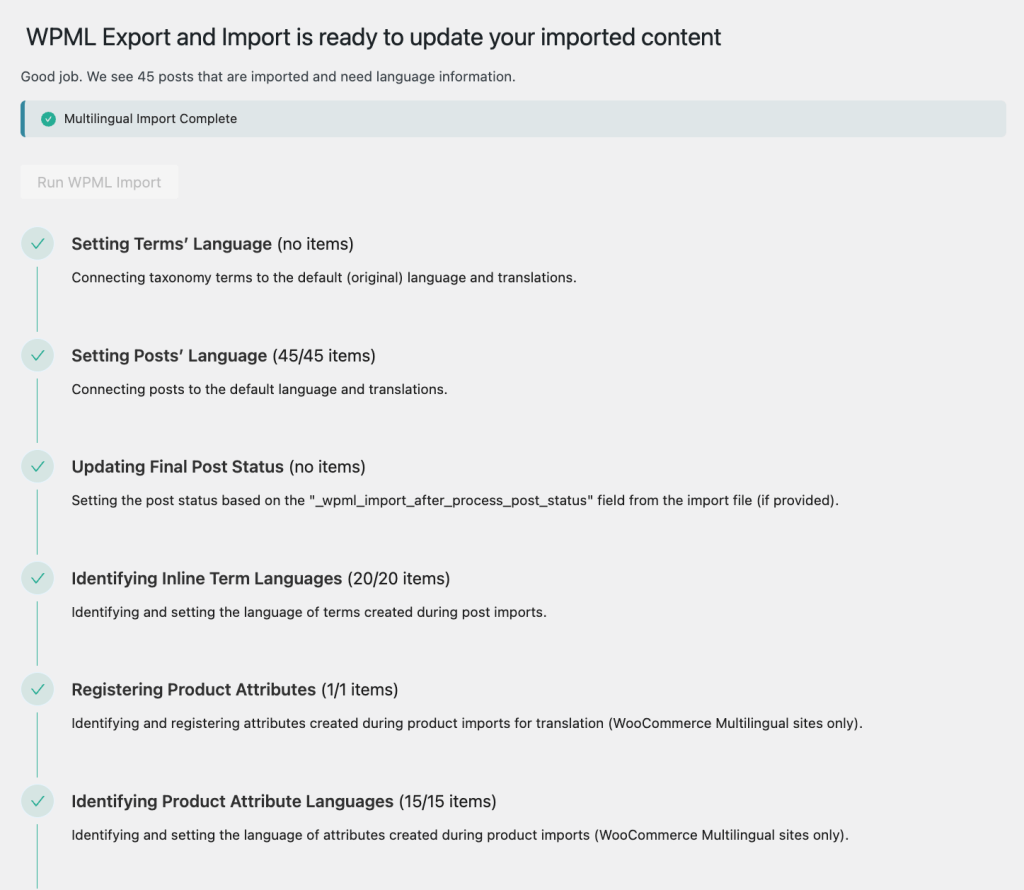Today, we released WPML Export and Import 1.0. This new add-on plugin introduces a better way to export and import multilingual WordPress content and works with your chosen export and import plugins.
Why WPML Export and Import?
Exporting and importing content on WordPress takes time, especially if you have a website with a lot of content. Managing multiple import files and settings can get tricky. The more complex your data—with custom fields, custom post types, or WooCommerce products with variations—the more steps you face.
We understand these challenges, and we can’t change how the WordPress export and import process works. But, we can ensure that moving multilingual content doesn’t make things harder.
WPML Export and Import presents a fresh approach to multilingual imports and exports. It allows you to use your favorite export and import tools without any added complexity. After importing your content, a single click sets the language information and links translations seamlessly.
Seamless Integration with Your Favorite Plugins
WPML Export and Import is a universal solution that is designed to work with all WordPress export and import tools. To enhance your import experience even more, it comes with full support for a variety of popular third-party export and import tools and plugins.
Here’s how using WPML Export and Import with a supported plugin enhances your experience:
- Automatically added language information: When you use a supported export plugin, WPML Export and Import automatically adds the necessary language information into the CSV or XML files created by these plugins. This means you don’t need to manually input these language details, saving you time and effort.
- Managing visibility with drafts: When you first import your content, it all appears under the site’s default language, with translations disconnected. This isn’t exactly something you want your site’s visitors to encounter on the front-end – even temporarily. To prevent such a situation, WPML Export and Import works with supported plugins to switch your imported content to Draft status. After setting the languages and translations, WPML Export and Import switches the status back to Publish, respecting your original intent.
This effortless export and import experience works with:
- WordPress native export and import functions along with the official WordPress Importer plugin
- WP All Import Pro, WP All Export, and other plugins that export WordPress data to CSV and XML files
- WP Import Export by VJInfotech
- WooCommerce built-in product CSV Importer and Exporter
…And more as we continue to work with various plugin authors!
Using a plugin that’s not listed above? Ask its developers to join our Go Global program and make it compatible with WPML Export and Import.
WPML Export and Import: A Versatile and Powerful Solution
WPML Export and Import doesn’t just work with a variety of import and export tools – it also adapts to a variety of workflows. You can move content between WordPress sites or import from spreadsheets.
It efficiently manages different types of data, including taxonomy, post types, or WooCommerce products, ensuring your multilingual content is handled with care.
Moving Content from one WordPress Site to Another
In a nutshell, here’s how WPML Export and Import works its magic:
- Step 1 – Set up your plugins. Install and activate WPML Export and Import on both the site you’re exporting from, and the one you’re importing to. As long as you’re using a supported export tool or plugin, WPML Export and Import works in the background and adds language information to the CSV or XML file your export plugin generates.
- Step 2 — Export your multilingual content. Go to your existing site and use your export plugin to do the export as usual.
- Step 3 – Import your multilingual content. Go to your new WordPress site and use your import plugin to do the import as usual.
- Step 4 – Run WPML Export and Import. Head over to WPML → Export and Import and hit the Run Import button. WPML Export and Import takes over from there, setting the language of your content and connecting translations.
See the WPML Export and Import documentation for more details.
Moving Content From a Spreadsheet to a WordPress Site
You and your team might manage multilingual information in spreadsheets and prefer to import these into a WordPress site. For such scenarios, you only need to add three language columns to your spreadsheet. These columns provide WPML Export and Import with the necessary language information to link your translations seamlessly.
After adding these columns, you can proceed with your usual import plugin. Once the import is complete, a single click lets WPML Export and Import update the language details.
To see how smoothly this process works, watch our video tutorial:
You can also learn more on the dedicated documentation page.
Get WPML Export and Import
To get started with WPML Export and Import, go to your WPML Downloads page.
If you already have the alpha version WPML Export and Import installed on your site, you can update it directly from your site’s admin by going to Plugins → Add new and clicking over to the Commercial tab.
What Do You Think? Let us Know
Which features of WPML Export and Import excite you the most? Which import and export plugin do you plan to pair it with?
Leave your thoughts, experiences, or any questions you might have in the comments section below!