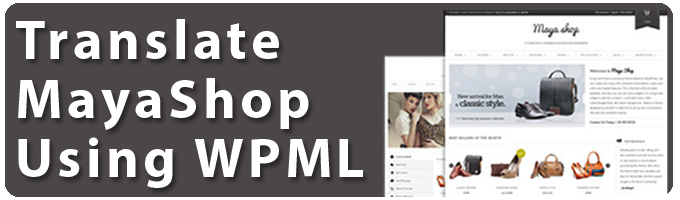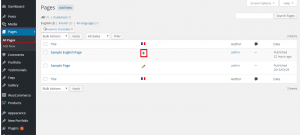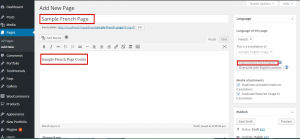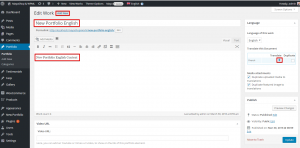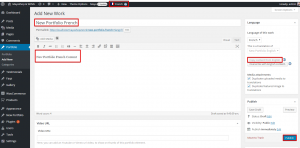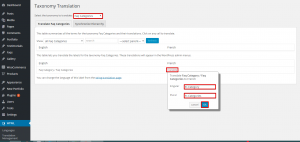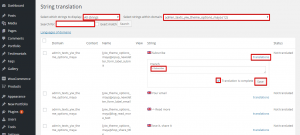Introduction
MayaShop is a highly customizable eCommerce theme with several layout options, skins, colors, and fonts. It is 100% compatible with WPML, making it a smart pick for building your eCommerce website. Further, the theme has neat and organized documentation to guide you through your build process.
What you will need
- A recent version of WPML (version 3.3.6 or above), including the String Translation, Translation Management, and Media translation add-ons, and the WPML Multilingual & Multicurrency for WooCommerce
- MayaShop (version 2.9.3 or above)
- WooCommerce (version 2.5.3 or above)
Essential resources
- MayaShop documentation has detailed setup instructions for MayaShop.
- WPML’s Getting Started Guide will help you set up WPML in a few minutes. You might want to refer to some of its subtopics later, such as Theme and Plugin Localization and String Translation. We recommend you keep this guide open while following this tutorial.
Contents
- Getting started
- Translating pages, posts, custom post types, and custom taxonomies
- Translating menus
- Translating theme text and other strings
Getting started
Perform the following steps to get started:
- Install MayaShop theme and activate it.
- Install and activate the core WPML plugins (WPML Multilingual CMS, WPML String Translation, WPML Translation Management, and WPML Media Translation), and then other WPML plugins that may depend on them.
- Set up WPML from WPML > See the WPML Getting Started Guide for complete information; the initial, simple three-step setup process is self-explanatory, prompting you to choose your default language, a set of active languages, and a language selector.
(For starters, it is recommended to choose the footer language selector; you can change this later.)
Translating pages, posts, custom post types, and custom taxonomies
Translate pages
To translate pages and posts, perform the following steps:
Navigate to Pages or Posts on the WordPress dashboard and click on the icon to add the translated content in the secondary language.
Click on the “Copy content from” button to get a copy of the content in your default language, and then add the translated content and click on the “Publish” button.
Perform the same steps to translate posts.
Translate custom post types (portfolio)
MayaShop theme has many custom post types (Portfolio, Testimonials, FAQs, and Gallery). As an example, we will translate the custom post type “Portfolio” and the custom taxonomy “Portfolio Categories”; these are preset to be translated by the language configuration file created for MayaShop theme.
- Go to “Portfolio” on your WordPress dashboard and click on the “Add New” button; ensure that the language switcher in the main admin bar is set to your default language and then click on ‘Publish’. Now you can click on the
icon in the language meta box.
- Click on the “Copy content from” button on the language meta box on the right, add the translated text, and click on the “Publish” button; you will notice that the language switcher in the admin bar is now set to the secondary language.
Perform the same steps to translate the other custom post types.
Translate custom taxonomies (Faq Categories)
To translate the custom taxonomies follow the steps below:
- Go to WPML >> Taxonomy Translation
- Select “Faq Categories” from the “Select the taxonomy to translate drop” down menu
- Click on the “translate” to add the custom taxonomy translation by filling in the required fields, and then click “OK.”
Translating menus
With WPML, you can easily synchronize your language menu. For more information, please check our full translating menus tutorial.
Translating theme text and other strings
Theme strings can be scanned and registered for translation on the string translation screen. Read more about Theme and Plugin Localization.
Perform the following steps:
- Go to WPML > Theme and plugin localization
- Click on the “Scan the theme for strings” button; this will register the theme texts for translation on the string translation screen.
- Navigate to WPML > String translation
Strings can be filtered in the following manner:
- Select the strings required to be displayed (Translation complete, Translation needed, Waiting for translator).
- Select a specific text domain.
- Search for a specific string by typing it in the “Search for:” field and click on the “Search” button.
- Click on “translations” and add your translated text.
Enable the “Translation is complete” checkbox and click “Save.”
To translate the theme options, choose “admin_text_yiw_theme_options_maya” string domain on the string translation screen.
Getting help
If you need help while using WPML withMayaShop theme, visit our technical forum.
Before posting your concerns, we recommend that you review the following:
- Ensure that you have the latest versions of the theme and WPML plugins and that they are all activated. These include WPML Multilingual CMS, WPML String Translation, and WPML Translation Management.
- Confirm that your issue does not arise when the WPML plugins are deactivated but does arise when only the core WPML plugins are activated. In other words, ensure that it is an issue of compatibility between the MayaShop theme and WPML. Otherwise, MayaShop support can offer better assistance.
Conclusion
MayaShop is a flexible and responsive eCommerce theme that will enable you to create an attractive online store. Its integration with WPML will allow you to translate all the theme elements easily.