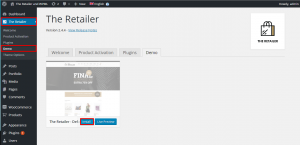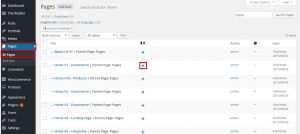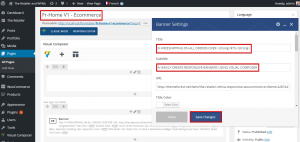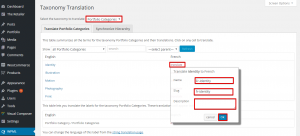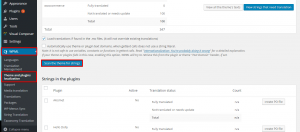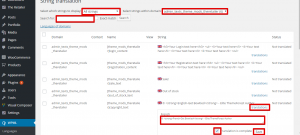Introduction
The Retailer theme comes with many theme options, pre-built layouts, demo content and other features. It is fully compatible with WooCommerce, which make it a good choice for building a clean and professional online store. Its integration with WPML allows you to translate all theme and shop elements effortlessly.
What you will need
- A recent version of WPML (version 3.3.6 or above), including String Translation, Translation Management, Media Translation add-ons, and WPML Multilingual & Multicurrency for WooCommerce
- The Retailer theme (version 2.4.4 or above)
- WooCommerce (version 2.5.5 or above)
Essential resources
- WPML’s Getting Started Guide will assist you in setting up WPML in only a few minutes. Later, you may want to refer to some of its subtopics, such as Theme and Plugin Localization and String Translation. In addition, review the WPML Multilingual & Multicurrency for WooCommerce We recommend you keep these guides open while following this tutorial.
- The Retailer theme documentation has a step by step guide on how to set it up.
Content
- Translating the home page(shop page)
- Translating products and product categories
- Translating pages, posts, custom post types, and custom taxonomies
- Translating menus
- Translating theme text and other strings
Getting started
Follow these main steps to get started:
- Install The Retailer theme and activate it.
- Install and activate the core WPML plugins (WPML Multilingual CMS, WPML String Translation, WPML Translation Management, WPML Media Translation), and then other WPML plugins that may depend on them.
- Set up WPML from WPML >> See our WPML Getting Started Guide for a complete reference. Note, however, that the initial three-step setup is self-explanatory, asking you to choose your default language, a set of active languages, and a language selector. (To begin, choose the footer language selector. You can change this later.)
For this tutorial, we use the demo content provided by The Retailer theme. You can import this content by following these steps:
- From your WordPress dashboard, navigate to “The Retailer.”
- Click on “Demo.”
- Click on the “Install” button.
Translating the home page (shop page)
The demo homepage installed by “The Retailer” theme is built using the Visual Composer (VC) page builder.
To translate the home page or any other page created with VC follow these steps:
- Navigate to “Pages.”
- Find the home page and click the icon to add the translation.
- Click on the “copy content from English” button found on the language metabox to copy your content to the secondary language home page.
- Click the “BACKEND EDITOR” option.
- Add the translated text to the page title and the different VC elements.
- Publish the page. (Refer to the illustration that follows.)
Translating products and product categories
You can translate products and product categories using WPML Multilingual & Multicurrency for WooCommerce. Please refer to our full tutorial on using WPML Multilingual & Multicurrency for WooCommerce.
Translating pages, posts, custom post types, and custom taxonomies
Translating pages, posts, and the custom post types (Portfolio) can be achieved by navigating to Pages or Posts on the WordPress dashboard and clicking the icon to add the translated content to the secondary language in the same manner we translated the home page.
To translate custom taxonomies, follow these steps:
- Go to WPML >> Taxonomy Translation.
- Select “Portfolio Categories” from the “Select the taxonomy to translate drop down” menu.
- Click on “translate,” complete the required fields, and click “OK” to add the custom taxonomy translation, as illustrated that follows.
Translating menus
Using WPML, you can easily synchronize menus between languages. For more information, please refer to our complete translating menus tutorial.
Translating theme text and other strings
Theme strings can be scanned and registered for translation on the string translation screen. Read more about this here: Theme and Plugin Localization.
This can be accomplished by following these steps:
- Go to WPML >> Click on Theme and plugin localization
- Click on the “Scan the theme for strings” button. This will register the theme texts for translation on the string translation screen. (Please refer to the illustration that follows.)
- Next, navigate to WPML >> String translation.
Strings can be filtered by:
- Select the strings to display (Translation complete, Translation needed, Waiting for translator).
- Select a specific text domain.
- Search for a specific string by typing it in the “search for” field and clicking the “search” button.
- Click on “translations” and add your translated text. Then choose the “Translation is complete” option and click “Save.” (Refer to the illustration that follows.)
Note that translating admin texts/theme options can be achieved by choosing the “admin_text_theme_mods_theretailer” and “getbowtied” string domains on the string translation screen.
Conclusion
The Retailer is a simple yet powerful eCommerce theme that enables you to create an attractive online store. Its integration with WPML allows you to translate all theme elements smoothly.