WPML 4.0 comes with a rich set of features, designed to make it easier to translate your site’s content. We integrated a modern translation editor, improved the image translation flow and added a new Translation Manager role.
A new Translation Manager Role
Large sites require someone to manage their translation work. This «someone» communicates with translators, sends content to translation and often reviews completed translations. Until now, that «someone» had to be a site admin, in order to access WPML’s Translation Management section.
WPML 4.0 introduces a new dedicated role called Translation Manager. The Translation Manager doesn’t have to be an administrator, but an «editor» or above. He will choose how to translate the site’s content, assign translation privileges to translators and send content to translation.
So now, administrators don’t need to get notifications about translation work and there’s someone who can focus on managing content translation.
To make it easy to setup, we created a wizard for WPML’s Translation Management. The wizard will allow the admin to assign a Translation Manager to the site. Then, the admin can get back to building the site, while the Translation Manager handles content translation.
Here is how it looks:
What to do when you’re building a site for yourself?
If you’re just building a site for yourself, it makes no sense to have two hats and change them every 5 minutes. If you don’t NEED to have a separate Translation Manager, you can just skip the setup wizard or make yourself the site’s Translation Manager.
What to do when you’re building a site for a client?
When you’re building a site for a client, we think that it’s best that you handle the site’s administration, but leave the content translation to the client. You should create an Editor user and assign him the Translation Manager role. Then, you can get back to your work and not worry about managing the site’s translations.
As the admin, you can still translate everything in the site. We made sure that you don’t need to fake being a Translation Manager or a Translator in order to build the site. WPML’s Translation Management section is only needed when your client puts in significant content and translates it.
Multilingual Content Setup Moved to WPML->Settings
Since WPML hides most of the Translation Management area until it’s fully set-up, we moved the settings section to a proper Settings menu. This was something that we wanted to do for a long time, but didn’t get to. Now, you’ll find a new menu called WPML->Settings, which includes just settings.
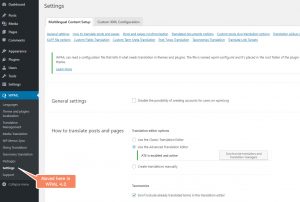
New Media Translation
Let’s say you have a page with a screenshot. You’re translating it and you want to show screenshots in the right languages for translations.
When you translate content via the + icons (using the WordPress editor to create translations), you can set different images for different languages. But how do you upload separate images for different languages when you use WPML’s Translation Management? Kinda tricky.
Now, with the new Media Translation, it’s possible and convenient.
A new admin screen lets you upload «replacement» images for different languages. These images will automatically appear when you translate that content using WPML’s Translation Management (with your translators or via translation services).
It’s also integrated into the Translation Dashboard. When you send content to translation, you will see what images that content includes and you can choose which of these images require translation.
New Advanced Translation Editor
Do you want to speed up translation work with machine translation? Want to use translation memory, to avoid translating the same texts twice? How about a glossary that would help ensure consistent translations for your site?
WPML’s new Advanced Translation Editor offers all this and more.
This new translation editor is actually a spin-off from the professional editor which we created for ICanLocalize. It’s a fully featured editor, which thousands of professional translators are using for commercial work. We adapted it for WPML and we’re offering it to you. This translation editor can easily boost the speed and accuracy of your translations by x2. At least.
Since it’s a hosted tool, you need to activate it. After you select the Advanced Translation Editor, WPML will send you a confirmation email. Click on it and you’re all set.
How much does it cost?
Right now, it’s in beta, so it doesn’t cost anything. WPML clients with account renewals enabled will have their own free account(s) for this editor. This will allow you to use this editor for yourself and for your company.
When you’re building sites for your clients, we’d ask them to pay, if they want to use the power of this editor. For now, it’s free for everyone.
Can I move between the built-in translation editor and the new one?
Anything that you translate in the new Advanced Translation Editor, you can continue editor with WPML’s classic translation editor. If you disable the Advanced Translation Editor, your jobs will just open normally for editing. In any case, all your material is always saved ONLY inside WPML. The new translation editor gets a job, completes is and sends the translations back to WPML.
Jobs that you started in the built-in translation editor, can’t move to the new Advanced Translation Editor. If you’re trying it on a new site, the new editor will open for new content and the old editor will open for old jobs. This is because the way the new editor segments content. It’s hard to explain here, but you’ll notice it right away when you start using the new editor.
Fast Word Count Tool
Before you translate a large site, you probably want to know how much it’s going to cost and how long it will take. WPML 4.0 comes with a brand new word count tool. This tool will easily manage with sites of any site – tiny or huge. It correctly counts words in pages, posts, custom types. It works well with content that comes from the WordPress editor, as well as page builders.
You can reach it from WPML-&Translation Dashboard.
Taxonomy Slug Translation
Finally, you can translate the slugs of taxonomy. To enable, go to WPML->Settings. Look for Taxonomy slug translation and enable it (it’s disabled by default for existing sites that update to WPML 4.0).
Then, when you edit taxonomy terms via WPML->Taxonomy Translation, you will see another line for slug.
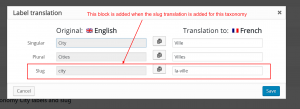
Download and Try
WPML 4.0 is still in beta, so it’s good for development sites but not for production sites. To download, go to your WPML account, click on Downloads and switch to Beta. Download all of the WPML components that you need and install them. Please don’t mix beta and production components of WPML.
Schedule for WPML 4.0 Production Release
We’re about two weeks away from the production release. Next week we’re freezing development and starting full QA. Then, with your feedback, we’ll be ready to release WPML 4.0 for everyone.
Feedback?
We’d love to hear what you think about the new features in WPML 4.0. Leave your comments with feedback, questions and suggestions and we’ll get back to you.
