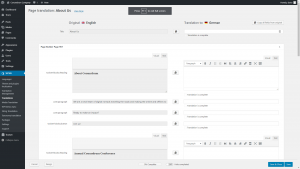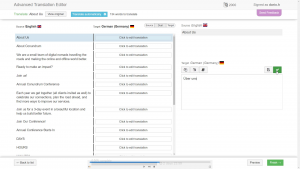We just released WPML 4.2.5. This is a usability update, which makes it a lot easier to use our new translation editor.
For the last few months, WPML offers two translation editors.
The new (advanced) translation editor offers easy translation, with the features that you’d normally find only in expensive professional translation tools. This allows site owners and their translators to produce much more accurate and faster translations.
In this release of WPML, we’ve ironed out many of the usability issues that appeared in this new tool. Now, WPML’s Advanced Translation Editor is our recommended method for translating sites of any size.
How WPML’s Advanced Translation Editor Works
WPML’s translation editor separates between design and translation. When you send content for translation, you only need to translate texts and not recreate the entire design. This allows you to translate quickly. Translators only need to edit texts and never have to spend time with page builders.
Here is a quick example for content that we’ve created with the Block Editor and how we translate it with WPML:
When we create the page, we spend time not only writing the content but also styling it. There’s no need to spend this time on every translation. All you need is to translate the texts. WPML takes care of building the translated pages with the exact design and new texts.
Easy for Newbies, Powerful for Experienced Translators
WPML’s Advanced Translation Editor requires no training or experience. Open any translation job and translate.
Experienced translators, who need to translate a lot of texts will enjoy the advanced features which run silently.
Glossary
When you’re translating a large website, you need to make sure that you’re translating the same term consistently in different pages. This is where a glossary comes in handy. Any time you run into an “interesting” word, which you want to remember, add it to the glossary. The editor will look out for this word, highlight it for you and show you how you’ve translated it before.
| Add to glossary | The same word appears on another page | The glossary shows the correct translation |
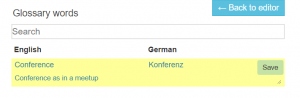 |
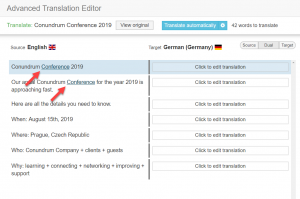 |
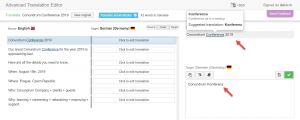 |
Translation Memory
The same text can appear several times on the same page or on other pages. There’s no need for you to translate it again and again. The translation editor will automatically find recurring texts and apply the same translation.
HTML-Less Editing
WordPress allows you to style texts. Some of the texts that translators will get include styles, links, and other HTML tags and shortcodes. If you allow translators to edit these tags, there’s a very good chance that translators will break the page.
| Correct HTML | Broken translated HTML |
| This is <strong>bold text</strong>. | Esto es <fuerte>texto en negrita</fuerte>. |
You don’t need to read Spanish to realize that this translation is not going to work.
WPML’s Advanced Translation Editor prevents these problems from ever happening. The translator will not need to deal with HTML tags. Instead, for every HTML tag in the text, the translator will see a marker.
| Text with markers | Translation with markers |
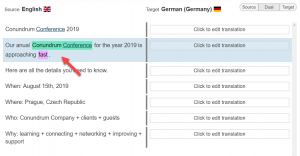 |
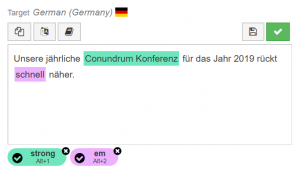 |
Automatic Translation
Automatic (machine) translation has come a long way in the last few years. Now, it’s a good option for the first draft of most translations. WPML’s Advanced Translation Editor allows you to automatically translate individual sentences or the entire page.
| Automatic translation for a sentence | Automatic translation for the entire page |
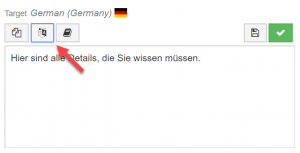 |
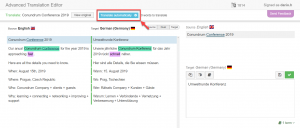 |
WPML relies on 3rd party engines for this great automatic translation. This service isn’t free, so we cannot offer it completely for free. Every new site that uses the Advanced Translation Editor receives a quota of 2000 free words to translate automatically. When you need more, we offer flexible payment plans. Your payment for the automatic translation covers more than the direct costs. It also covers the cost of developing and supporting the Advanced Translation Editor.
Try It and Leave Your Feedback
The Advanced Translation Editor is part of WPML’s Translation Management module.
When you’re building new sites with WPML, Translation Management will ask you which editor to use during the setup.
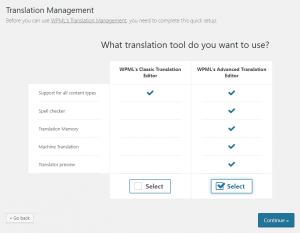
You can switch existing sites to the Advanced Translation Editor. To do this, go to the WPML -> Settings page and scroll to the How to translate posts and pages section. There, you can select the editor for new content as well as the one already translated using the Classic Translation Editor.
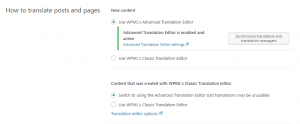
Give it a try, see how you like it, think about what you’re missing and leave your feedback. We’re all eager to get your feedback and improve our translation tool.