We just released the Contact Form 7 Multilingual, which makes the translation process easier and more convenient!
Until now, you had to create separate forms – one for each language. Now, with the addition of Contact Form 7 Multilingual, you can create one form and use it for all your site’s languages. You will insert the same form into pages in different languages and WPML will allow you to translate the texts that appear in the form.
How To Translate Forms from Contact Form 7 with WPML
Here’s a video tutorial that explains the new translation workflow:
Translating CF7 Forms
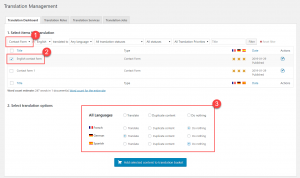
The Contact Form 7 Multilingual plugin lets you translate forms, without having to create separate forms for each language. Go to WPML->Translation Dashboard and select Content Form.
Translate with WPML’s Classic or Advanced Translation Editor
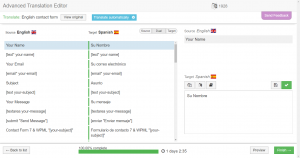
Whether you are using the Advanced Translation editor of the Classic Translation Editor, you will be able to translate the form template, notification messages that are displayed to the user on the front-end, and the notification email texts.
See the Translated Form
Once you’re done translating, you will see the form with texts in the same language as the page.
Download and Install
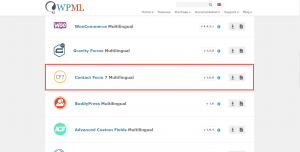
You can find the Contact Form 7 Multilingual plugin in the downloads page of your WPML account.
Feedback
Do you like the improved translation workflow for Contact Form 7? Let us know in the comments.
