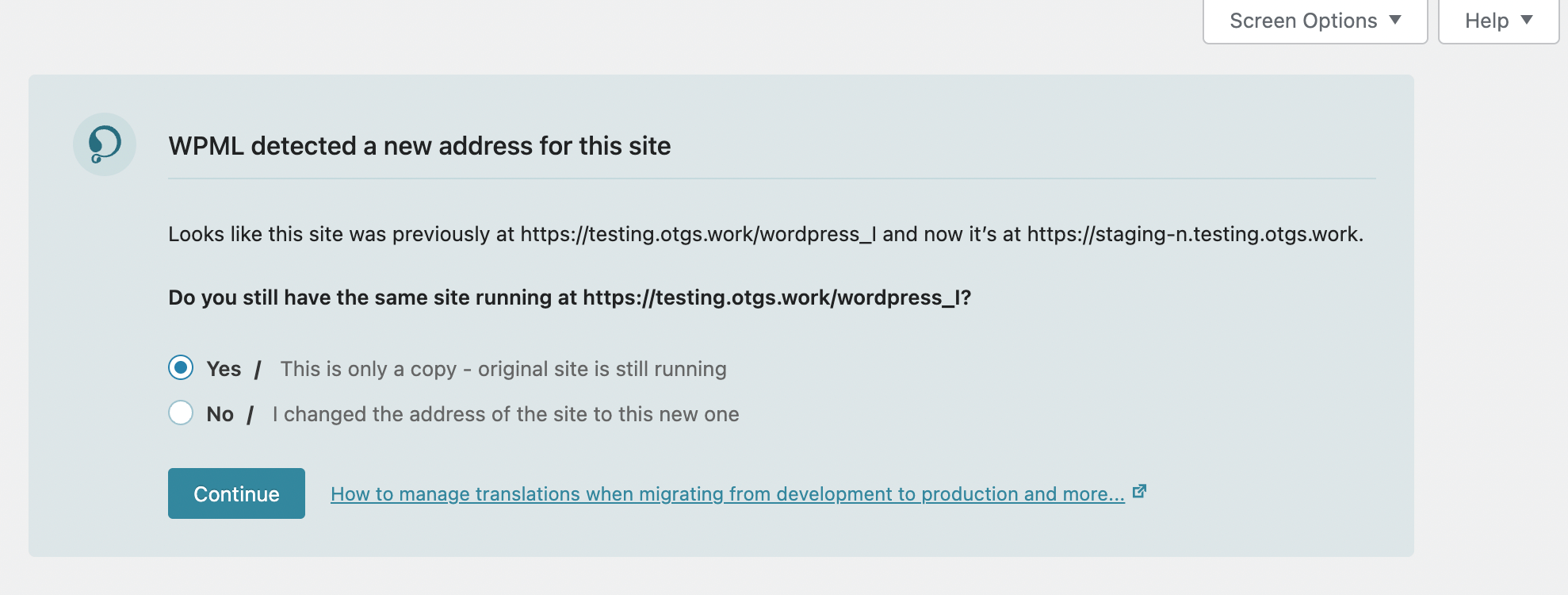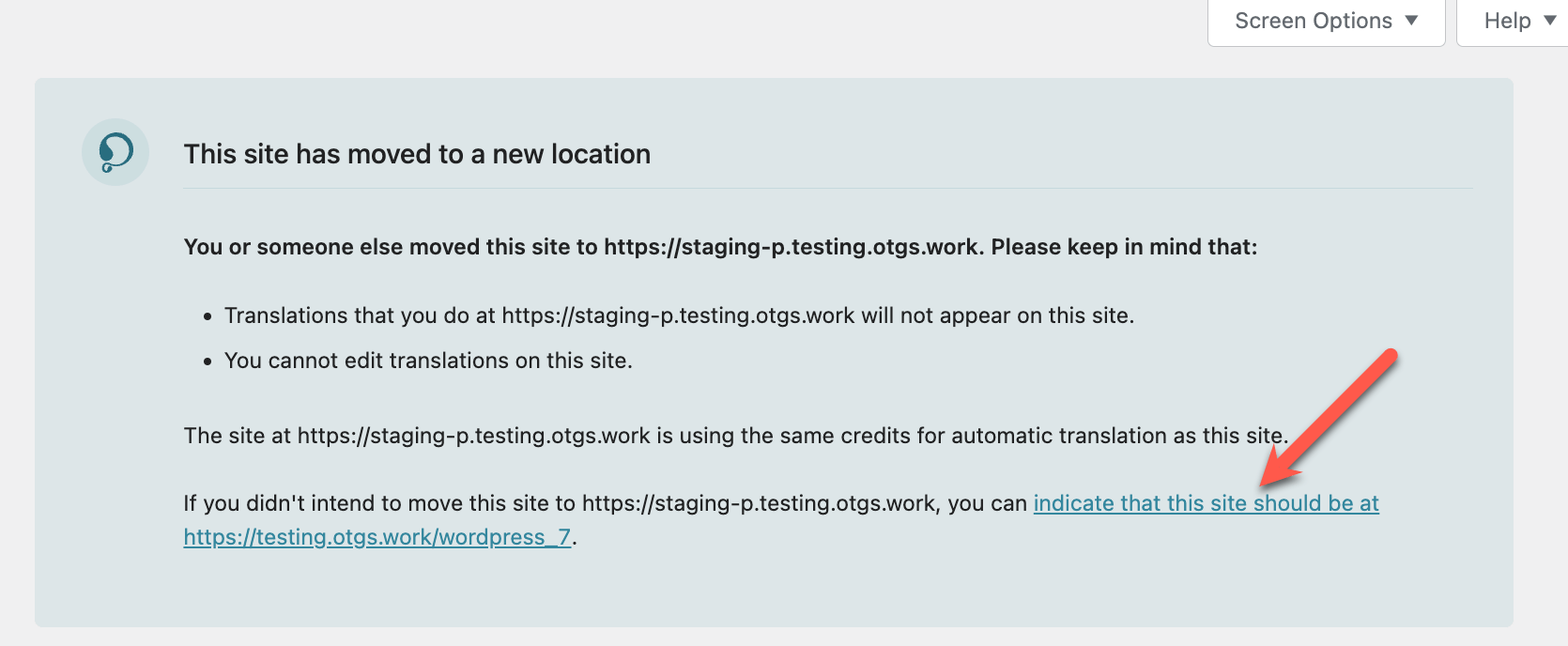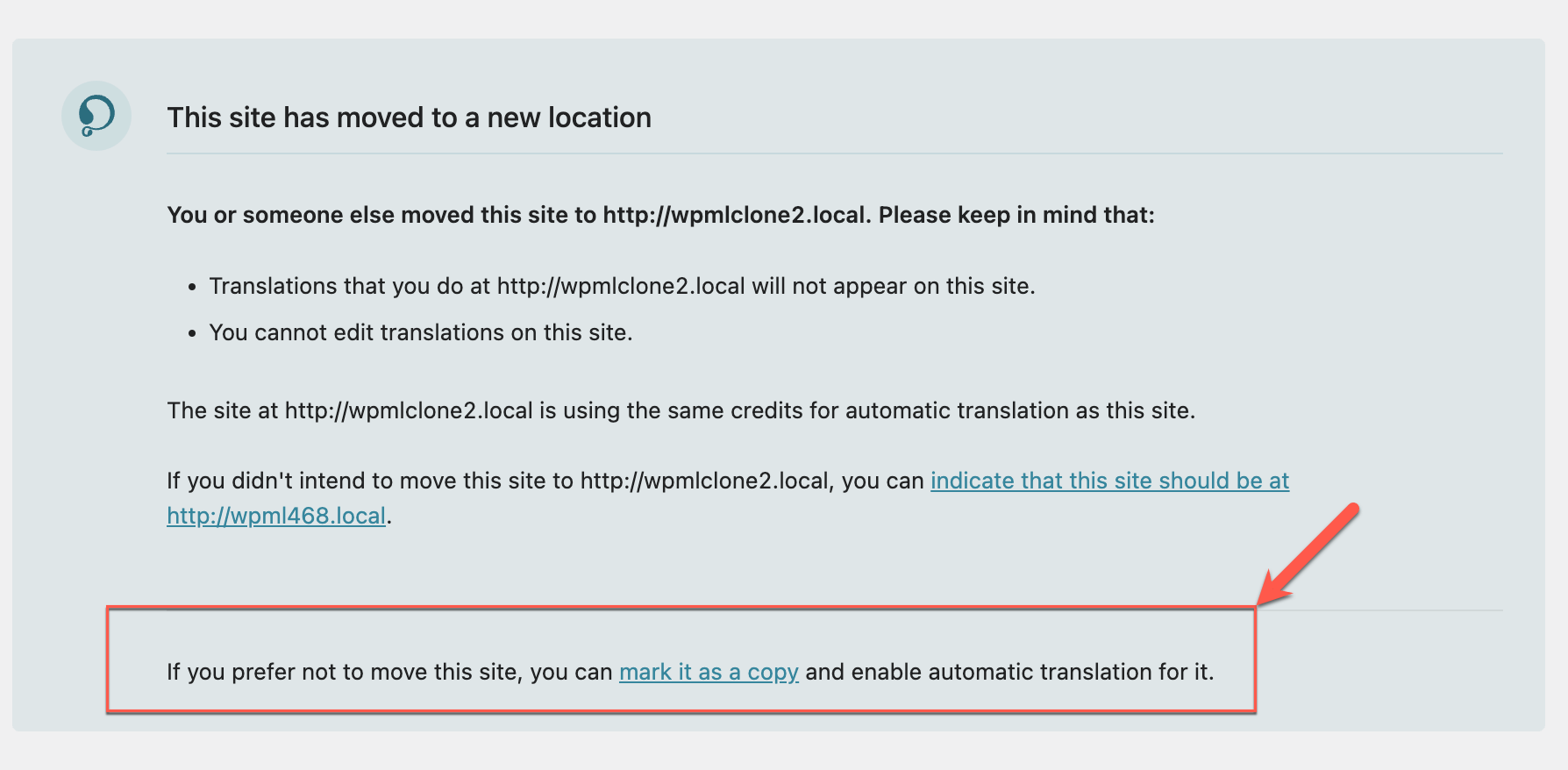Moving your site from development to production or creating a copy of your site affects your WPML site key, automatic translations, and features of the Advanced Translation Editor. WPML walks you through setting up your site correctly after a URL change.
WPML automatically detects changes to your site’s URL and initiates a migration wizard that lets you clarify if you want to keep both sites or switch your site’s address to the new one.
By following the wizard, you ensure that WPML knows what to do with pending translations, translation memory, existing URLs and permalinks. It also lets you manage your translation credits or pay-as-you-go subscription.
You may see this message if you have done one of the following:
Switched to a New URL
- Migrated the site to a new domain
- Moved a site from a development URL to a production URL
Created a Copy of Your Site
- Used a duplicator plugin to create a testing environment
- Created a staging environment for your WordPress site
- Used a demo site prepared by Toolset
Installed WPML on Two Domains Pointing to the Same Website
- If you have a dual domain setup, do not follow the wizard. Instead, see the section about using WPML on two domains to learn how to proceed through WPML Troubleshooting.
Changing to a New Site URL
If you specify that you are no longer using the original site address, WPML begins moving your translation information to the new URL.
- Your site’s translation memory and pending translations will remain as they are.
- The Advanced Translation Editor will update your site’s permalinks to the new URL.
- You can continue translating as normal on your new site address.
Important: If you moved your site from development to production, you need to update your site key.
Undoing the Move to a New Site URL
You may unintentionally move your original website to a new URL. This could happen, for instance, if you clone your site for debugging purposes, and then mistakenly mark the clone as your website’s new location. Or, you may have not realized that if you move your original website to a new URL, you will no longer be able to use automatic translation or the Advanced Translation Editor on your original website.
In such cases, WPML provides you with two options:
- Undo the change and revert to the original site URL
- Mark the original site as a copy to be able to translate on both sites
Reverting Back to Your Original Site URL
If you wish to revert to your original site URL, log into your original website. You should see a notification giving you the option to undo the move.
Reverting back to your original domain allows you to resume translating there. However, the ability to update translations at the new URL (in this case, the clone) will no longer be available.
Marking the Original Site as a Copy
To be able to use your original site and its new location, first sign in to your original site. There, you’ll find a notification about your site moving to a new location that lets you mark your original site as a copy.
After you click to mark your original site as a copy, you can use automatic translation and the Advanced Translation Editor on both sites. You can assign a separate set of translation credits to the site you just marked as a copy. Or, you connect your sites from Translation Management to share credits. Please note that your sites will then also share translation memory and your glossary.
Using a Copy of Your Site
If the site you are using is a copy and your original site is still running:
- WPML will treat it as a new site, so you need to register it. This will allow you to receive automated updates and add translation credits to the site copy.
- Any pending translation jobs will be canceled.
If your original site has translation credits or a pay-as-you-go subscription, you can choose from two options:
- Assign translation credits or set up a separate pay-as-you-go subscription for the copy of your site.
WPML creates a copy of your site with the content and existing translation memory from your original site. Whenever you’re ready, you can assign a separate set of translation credits or set up a new pay-as-you-go subscription for the copy of your site.
If you at any point decide you want your site copy and original site to share credits, translation memory, and the glossary, you can link the copy of your site with your existing automatic translation account.
- Share credits across sites by linking the copy to an existing automatic translation account.
WPML provides a link back to your original site that you can follow to generate a migration code which you then need to paste into the migration wizard. This allows WPML to make the translation credits you have available for your sites to share.
Using WPML on Two Domains Pointing to the Same Website
If you’ve set up your WordPress site so that two domains point to the same website, WPML might see this as a site move or copy. When WPML sees this dual domain setup, it shows you the migration wizard and stops you from translating on the secondary domain until you finish the wizard.
However, if both domains point to the same website on the same server, you should not use the migration wizard. Instead, follow these steps:
- From either your primary or secondary domain, go to WPML → Support and click on the Troubleshooting link.
- On the WPML Troubleshooting page, click the button labeled Force-enable WPML’s Advanced Translation Editor.
Now, you can use WPML’s Advanced Translation Editor to add, edit, and manage translations on both domains. You should also not see the migration wizard anymore.
Please note that this troubleshooting option is available in versions WPML 4.6.7 and above.