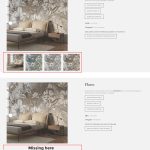Questo thread è stato risolto. Ecco una descrizione del problema e della soluzione.
Problem:
You are trying to translate products on WooCommerce without having to translate the images, but you couldn't find a direct guide in the documentation.
Solution:
If you're experiencing this issue, we recommend you try the following steps:
1. Go to WPML > Settings > Custom Field Translation and set the translation preference for the Gallery fields to 'Copy'. This setting was previously on 'Don't translate'.
2. Open the default product, organize the Gallery images by dragging them, and then update the changes.
3. Update the translation and clear the caches from your site.
After these steps, the gallery images should start appearing correctly with the translated products.
If this solution does not resolve your issue or seems irrelevant due to being outdated or not applicable to your case, we highly recommend checking related known issues at https://wpml.org/known-issues/, verifying the version of the permanent fix, and confirming that you have installed the latest versions of themes and plugins. If further assistance is needed, please open a new support ticket at WPML support forum.
Questo è il forum di assistenza tecnica di WPML, il plug-in multilingue di WordPress.
La sua lettura è permessa a tutti, ma la pubblicazione è riservata esclusivamente ai clienti di WPML. Il team di WPML risponde sul forum 6 giorni su 7, 22 ore su 24.
Etichettato: Documentation request, WCML
Documentazione correlata:
Questo ticket contiene 8 risposte, ha 2 voci.
Ultimo aggiornamento da Prosenjit Barman 8 mese, 1 settimana fa.
Assistito da: Prosenjit Barman.
| Autore | Messaggi |
|---|---|
| Giugno 14, 2024 a 1:44 pm #15740323 | |
|
raffaeleG-8 |
Contesto del problema: Sintomi: Domande: |
| Giugno 17, 2024 a 9:01 am #15744085 | |
|
Prosenjit Barman Supporter
Lingue: Inglese (English ) Fuso orario: Asia/Dhaka (GMT+06:00) |
Hello There, To reduce the waiting time, I took this ticket and responded in English. Please let me know if you're okay with it or if you want to continue the conversation in Italian language. I will check and forward this ticket to one of our Italian-speaking supporters to assist you in the Italian language. I understand what you're looking for. If you want the image section on the translated product to appear blank, you can adjust the media translation settings and then translate the product. Here are the steps: 1. Go to WPML > Settings and scroll to the Media Translation section. However, let me clarify how WPML handles media translation. When you translate a page or post containing images, WPML copies the image to the translation so that the same image can appear in the translated version. WPML does not duplicate images in the media library. Instead, it creates an entry for each language in the database that references the default image. This means the default image is loaded in the translation without affecting storage by creating duplicates. I hope this clarifies things. So, even if you keep the media translation options enabled, the media library or upload folder will not have any duplicates for each language. If your concern is that WPML will bloat the upload folder or storage by creating duplicates in each language, you can be assured that this will not happen. Please feel free to let me know if you need further assistance in this matter. I will be happy to help. Best regards, |
| Giugno 17, 2024 a 9:21 am #15744190 | |
|
raffaeleG-8 |
Hi, my problem is the opposite! |
| Giugno 17, 2024 a 12:22 pm #15745224 | |
|
Prosenjit Barman Supporter
Lingue: Inglese (English ) Fuso orario: Asia/Dhaka (GMT+06:00) |
Hi, If you want the gallery image to appear in the translated product as well, please try the following steps: 1. Go to WPML > Settings and scroll to the Media Translation section. This process will copy the images from the default language post to its translation, and it should fix the issue. Please let me know how it goes. I'll be happy to help if you need further assistance in this matter. Best regards, |
| Giugno 17, 2024 a 12:25 pm #15745226 | |
|
raffaeleG-8 |
Hi there, |
| Giugno 18, 2024 a 3:47 am #15747084 | |
|
Prosenjit Barman Supporter
Lingue: Inglese (English ) Fuso orario: Asia/Dhaka (GMT+06:00) |
Hi There, If the product translation is fully completed, this process should solve the issue. Since the gallery images are still not showing in the translated product, it may be necessary to synchronize the Product Gallery to ensure the images appear correctly in the translated products. Here’s how you can do that: - Please go to "WooCommerce > WooCommerce Multilingual > Status" tab Please let me knnow how it goes. I will be happy to take a closer look if you need further assistance in this matter. Best regards, |
| Giugno 18, 2024 a 5:42 am #15747273 | |
|
raffaeleG-8 |
Hi Prosenjit, - link nascosto Let me know asap please! |
| Giugno 18, 2024 a 11:51 am #15748764 | |
|
Prosenjit Barman Supporter
Lingue: Inglese (English ) Fuso orario: Asia/Dhaka (GMT+06:00) |
Hi There, As the issue persists, a closer inspection will be required to understand the root cause of the issue. I would like to request temporary access (wp-admin and FTP) to your site to take a better look at the issue. It would be better to have a testing site where the issue is replicated. You will find the needed fields below the comment area when you log in to leave your next reply. The information you will enter is private which means only you and I can see and have access to it. Maybe I'll need to replicate your site locally. For this, I’ll need to temporarily install a plugin called “Duplicator” or "All in One WP Migration" on your site. This will allow me to create a copy of your site and your content. Once the problem is resolved I will delete the local site. Let me know if this is ok with you. IMPORTANT Looking forward to your response. Best Regards, |
| Giugno 19, 2024 a 11:21 am #15755305 | |
|
Prosenjit Barman Supporter
Lingue: Inglese (English ) Fuso orario: Asia/Dhaka (GMT+06:00) |
Hi! I have checked and am happy to inform you that the image gallery issue has now been fixed. Product images are showing correctly with the English product. Please check this screenshot: link nascosto. Here's what I did: - I went to WPML > Settings > Custom Field Translation and set the translation preference for the Gallery fields to 'Copy' (Screenshot: link nascosto), which were previously set to 'Don't translate'. The gallery images started to appear properly after that. Feel free to let me know if you need further assistance in this matter. I will be happy to help. Best regards, |
| Giugno 19, 2024 a 1:48 pm #15756135 | |
|
raffaeleG-8 |
Thanks for the help |