Finally, after very long (and complex) development, ICanLocalize clients can upgrade WPML to its current version and continue to enjoy a streamlined translation workflow.
What’s Changed in WPML 3.2? (that took so long)
WPML 3.2 includes a complete new interface to translation services. You probably know that now WPML offers more translation options, with great new translation services coming very soon.
This update meant that WPML now communicates with translation services using a different method than before. Instead of working directly with ICanLocalize, WPML communicates with what we call “Translation Proxy”. This middle server is a huge help, as it allows us to monitor the communication and quickly troubleshoot anything that goes wrong. It also means that translation services don’t need to directly communicate with individual WordPress sites (which saves a heap of problems with PHP libraries, compatibility, encoding, etc.).
The problem was, we didn’t have a way to move existing ICanLocalize projects from the ‘old’ way to the new one. Now we do 🙂
How to Update to the Current WPML Version
All WPML sites can now move to the current version. If you are using ICanLocalize, you will see a pretty scary message about having to downgrade. This message is from before the time we had this migration plugin.
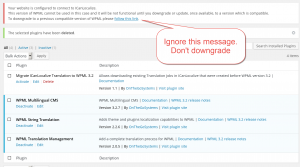
Ignore it. Don’t downgrade WPML and follow the rest of the instructions here.
Go to your WPML.org account and click on Downloads. Scroll all the way to the bottom and download the plugin called Migrate ICanLocalize Translation to WPML 3.2. Install it on your site and activate.
The scary message about having to downgrade will go away. Now, go to the new menu that the plugin created for the migration process.
Go to WPML->Migrate ICanLocalize Translation to WPML 3.2.
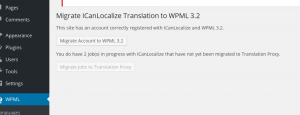
You will see two buttons. First, click to migrate the account to WPML 3.2. This runs almost instantly. Then, click to migrate the jobs.
You should be all set. When you go to WPML->Translation Management->Translators, you should see your current ICL translators selected and completed jobs will appear again in WPML’s Translation Dashboard.
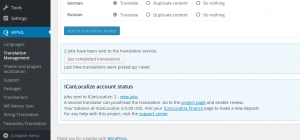
If there are any problems in this migration process (there should not be), the migration plugin will report them on the screen. Create a new ticket in WPML technical support forum, copy what you see and paste in the forum thread. Be sure to explain what you are doing and what you are seeing.
You no longer need the migration plugin. Go to Plugins and deactivate it. The migration plugin does’t do anything else. Keeping it active will not cause any problems, but it’s not needed for your sites.
The right order to update WPML and WordPress
If you are running an older version of WPML, chances are you are also running an older version of WordPress.
A safe update process will be:
- Back up your site’s database
- Update ALL of WPML’s components to the current version
- Install and run the migration plugin for ICanLocalize clients (obviously, only if you are an ICanLocalize client)
- Update WordPress
Automatic Version Update for Everyone
This week, we want to see how this migration process goes, so we’re letting it run on manual mode. We ran comprehensive testing on this process and it’s already running successfully on all our sites too.
Next week, we will finally push automated updates for all existing WPML sites to the current version.
Questions? Suggestions? Ideas? Leave your comments and we’ll get back to you.

Hi,
awesome news!
Just one question: in what order should we update?
1) WPML (and its plugins) – autoupdate
2) Icalocalize migration tool
3) WP 4.3.1
is it correct?
Yes, this will be the right and safe order for this update.
Great news! BUT
I have a white screen of death on activating the ICL migration tool….
Please help
Charles
Can you create a new ticket in WPML technical support forum, copy what you see and paste in the forum thread? Be sure to explain what you are doing and what you are seeing. Thanks.
Yes, that’s done : https://wpml.org/forums/topic/big-crash-on-icl-migration-tool-plugin-activation/#post-717737
thanks
Does this mean I only have to wait for 3 days now before everything gets resolved automagically? If so, that seems to be the best option by far…
I don’t understand the question. What do you need to wait for? What needs to be resolved?
Thanks for your quick reply Amir.
I was hoping that instead of downgrading to an old version, installing a temporary extra plugin, migrating the site, and then upgrading to the new version, I would simply be able to upgrade in the same way most ofter WordPress plugins do.
(I had totally lost track in all these contradicting messages and was no longer sure what was old news and what was still valid. Waiting seemed to be a nice and safe option.)
In the mean time however, I have found out that upgrading to WPML 3.2.7 has destroyed my site anyway. It is no longer a problem of translations that happen to be in the hands of IcanLocalize. I have filed a support request to get this repaired.
All this is old history and the instructions are no longer relevant for you. You simply need to download the current version of WPML. If you are using ICanLocalize and are migrating from an older version, you will also need to download and install the new “ICanLocalize migration” plugin. You will need to run it just once, to migrate the settings for your site. Then, you can deactivate and remove that migration plugin.
Please, before you do this upgrade, remember to back up your database. Normally, the upgrade will go smoothly, but it’s nice to have backup, in case something goes wrong.
If you can give me the link to your support ticket, I’ll check why migrating destroyed your site. We’ll help you resolve it, then, you can upgrade to the current version.