Did you know that WPML has been compatible with Avada since 2013?
Let’s see what is changing with WPML 3.7 and how we save you precious time.
Previously, to translate a page built with the Fusion Builder, you had to rebuild it for every language shown on your site. Four years later, it’s safe to say that we have reached a significant milestone when it comes to the translation process experience with Avada:
- Only the textual elements of the Design Elements are shown, making the translation process easier.
- Side-by-side view of these original textual Elements and their translations.
- No need to duplicate the page under each language.
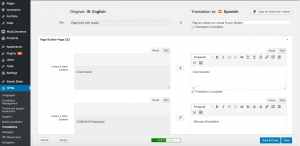
It looks much more convenient, doesn’t it?
Other good news is that it also works with Avada demo-content. All the text you create based on these demos will be shown in this Translation Editor too. This includes all custom post types from Avada such as the FAQ’s or Portfolio sections.
Finally, check out the full documentation we wrote about how to translate Avada using WPML.
Get in touch with WPML
We have told you a lot about us, now it’s time to hear from you. Have you ever used WPML Translation Editor with Avada? Are you thinking about going multilingual?
Use the comments section to share your projects and your thoughts. We are always happy to know more about you.
For the newcomers, try WPML for 30 days. If you don’t like it, let us know and we’ll promptly refund your order.

Wow Guys!
This looks Awesome and Promising 🙂
Thanks for your kind words!
Hello and sorry to burst your bubble.
This translation page is the worst.
I have been using Avada and WPML for many years and this translation editor page is not user friendly.
Nothing to do with Avada, thats so complete and easy to use, WPML is so much easier not using this translation screen, just duplicate the complete page and then translate independently, edit all images in the same screen, with space to see what your doing, and replace images very easily..
If you duplicate the content and then edit the duplicated content Its very complicated and not easy to use.
You have a very small window to edit duplicated content.
You cannot edit the images in this section of duplicated content, as you cannot see the images.
You cannot change the featured image in this section, you have to go back to the original page and then change with the icon flag and then change the featured image..
Marking everything as complete takes so much time.. waste of time not easy.. The video is speed-ed up to an exaggerated level, takes so much time to do this… what a waste of time..
Sorry, but i think you wasted your time with this, and have spoken with several other developers and they say the same..
The best part of the translation section you made, is the button that allows you not to use it..
it should be 3x times the size to let people know where it is..
Kind regards
You have some good points. I think that what you’re describing comes from two different use cases.
Many of the people who translate sites are not ‘site builders’, but translators. Translators actually prefer to see texts like this, without any other settings for the page (like featured images). People who build sites typically prefer to work with the native editors from WordPress.
The translation editor is a pretty popular feature. Like you noticed, it’s mostly used by people who “only translate”. You’ll be surprised, but a whole lot of sites work with translators.
Having said this, we are also working on a major improvement to WPML’s Media Translation. This will allow to provide translation for images and image-meta. It will work together with WPML’s Translation Editor and also without it. We’re planning it for WPML 3.9.
I hope this helps.
Hello Amir,
I see where you are coming from.. I would imagine that translators would find it easier. I got stuck with using it on one of my clients pages that had 4 languages, and each time, the client had different images with text on them in each language, this made it so complicated for us to get it working, i eventually sent in a request for help.
Once i figured it out and disabled it, things went a lot smoother.
Thanks for the reply, from a Useless designer.
Kind regards
I installed the new update for the WPML and my site crashed. It has been out for a week now. I have a GoDaddy managed WP website and they have asked me to send them the new download so that they can install it on the site. I have not been able to find a way to get it to them.
We have already passed some significant conferences where we needed to have the website up and running.
GoDaddy said that the new update didn’t include a section of code that is necessary for it to run properly. They wrote:
“Looks like your WPML plugin is corrupted, we need to manually re-install WPML plugin in order for the WPML extensions to work. Can you please send to us the zip file of WPML plugin that you purchased here https://wpml.org/“
Sorry to hear about this trouble. We actually have a technical contact in GoDaddy, who appears to be responsive. Did you open a ticket about this in our support? If so, please paste here the URL, so I can follow up and direct this to the right supporter.
Hi Susan,
Amit here, I am the WPML support manager. I am chatting with GoDaddy’s support. But in the meanwhile, I noticed something is strange in the error message. Can you please email me: amit.k@onthegosystems.com with a step by step of how you updated your WPML? Are you sure you are using the official stable release from wpml.org – I am asking since I suspect you might be using a dev version missing some files(?)
Let me know, please.
thanks!
Can someone please tell me how to centre align my top menu bar? It loads in the centre and then jumps left. It has always been this way, through several versions of Avada and WPML.
Thanks,
Max.
It sounds to me like a CSS issue. Did you post about it in our technical support forum?
https://wpml.org/forums/forum/english-support/