WPML Multilingual & Multicurrency for WooCommerce 3.6 packs some nice new features and it is also faster. We added new product options that reflect multiple currencies and the plugin is up to 40% faster, especially on large sites.
Translating product slugs
WordPress automatically uses the title to generate the slugs for the translated products by default. You can now enter custom values for slugs under the product title, after saving a translation.
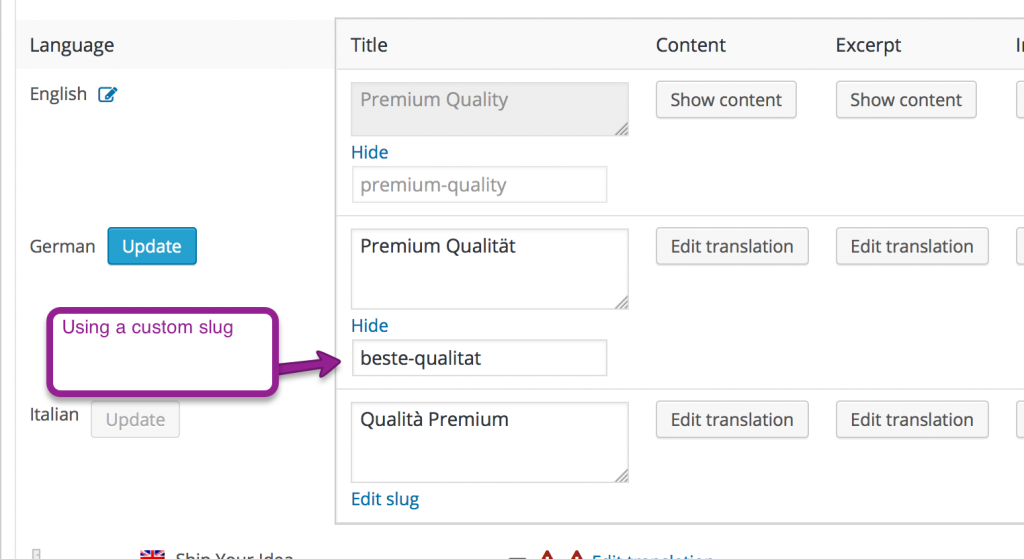
Show only products with custom prices for each currency
In WPML Multilingual & Multicurrency for WooCommerce, you can set prices for your products in two ways: by using the exchange rate or by manually entering prices in the secondary currencies on the product editor page.
In version 3.6 of WPML Multilingual & Multicurrency for WooCommerce we added a new option that allows you to configure your shop such that switching to any secondary currency will only display the products for which the custom price is set in that currency.
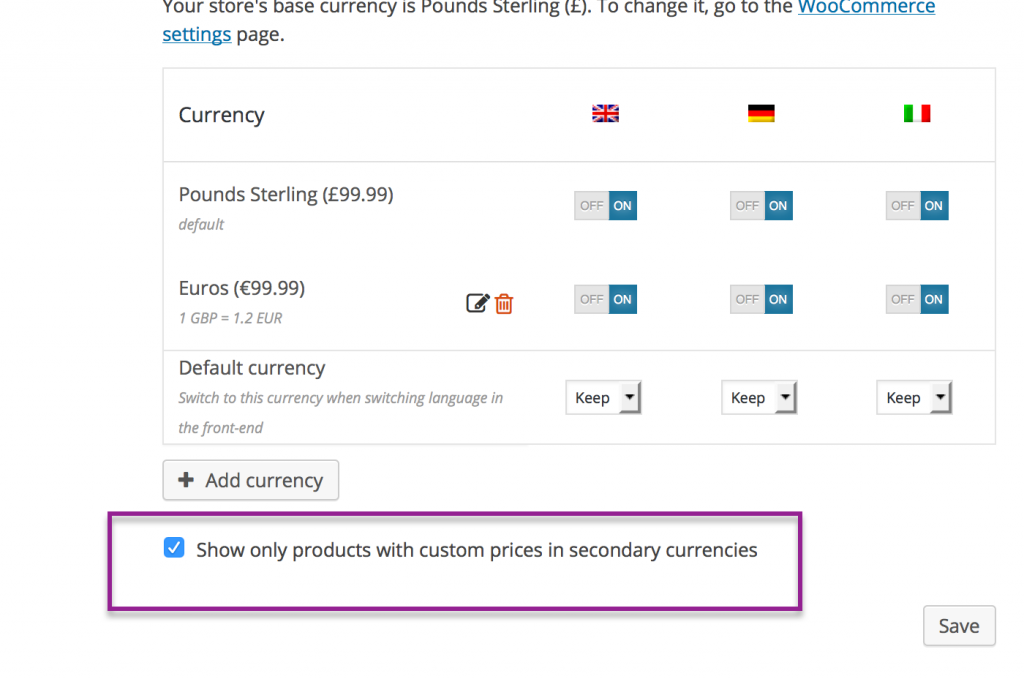
Essentially, this option allows you to sell the products only in the currency in which they were meant to be sold and avoid prices being determined automatically using the exchange rate.
Performance boost
We worked hard to reduce the number of queries needed, made them faster, added caching and also improved the code to optimize everything in terms of load time. The results: page load times are up to 40% faster. This is a big improvement especially for large sites with a large number of products displaying on a single page.
Support for the language parameter of the WooCommerce REST API
To ensure that products in a specific language use the get_products() API call, you can now set the parameter lang as the value of the language by which the products should be filtered.
Option to hide the default currency selector on the products page
There are different ways in which you can add a currency selector to a product page as described on the main documentation page. WPML Multilingual & Multicurrency for WooCommerce shows a currency selector on the product page by default, under the ‘Add to cart’ button on the default theme.
As of version 3.6 it is possible to hide this selector and add a different one (e.g., as a widget) somewhere else on the page..
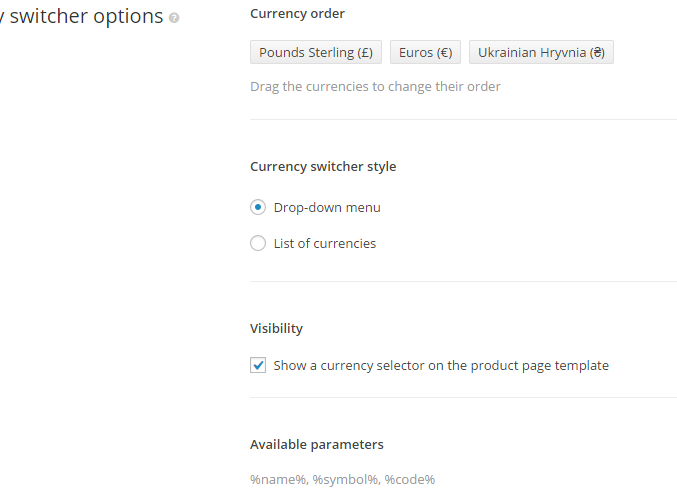
Bugs fixed
- Fixed a design issue on the ‘connect with translation’ pop-up on products.
- Accessing the source content in the WPML Multilingual & Multicurrency for WooCommerce product translation content editor was sometimes not possible.
- ‘Invisible’ products were showing as links in the cart instead of just showing as names.
- The cart_widget.js code was always loaded.
- Screen Options & Check All not working on WooCommerce Orders page
- Sometimes the IPN Url sent to Paypal was wrong causing a 404 error after the payment was complete
- Translated endpoint pages were sometimes returning 404 errors.
- When using a default language different than English, the product permalink base was not in English.
Download or upgrade
You can get WPML Multilingual & Multicurrency for WooCommerce 3.6 from the WordPress plugins directory. We would love to hear your feedback on this release and we’re also looking forward to addressing any questions or problems you may have on our support forum.
