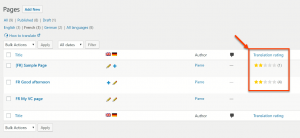With WPML, you can allow your site’s visitors to rate the translated content. They can also leave feedback about any issues they find. Then, you can send the contents to be reviewed by the original translator or someone else, if preferred. This way, your site’s visitors help you make sure the content translation is of high quality.
Configuring the Translation Feedback
By default, Translation Feedback is turned off on your site. To enable it, go to the WPML -> Languages page and scroll to the Translation Feedback section.
Click the Enable Translation Feedback module checkbox. The feature is enabled and more options appear.
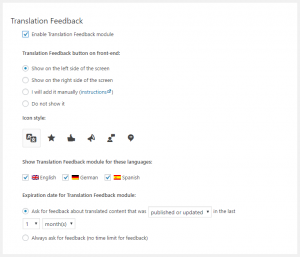
Translation Feedback settings include:
- Position of the feedback button on the front-end
- Selection of languages for displaying feedback button
- Length of time feedback button is displayed on a given page after its publication.
How visitors submit feedback
Once you enable Translation Feedback, a button will appear on-screen when visitors view any of the translated contents on the front-end. The position of the button depends on the Translation Feedback settings you determine.
Please note that currently, Translation Feedback works only with standard WordPress Posts and Pages. Custom post types are not currently supported.
When visitors click on the button, a pop-up dialog appears enabling them to rate the translation with one to five stars.
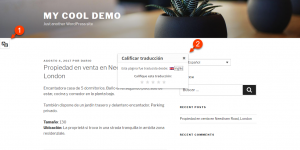
If a rating of three stars or less is given, an additional text field is displayed. Visitors are invited to use this field to leave comments and examples explaining their low rating for the translation.
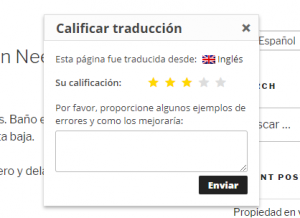
How to review and use the translation feedback
Site administrators can access all translation feedback from the WPML -> Translation Feedback page.
This page lists all feedback received from your site’s visitors. The list includes information about the content in question: name of translated post or page, translation rating, provided feedback, and date. When feedback “Status” is New, the program is waiting for your response. These items are also marked on the left with a red line.
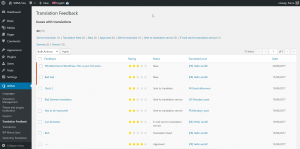
Click the Review link underneath the feedback you wish to see and its details will appear.

There are a few important things you can do when reviewing translation feedback:
- Edit the translation yourself.
- Edit the feedback.
- Select who will review the translation. By default, this is the original translator.
- Add a note for the reviewer, for example, additional guidelines regarding the translation, contents, etc.
Ultimately, you should mark the feedback as fixed, or send it to be reviewed by a translator.
Rating overview for Posts and Pages
In the WordPress admin, when you visit pages that list your Posts or Pages, you can see a new Translation rating column. It provides rating summaries for each post or page. This includes the number of submitted ratings (number in the brackets) and the average rating.
Clicking the rating for any post or a page will take you directly to the Translation Feedback page.
How feedback is sent to translation services
If contents were translated using one of the online translation services, you can send the feedback to them. The process is the same as when sending feedback to regular translators. A notable difference is that you cannot send a note to a translation service.

After sending the translation to be reviewed and reviewing the feedback again, there will be two options:
- Button to check for updates of the review in question. This button is meant to be used in case there is a problem communicating with the service’s server. If after some time you do not see progress on your translation review, try using this button.
- A link that sends you directly to the appropriate URL on the related translation services’ server. There, you can log in and see the status of the translation review.
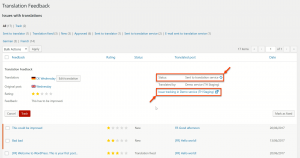
Some translation services do not allow sending feedback automatically to their sites; therefore, we have two options:
- Translation service accepts translation feedback only by sending them as an email. In this case, WPML will automatically send an appropriate email to the service when the Send to translator button is clicked. However, this means that you need to monitor your email for the translation services’ response.
- Translation service does not accept any kind of a translation feedback. In this case, WPML will simply display a message for you to contact the translation service personally.
What local translators see
Once feedback is sent to a local translator, they will be able to review it. They can do this by visiting the Translation Feedback page after logging into the site. On this page, they can only see feedback assigned to them.
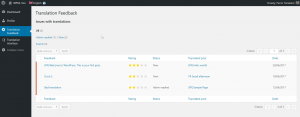
Clicking the Review button for any feedback will display its details. These three simple steps can be followed in order to fix a translation:
- Edit the translation and improve it.
- Mark the feedback as fixed.
- Click the Reply to admin button.
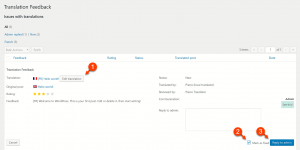
And that’s it! Now, this translation feedback will be marked with Translation fixed on the listing page.