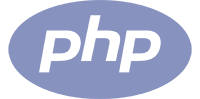
PHP

JSON
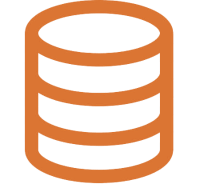
SQL
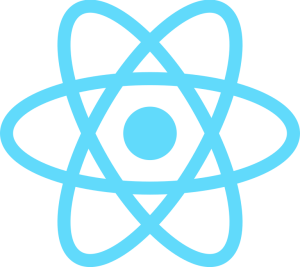
React
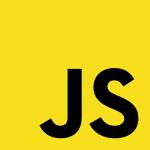
JavaScript
Easily Expand into New Markets
Effortless Translation
Translate into multiple languages with the best AI available today
Better User Experience
Make your interface accessible to users from different countries
Scalable Solution
Localize your project without rewriting the entire code for each new language
Just getting started with localization?
Follow our step-by-step guide for internationalizing and translating WordPress themes and plugins.
