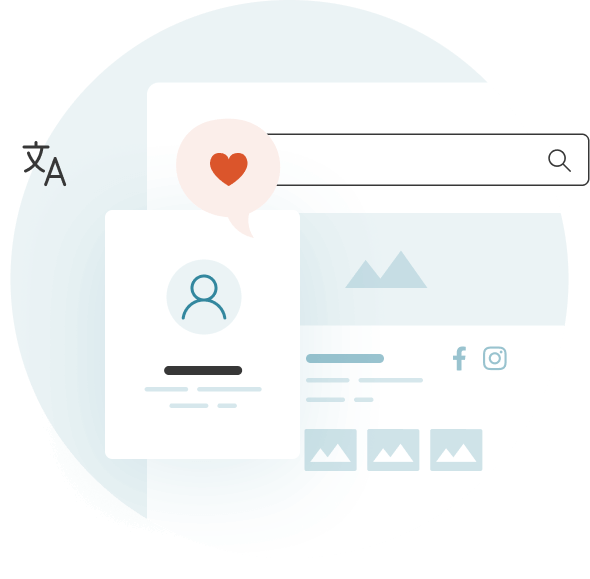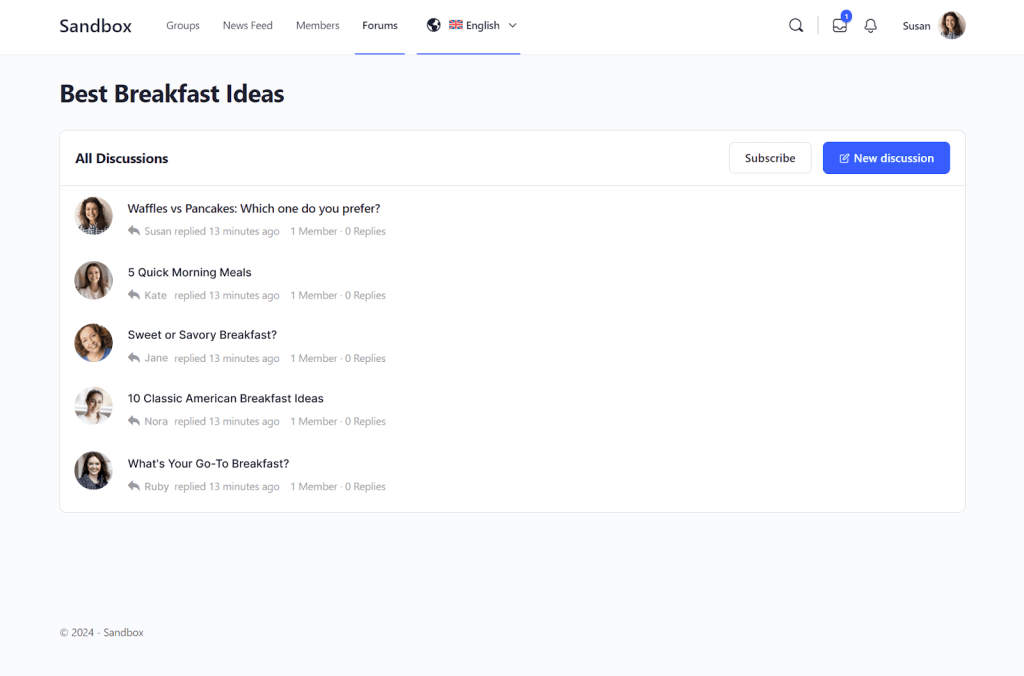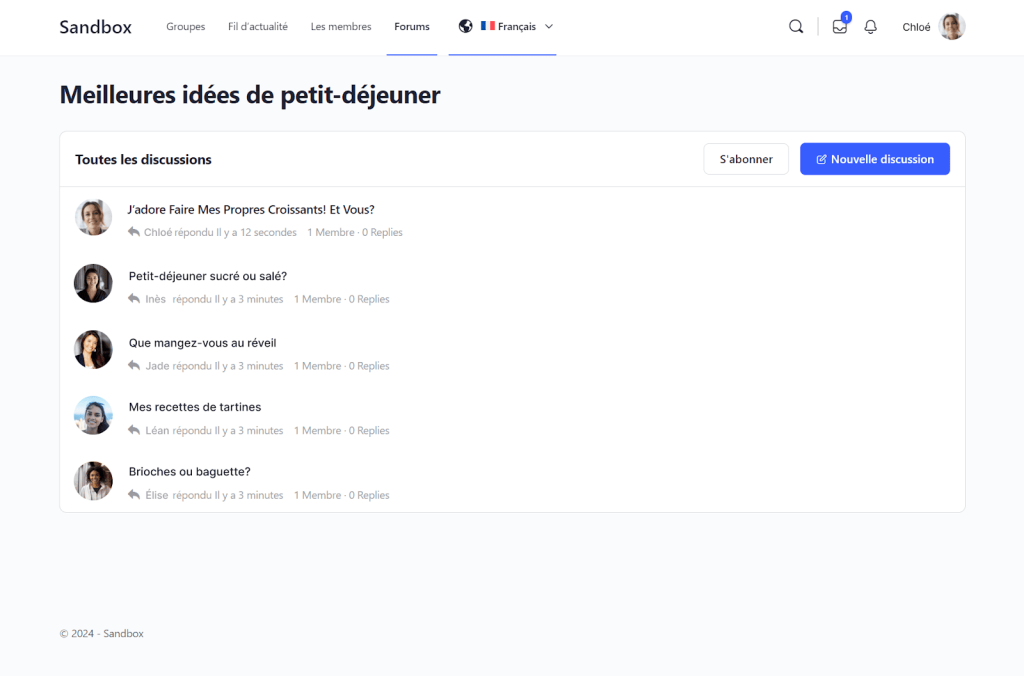Making your community website multilingual can help you attract members from different countries and make your community more welcoming. With WPML, you can easily translate your community website into as many languages as you want, and create a local experience for all your members.
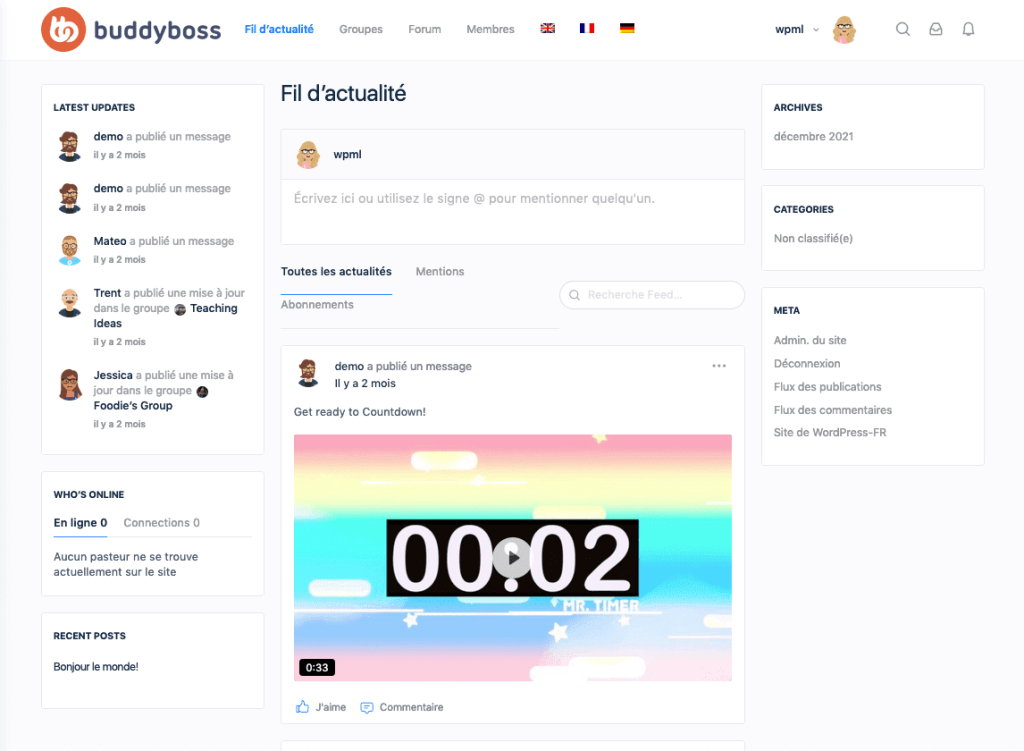
To help members connect with like minded users, you can also set up dedicated forums in each language.
For example, a forum for discussing Best Breakfast Ideas may have different opinions in the US and France. To provide members with a relevant discussion area, you can create separate forums in English and French, and let users share opinions without seeing discussions from other languages.
Getting Started
To translate BuddyBoss or BuddyPress with WPML, activate and install:
- WPML
- WPML Multilingual for BuddyPress and BuddyBoss
- BP Classic (if you’re using BuddyPress)
Translate BuddyPress and BuddyBoss with WPML
For WPML to work properly, set your URL format to different languages in directories, i.e. – example.com/es, example.com/de, etc. You can set this format in WPML → Languages.
Translate Pages
BuddyPress and BuddyBoss come with a number of default pages, including Groups, Members, and News Feed. To translate these pages, and any new ones you create:
- Go to WPML → Translation Dashboard.
- Scroll down to the Pages section and select your pages.
- Choose a translation method and translate.
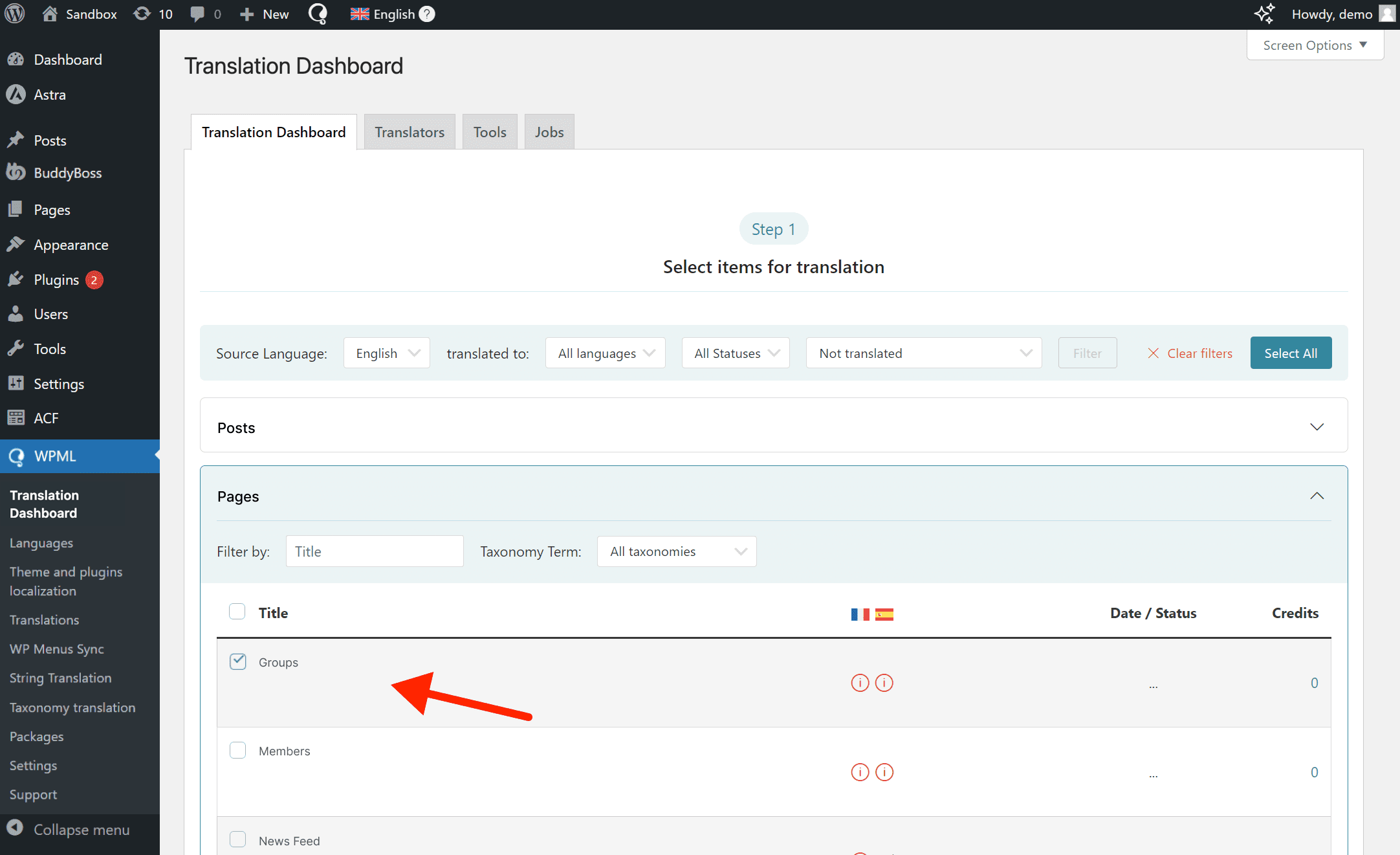
Translate Forums
Forums are custom post types, so you first need to make them translatable in order to translate them:
- Go to WPML → Settings.
- Scroll down to Post Types Translation and set Forums to Translatable.
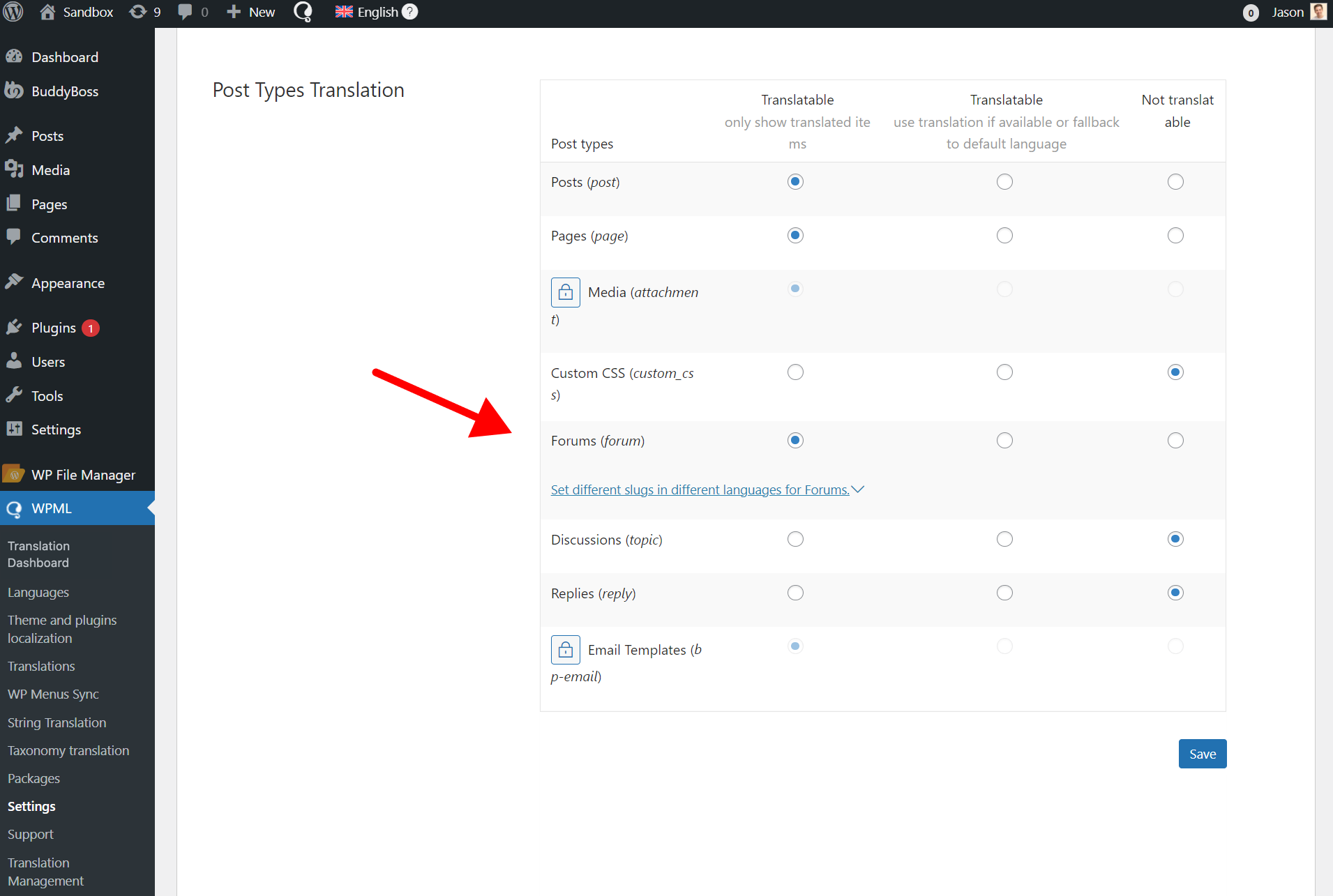
You can now translate your forums via Translation Dashboard.
Translate Theme Texts
Theme texts come from your theme’s sections. For example, the BuddyBoss Theme sections include:
- User profiles
- Group pages
- Account settings
- Messages page
- Sign-up form
- Login form
To translate texts in your theme’s sections:
- Go to WPML → Translation Dashboard.
- Scroll down to the Other texts (Strings) section and select your theme texts.
- Choose a translation method and translate.
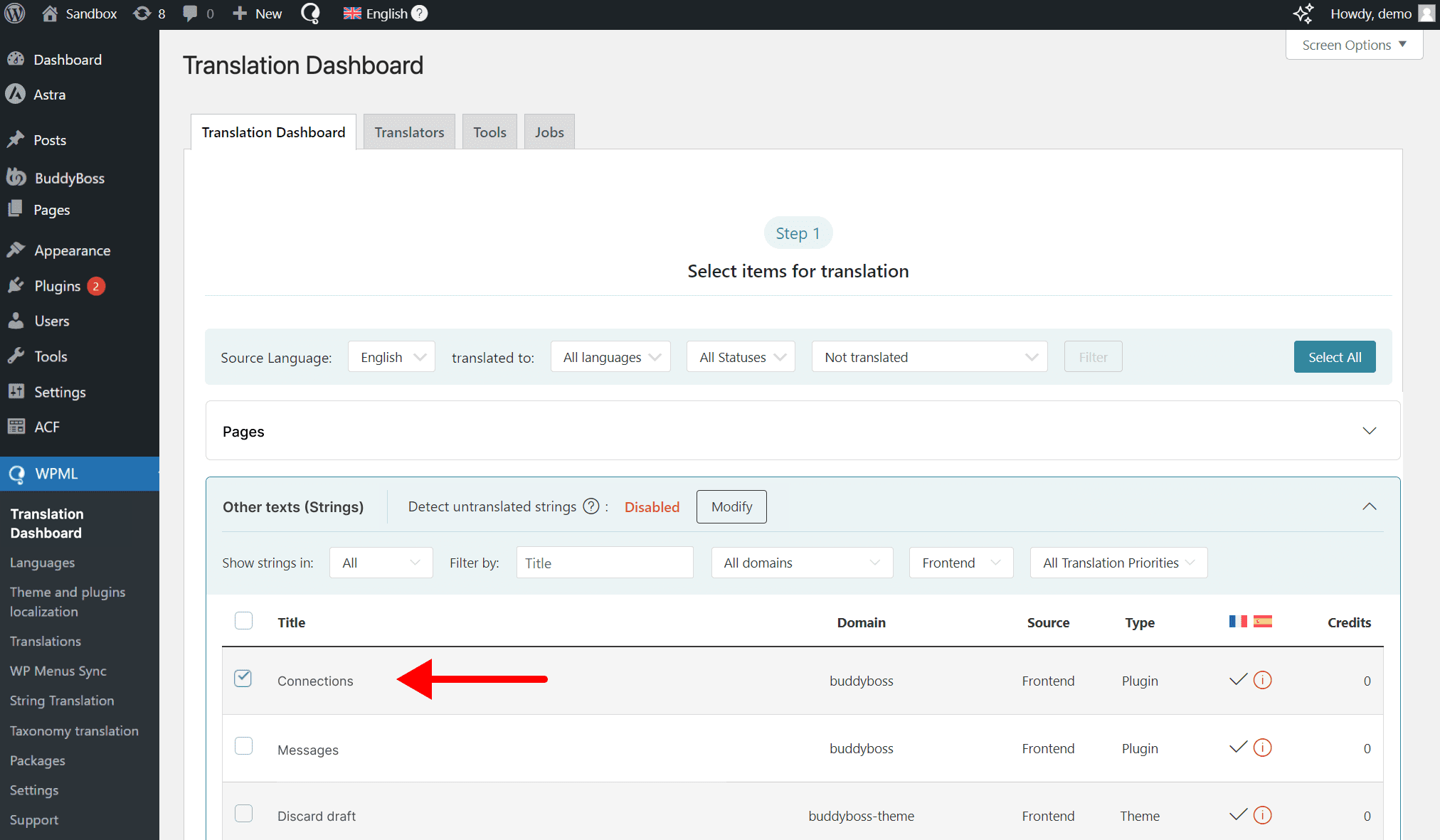
If you don’t see some theme texts in the Other texts (Strings) section, go to your website, switch languages, and visit the pages with your missing theme texts. As you navigate on the page, WPML will automatically identify the untranslated texts and populate them in the Other texts (Strings) section.
Add a Language Switcher
By default, WPML includes a language switcher in the footer. To add an additional language switcher in your menus area:
- Go to WPML → Languages.
- Scroll down to Menu language switcher and click Add new language switcher.
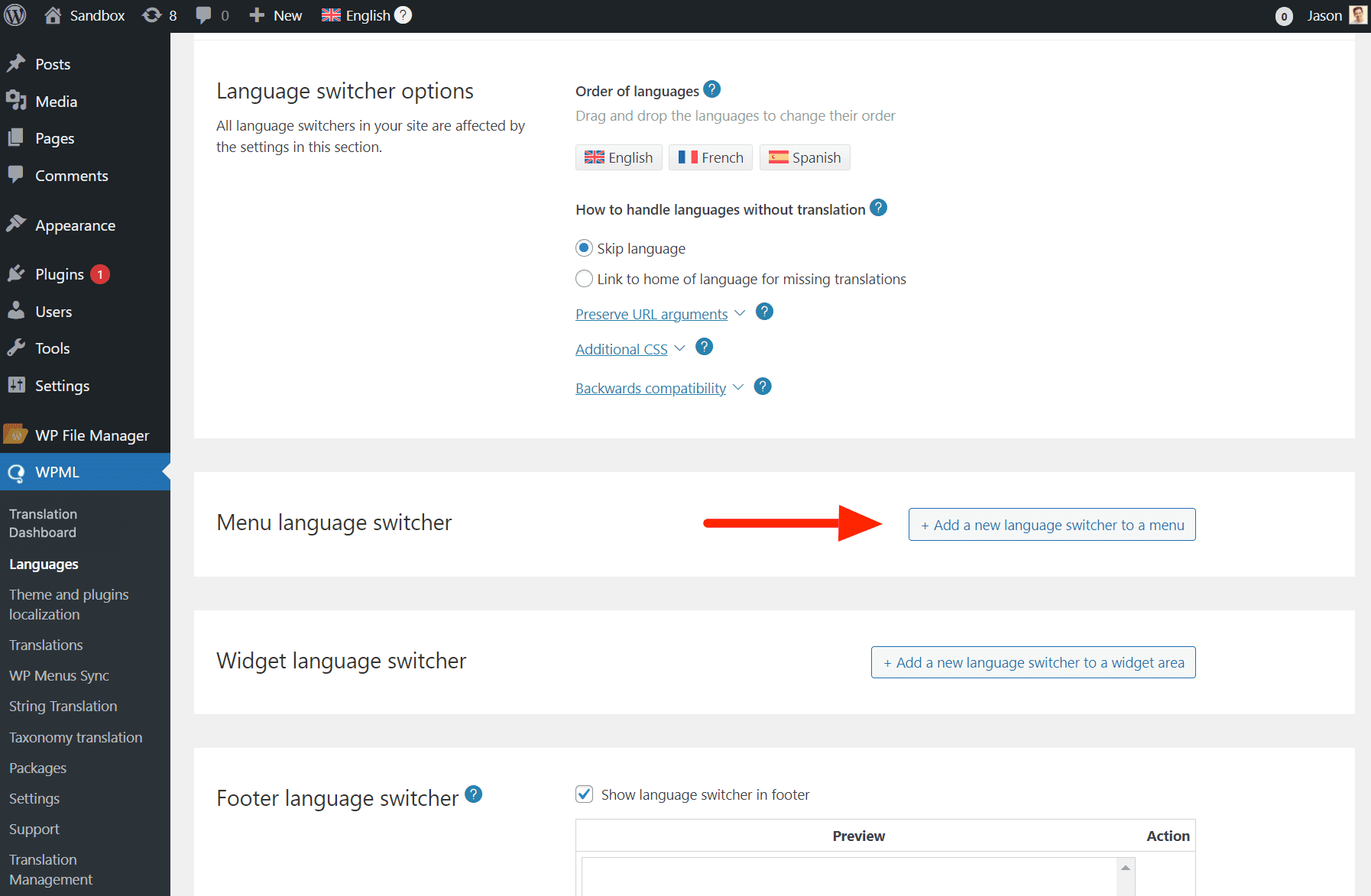
- A settings window will open. Configure the appearance of your language switcher and save. Your language switcher will now appear in your menus area.

Get Started with WPML
To translate BuddyBoss or BuddyPress with WPML, you need the BPML addon. If you already have WPML, you can download the addon here.
If you don’t yet have WPML, visit our pricing page to choose a plan. WPML Multilingual for BuddyPress and BuddyBoss is available in the Multilingual CMS and Multilingual Agency plans.