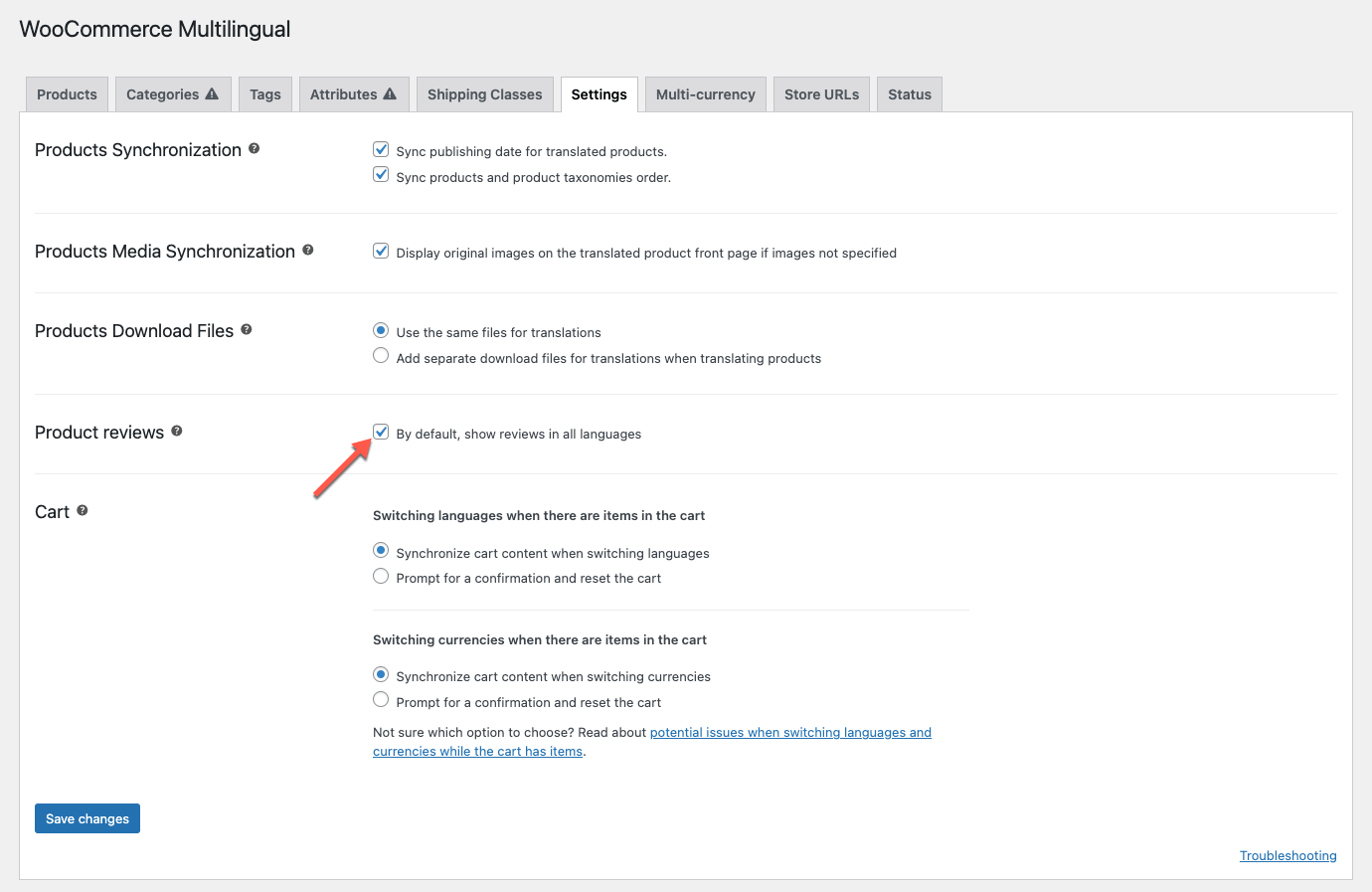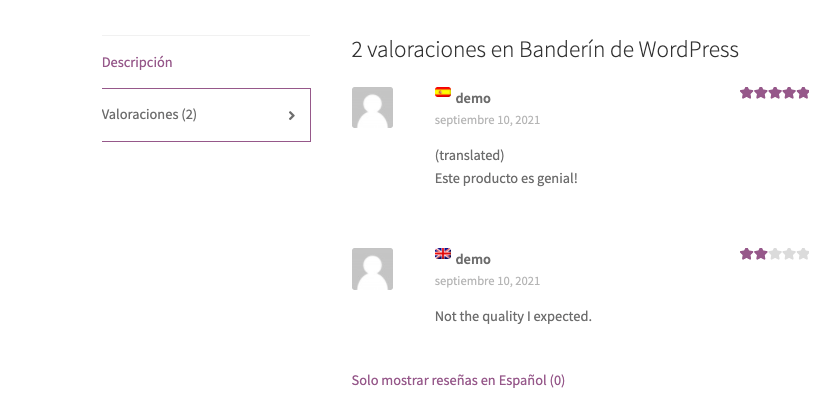Learn how to translate customer reviews, or display untranslated reviews across languages.
Showing Product Reviews in All Languages
By default, WooCommerce Multilingual only displays product reviews in the language currently selected. For example, if a customer is viewing a product in English, they will only see English reviews.
To show product reviews in all languages:
- Go to WooCommerce → WooCommerce Multilingual.
- Switch to the Settings tab and check the show reviews in all languages option.
Your products will now display reviews in all languages.
Translating Product Reviews
To translate product reviews:
- Go to WPML → Translation Dashboard and scroll to the Other texts (Strings) section.
- Filter by the wcml-reviews domain and select the strings you want to translate.
- Choose a translation method and send for translation.
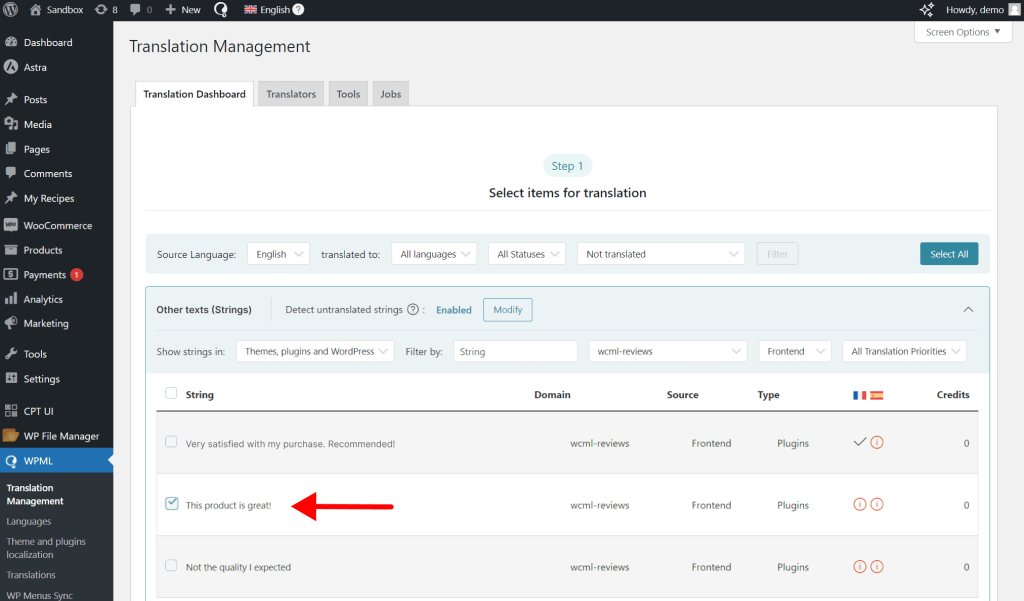
On your product page, translated reviews will appear with the label (translated).
If you don’t see your translated product reviews on your site, make sure the setting that shows reviews in all languages is enabled.
Registering Missing Product Reviews for Translation
By default, WPML only auto-registers strings from new product reviews. This helps avoid storing too much data in your database translation table.
To translate older product reviews, you need to register them for translation first:
- Go to WooCoomerce → WooCommerce Multilingual.
- Switch to the Status tab and click the Troubleshooting link at the bottom-right corner of the page.
- Next, check Register product reviews for translations and click Start.
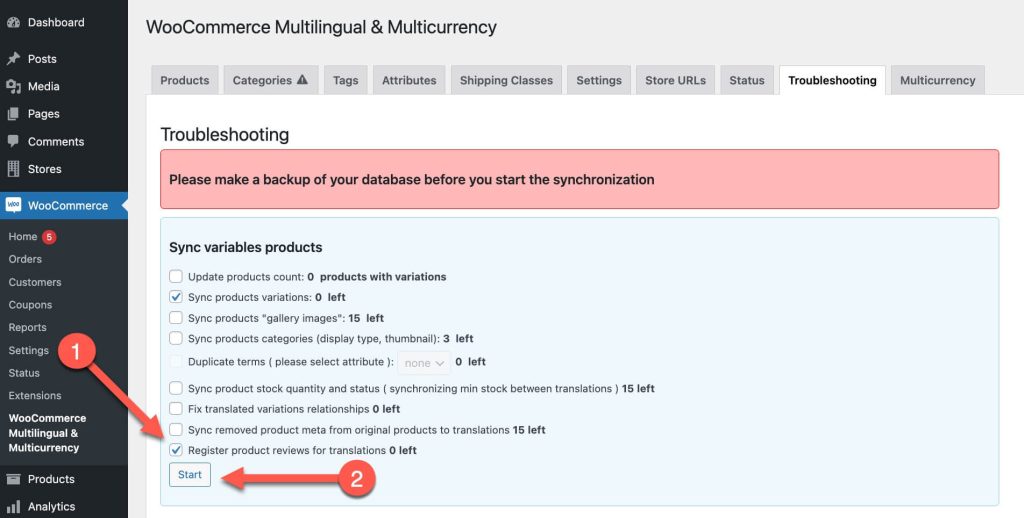
Return to String Translation to translate the remaining products once the registration process is complete.