We’ll show you how to edit the XLIFF files that WPML produces in Trados Tag Editor.
1- Save the xliff files (included as e-mail attachment)
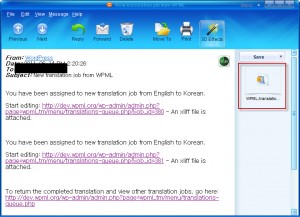
2- Load the xliff files into TagEditor for translation.
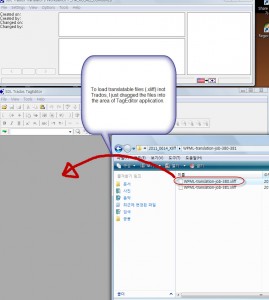
3- Now, a .ttx file has been created and we’re ready to start the translation using Trados.
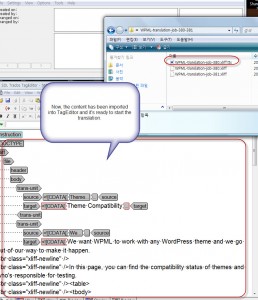
4- Start translating as you would with any .ttx files.
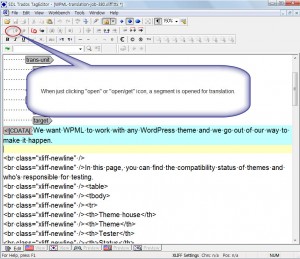
5- *.ttx files can be translated in TagEditor.
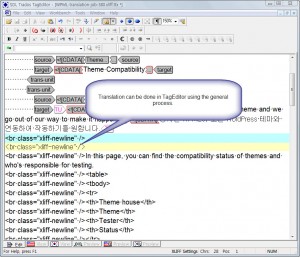
6- Here is where one can see some tags have not been processed properly.
The indicated tags should be proceesed as external tags or internal tags, which will reduce the overall word count of the document and also facilitate the translation process.
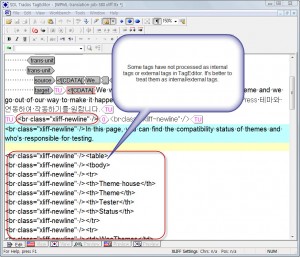
7- The same issues is found in the second xliff file.
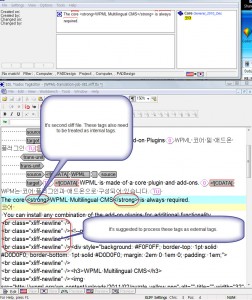
8- After finishing the translation, you can create a translated xliff files by using the menu “File>Save Target As…” in the TagEditor application as shown below.
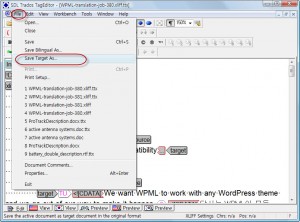
9- Now we only have to upload the exported xliff files (translations) into the web-page indicated in the email and click on the link at the bottom to upload the translated files
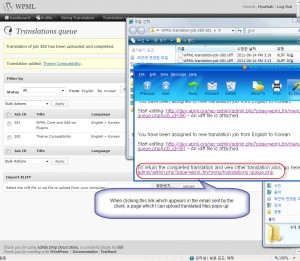
10- To upload exported xliff files simply click on “Browse…” (찾아보기…) and select the files:
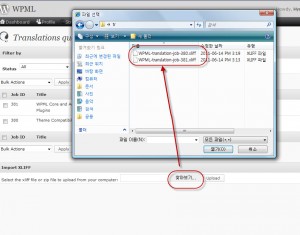
11- We can now double-check that the translation has been successfully imported to the webpage by clicking on the “edit” icon below.
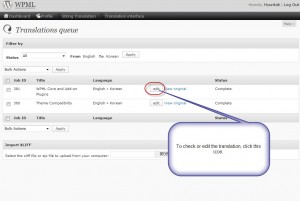
12- Then, you can find the following page and check whether the translation has been successfully imported. In addition, you might be able to edit the translation directly in this page.
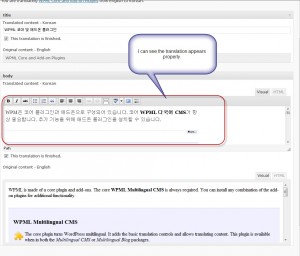
Trados note:
The XLIFF file puts all the content for each field in the same translation unit. As a result, some line-break tags appear inside the editable text. TagEditor will slightly reduce the word-count due to this. Make sure that these line-breaks are preserved in the translation, so that the translated content is formatted correctly.
