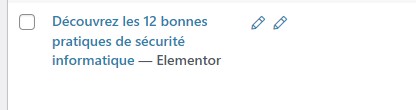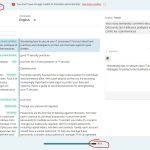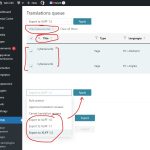This thread is resolved. Here is a description of the problem and solution.
Problem:
If you're unable to find drafts of articles that have been translated and validated, this might be due to a glitch or database corruption, potentially caused by multiple active plugins or theme customizations.
Solution:
We recommend trying the following steps:
1. Deactivate all plugins except WPML and String Translation.
2. Switch to a standard WordPress theme, such as WordPress 2024.
3. Apply WPML Troubleshooting Options, avoiding any options that reset languages or WPML settings.
4. Manually add translations for each language by navigating to Pages and clicking the + icon.
5. Use the Advanced Translation Editor (ATE) to complete any incomplete translations and click "Complete Translation".
6. Publish the translations from the 'Drafts'.
7. Reactivate your original theme and necessary plugins, then check the translations on the frontend by editing them again in ATE.
8. If necessary, repeat the process for posts and other content types.
Before applying these steps on your live site, ensure to:
- Take a full backup of your site and database.
- Put your site under maintenance mode.
- Reactivate plugins one by one to identify any conflicts.
If this solution does not resolve your issue or seems outdated, please check for related known issues at https://wpml.org/known-issues/, verify you have the latest versions of themes and plugins, and consider opening a new support ticket for further assistance.
This is the technical support forum for WPML - the multilingual WordPress plugin.
Everyone can read, but only WPML clients can post here. WPML team is replying on the forum 6 days per week, 22 hours per day.
This topic contains 15 replies, has 2 voices.
Last updated by 1 year, 2 months ago.
Assisted by: Waqas Bin Hasan.