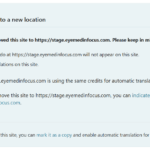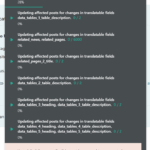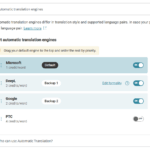This thread is resolved. Here is a description of the problem and solution.
Problem:
I am trying to configure automatic translation with Azure Translator on our staging site. We are testing this solution, but I am encountering several issues. The link to the page where the issue can be seen is: https://stage.eyemedinfocus.com/wp-admin/admin.php?page=tm%2Fmenu%2Fmain.php.
Symptoms:
1) I can't find where to put my Text Translation URL and Key 1 and Key 2. 2) I see a message: 'This site has moved to a new location. You or someone else moved this site to https://stage.eyemedinfocus.com. Please keep in mind that: Translations that you do at https://stage.eyemedinfocus.com will not appear on this site. You cannot edit translations on this site. The site at https://stage.eyemedinfocus.com is using the same credits for automatic translation as this site. If you didn't intend to move this site to https://stage.eyemedinfocus.com, you can indicate that this site should be at https://www.eyemedinfocus.com.' 3) When I go to Translation Management, the screen is blank. 4) I see: 'Your default language, English, must be mapped to a supported language in order to use automatic translation.'
Questions:
Where do I input my Text Translation URL and Key 1 and Key 2?
Why is the Translation Management screen blank?
How do I resolve the message about the site moving to a new location?
How do I map my default language, English, to a supported language for automatic translation?
Solution:
I was able to figure out what was wrong. I had to update our site's content Security Policy to allow access to asm.wpml.org. Now the screen is loading.
This is the technical support forum for WPML - the multilingual WordPress plugin.
Everyone can read, but only WPML clients can post here. WPML team is replying on the forum 6 days per week, 22 hours per day.