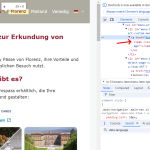This thread is resolved. Here is a description of the problem and solution.
Problem:
The client was unable to display the 'dashicons-admin-home' icon in the primary navigation of their WordPress site across subdirectories.
Solution:
We identified that the issue was due to dashicons not being loaded on the front-end because the site used different logins, and wp-admin wasn't loaded by default. To resolve this, we recommended loading dashicons on the front-end. You can add the following line to your theme's functions.php file:
wp_enqueue_style('dashicons');For more details, you can refer to this StackOverflow discussion.
If this solution does not apply to your case, or if it seems outdated, we highly recommend checking related known issues at https://wpml.org/known-issues/, verifying the version of the permanent fix, and confirming that you have installed the latest versions of themes and plugins. Should you need further assistance, please do not hesitate to open a new support ticket at WPML support forum.
This is the technical support forum for WPML - the multilingual WordPress plugin.
Everyone can read, but only WPML clients can post here. WPML team is replying on the forum 6 days per week, 22 hours per day.
This topic contains 0 reply, has 0 voices.
Last updated by 12 months ago.
Assisted by: Shekhar Bhandari.