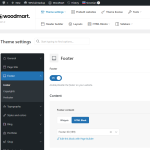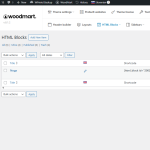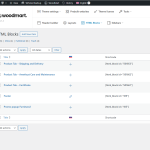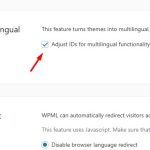This thread is resolved. Here is a description of the problem and solution.
Problem:
The client uses WoodMart and WPML to translate their shop's footer, which was created in an 'HTML Block' and added via 'Theme settings -> Footer -> Content -> Footer content.' After restoring the staging site and translating the Footer HTML block again using the WP Editor, which created a new block with a new ID, the footer text remained in English when switching to the Slovenian version.
Solution:
1. It is not necessary to assign different footer blocks for each language in the theme settings. You should select the default language footer, and WPML will handle the translation automatically.
2. While translating HTML blocks using the WP Editor is acceptable, for consistency and better compatibility, we recommend using the Advanced Translation Editor.
3. Ensure the 'Adjust IDs for multilingual functionality' option is enabled from WPML >> Languages page.
4. If the issue persists:
- Go to WPML >> String Translation page.
- Open the 'Not seeing strings that you are looking for?' section and press the 'Admin texts translation' link.
- Search for the Footer HTML Block ID and enable its translation.
- Return to the WPML >> String Translation page, search for the required ID, and add its translated ID.
For more details on finding and translating strings, visit this documentation.
If these steps do not resolve the issue, please add the debug report in the Debug Information box as instructed here: Provide Debug Information.
If this solution does not apply to your case, or if it seems outdated, we highly recommend checking related known issues at WPML Known Issues, verifying the version of the permanent fix, and confirming that you have installed the latest versions of themes and plugins. Should you need further assistance, please open a new support ticket at WPML Support Forum.
This is the technical support forum for WPML - the multilingual WordPress plugin.
Everyone can read, but only WPML clients can post here. WPML team is replying on the forum 6 days per week, 22 hours per day.