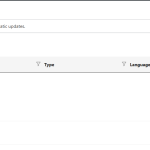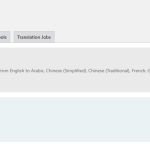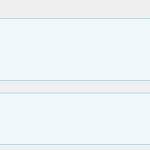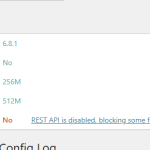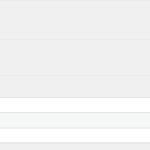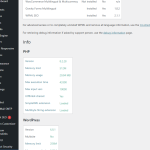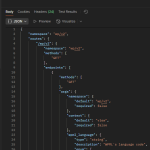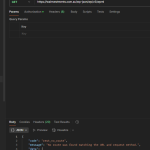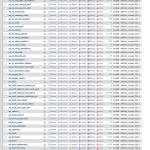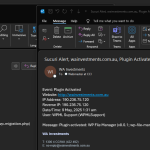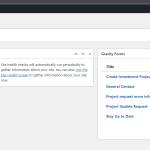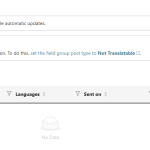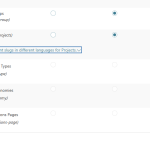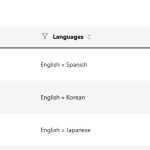This thread is resolved. Here is a description of the problem and solution.
Problem:
The client experienced issues with translations not appearing for review in the WPML Translation Management dashboard, despite having sent them off for translation. Additionally, there was a database error related to an illegal mix of collations.
Solution:
1. We advised the client to ensure all database tables and specific columns are set to the collation
utf8mb4_unicode_520_ci
. This can be adjusted via the 'Operations' tab in tools like phpMyAdmin.
2. We changed the setting for 'Field Groups (acf-field-group)' in WPML > Settings > Post Types Translations to 'Not translatable', as having it set otherwise was causing issues.
3. We confirmed that if translation or review options are not visible, the user profile should be checked if it is set as a translator under Translation Management > Translators.
If this solution does not resolve your issue or seems outdated, we recommend opening a new support ticket. We also advise checking related known issues at https://wpml.org/known-issues/, verifying the version of the permanent fix, and confirming that you have installed the latest versions of themes and plugins. For further assistance, please visit our support forum.
This is the technical support forum for WPML - the multilingual WordPress plugin.
Everyone can read, but only WPML clients can post here. WPML team is replying on the forum 6 days per week, 22 hours per day.
Tagged: Exception
This topic contains 13 replies, has 0 voices.
Last updated by Andreas W. 6 months, 2 weeks ago.
Assisted by: Andreas W..
| Author | Posts |
|---|---|
| May 1, 2025 at 1:18 am #16985403 | |
|
paulW-64 |
Background of the issue: Symptoms: Questions: |
| May 3, 2025 at 3:37 am #16991336 | |
|
Andreas W. WPML Supporter since 12/2018 Languages: English (English ) Spanish (Español ) German (Deutsch ) Timezone: America/Lima (GMT-05:00) |
Hello, It seems the minimum requirements on the server are not met: Could you please increase the WordPress memory limit (WP Memory Limit) to at least 256 MB? WPML requires at least 128 MB. PHP Memory Limit 512 MB To do this, you need to connect to your website's server and open the wp-config.php file in a text editor. The file is located in the WordPress root directory. Add this code to the wp-config.php file to increase WordPress's memory:
define ('WP_MEMORY_LIMIT', '256M');
Add this just before this comment: // That's all, stop editing! Happy blogging. The current values can be viewed under WPML > Support > WordPress. These settings can be restricted directly by your hosting provider. Therefore, I recommend contacting them and asking them to change them directly if the changes are not applied immediately. If this will not solve the issue, please take a look at WPML > Support > ATE Error Log and send me a screenshot of the latest entries. Also, please revise WPML > Support > Installer Support and click "Check now". Do you see any connectivity or site key issues indicated in the results? Finally, it also would be helpful if you could send me a screenshot of the Automatic Translation Editor ID used on your site, which can be found at WPML > Support > Troubleshooting inside the top section of the page. Best regards, |
| May 5, 2025 at 1:26 am #16994082 | |
|
paulW-64 |
Hi Andreas, I have made the necessary adjustment for memory as requested; you can see from the screenshots included. I have also provided the screenshot from the Installer Support showing that all is connected as expected. And finally, I have included the screenshot from the Troubleshooting section. However, the issue persists. Please also note that from a security standpoint, we have denied access to all REST APIs Thanks |
| May 7, 2025 at 12:03 am #17003931 | |
|
Andreas W. WPML Supporter since 12/2018 Languages: English (English ) Spanish (Español ) German (Deutsch ) Timezone: America/Lima (GMT-05:00) |
In this case, the problem may be caused by the disabled REST API, which is required by WPML. Source: Please test enabling the REST API temporarily and creating a new job. |
| May 7, 2025 at 5:59 am #17004241 | |
|
paulW-64 |
Please note that the restriction I have in place is on the server itself. And the setup in our office allows me to view the REST API as you can see from the attached screenshot showing the base endpoint - hidden link However, when using Postman and append the URL to include /wpml as per the document which you provided as per this URL - hidden link Which based upon the other screenshot, I should be able to fetch. I get "No route was found matching the URL and request method." as you can see from the included screenshot. I remove the rule from the server and fetch the base of the REST API /wp-json/ I can see from here the endpoints as per the documentation. I think the documentation should be updated to show it like hidden link And while after removing the restriction on the server, the support page shows no problem with the REST API as per the screenshot included. Following your instructions, I sent another job for automatic translation as I have previously as per the screenshot included. However, the issue persists and upon clicking the button to "Review Translations", the screen loads with no data listed. I look forward to your assistance. |
| May 7, 2025 at 3:09 pm #17007422 | |
|
Andreas W. WPML Supporter since 12/2018 Languages: English (English ) Spanish (Español ) German (Deutsch ) Timezone: America/Lima (GMT-05:00) |
Hello, I would like to request temporary access (wp-admin and FTP) to the website to investigate the issue further. You can find the required fields below the comments section when you log in to leave the next reply. The information you provide is private, meaning only you and I can see and access it. IMPORTANT The private reply form looks like this: Click "I still need assistance" the next time you reply. Video: Please note that we are required to request this information individually on each ticket. We are not permitted to access any credentials that were not specifically submitted on this ticket using the private response form. Best regards, |
| May 8, 2025 at 2:06 pm #17012484 | |
|
Andreas W. WPML Supporter since 12/2018 Languages: English (English ) Spanish (Español ) German (Deutsch ) Timezone: America/Lima (GMT-05:00) |
In the meantime: You can access the reviews from the right sidebar of the WordPress Editor when editing the original posts or pages. Example: Click the "Eye" symbol. --- About the translation queue: I will need to take a local copy of your site to investigate further the reason for hobs not showing up at WPML > Translations. |
| May 8, 2025 at 5:35 pm #17013231 | |
|
Andreas W. WPML Supporter since 12/2018 Languages: English (English ) Spanish (Español ) German (Deutsch ) Timezone: America/Lima (GMT-05:00) |
It looks like the capability "wpml_translate" is missing inside the WP User Roles. I can try to fix this using a custom snippet, but sadly the FTP access I not working and I get a 403 Unauthorized error when trying to use a File Manager Plugin. Note, that issues like this arise if manual edits have been made to the database or when using plugins like "User Role Editor". |
| May 9, 2025 at 5:33 am #17014443 | |
|
paulW-64 |
Hi Andreas, Strange, as I have received two emails stating that plugins were activated. I test the SFTP connection and it appears fine for the details I provided and I have saved. I did notice that my user profile and another with Admin roles where not showing all options. I have had to restore the website to the point I saved prior to you investigating this issue, as it broke the Administration view in the backend. Just note that while the link you provided does in fact show the icon with a link, this requires every item to manually reviewed. After the restore process, I disabled the User Role Editor. Then visited the page with the same result. I went onto the WP Engine Logs page and found the below error logged. Looks like it is an issue with querying the data. I included a screenshot of the DB Schema, there are only 3 tables which use a slightly different collation. utf8mb3_general_ci (3 tables use this) From what I see in the error log, I can't see any of the 3 tables referenced. However, the log is cut off short. Perhaps the issue is with the Yoast tables. I look forward to hearing back from you. Thanks { |
| May 9, 2025 at 6:24 pm #17017668 | |
|
Andreas W. WPML Supporter since 12/2018 Languages: English (English ) Spanish (Español ) German (Deutsch ) Timezone: America/Lima (GMT-05:00) |
The error states: WordPress database error Illegal mix of collations for operation All tables and the same database should be set to "utf8mb4_unicode_520_ci". You will also need to make sure that this value is set on specific columns of each table. Tools like phpMyAdmin have a special option on the "Operations" tab, which will adjust the value for table structures and table entries with one single click. In doubt, please consult your hosting support. If you would like me to take a look at the database, please do not hesitate to ask but make sure to take a backup of your database first. --- About the user roles and capabilities: It might be advisable to reset "User Role Editor" and remove this plugin, unless it is essential for the website to operate. Further, it might be that after that the user roles in WordPress will have to get recreated manually. |
| May 12, 2025 at 12:14 am #17020783 | |
|
paulW-64 |
Hi, I have fixed this WP DB error, it was the post_title column in the post table. The error previously shared no longer appears in the error logs. Please note that this has not resolved the issue still. Plus, I'm currently logged in as administrator and the "User Role Editor" plugin is deactivated. I enabled "Query Monitor" plugin and noticed the below error. Deprecated wp-content/plugins/wpml-sticky-links/plugin.php:35 I never saw any issues or errors logged in the browser console. There is this an ACF warning message which keeps appearing, but I have already set our preference. I thought I'd mention it, but it has never been an issue in the past. I hope that you can assist in finding where this issue. |
| May 13, 2025 at 4:40 pm #17029184 | |
|
Andreas W. WPML Supporter since 12/2018 Languages: English (English ) Spanish (Español ) German (Deutsch ) Timezone: America/Lima (GMT-05:00) |
Note, that "Field Groups (acf-field-group)" at WPML > Settings > Post Types Translations should be set to "Not translatable". It was currently set to "Translatable use translation if available or fallback to default language" and I changed it to "Not translatable". If I now go to WPML > Translations I can see the available reviews. |
| May 14, 2025 at 1:24 am #17029984 | |
|
paulW-64 |
Hello, I see that the error message is gone, however when I visit the below URL, it still is not showing the items for review for my profile. When I visit the below URL it shows information, similar to your screenshot but no "Actions" are shown. Please note that when I switch to another profile with Administrator user role, then they do appear. Based on this, I then looked under Translation Management > Translators, it didn't like my profile setup as a "Translator". I updated this and it appears correct. However, I'm curious as to why it was working previously and then suddenly it was an issue. Thoughts? |
| May 14, 2025 at 2:24 am #17030005 | |
|
Andreas W. WPML Supporter since 12/2018 Languages: English (English ) Spanish (Español ) German (Deutsch ) Timezone: America/Lima (GMT-05:00) |
It seems the issue was that ACF Field Groups were set to "Translablable", but they should not be translated. It might be that a translation job for one of the ACF groups caused an issue. If you can not see any translation or review options, then the user is not an admin or is not assigned as a translator in Translation Management > Translators. In case further assistance is needed, please let me know. |