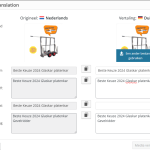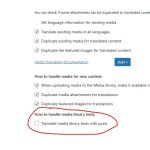This thread is resolved. Here is a description of the problem and solution.
Problem:
You are trying to automatically translate media in WPML, but the translations are not being applied correctly, often just copying the same content across different languages.
Solution:
If you're experiencing this issue, we recommend you follow these steps:
1. Ensure that 'Translate media library texts with posts' is activated in WPML -> Settings -> WPML Media.
2. Use WPML -> Translation Management to filter by the content (i.e., pages, posts, or products where these images are used) and select the content to translate. Start with small batches (10 or 20) to test. If successful, increase the batch size (50 or 100). Sending all at once may cause a 504 error due to server resource limits.
3. Translate automatically and send to translation, ensuring to overwrite existing translations if necessary.
For images added directly in the WP Editor, their details should pull into the Advanced Translation Editor and get translated automatically. However, featured images require manual adjustment in WPML -> Media Translation to reflect the correct translations.
Note: Sending only media for auto-translation isn't possible. When you send the content containing this media, it is translated alongside the content. Activate the 'Translate media library texts with posts' option in WPML -> Settings -> WPML Media before sending content for translation.
If you've made manual changes to the content in the Advanced Translation Editor (ATE) after the content had been translated automatically, your changes will not be lost due to the Translation Memory. However, if changes were made directly in the WordPress editor (i.e., switching to another language in WP admin and making direct changes), you will lose these changes if you resend the content for auto-translation.
This solution might be irrelevant if it's outdated or not applicable to your case. We highly recommend checking related known issues at https://wpml.org/known-issues/, verifying the version of the permanent fix, and confirming that you have installed the latest versions of themes and plugins. If the issue persists, please open a new support ticket at WPML support forum.
This is the technical support forum for WPML - the multilingual WordPress plugin.
Everyone can read, but only WPML clients can post here. WPML team is replying on the forum 6 days per week, 22 hours per day.
This topic contains 5 replies, has 0 voices.
Last updated by 3 months, 3 weeks ago.
Assisted by: Waqas Bin Hasan.