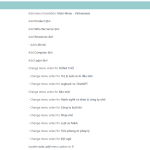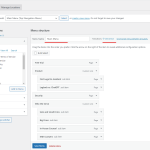This thread is resolved. Here is a description of the problem and solution.
Problem:
The client was unable to see the translated menu on their website despite following the guide to create a new menu and add translations.
Solution:
First, we verified that the menu was partially translated and identified that the untranslated items were custom links. We provided a link to the guide for translating custom links: https://wpml.org/documentation/getting-started-guide/translating-menus/#translating-custom-links
Next, we requested temporary access to the client's website to investigate further. Upon receiving access, we instructed the client to:
1. Go to WPML -> WP MENU SYNC
2. Click the blue "Sync" button
3. Select the checkboxes under the section "Main Menu"
4. Click "Apply changes" to create the menu for the Vietnamese version
5. Translate the custom links by switching the language from the wp-admin top bar while on the menu page, or translate the menu items from WPML -> String Translation.
If this solution does not seem relevant to your issue, please open a new support ticket with us.
This is the technical support forum for WPML - the multilingual WordPress plugin.
Everyone can read, but only WPML clients can post here. WPML team is replying on the forum 6 days per week, 22 hours per day.
This topic contains 5 replies, has 2 voices.
Last updated by 1 year, 11 months ago.
Assisted by: Marsel Nikolli.