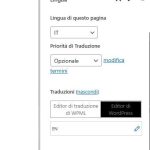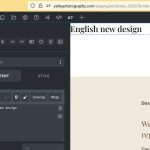This thread is resolved. Here is a description of the problem and solution.
Problem:
You are using WPML with Bricks Builder and are trying to have a different design on a translated page/template. When you attempt to change the design using the Bricks editor, the changes are not reflected on the translated page. Additionally, when you reload the Bricks editor on the translated page, the text and design revert to the original page instead of showing the translated version.
Solution:
To ensure that your translated page retains its unique design, follow these steps:
1. Go to WPML > Translation Management, check the box of the page you want to change the design for in the translated version, and at the bottom, select "Duplicate" then click Duplicate. This action duplicates the page in the other language, ensuring that the design is also duplicated.
2. Change the language in the top black bar to the other language in which you just duplicated the content. Then, go to "Pages", hover the mouse over the page you just duplicated, and select "edit with Bricks" if available, or the first "Edit" link to open the WordPress page editor.
3. If a pop-up asks if you are sure you want to open the page in that editor instead of the WPML Advanced Translation Editor, select "Yes, I agree to continue."
To synchronize Bricks design changes across translated pages using WPML, follow these additional steps:
1. Edit the original page in Bricks, make the necessary design changes, and save.
2. Close the Bricks builder, open the page in the standard WordPress editor, navigate to the "Languages" panel, and access the Advanced Translation Editor to update the translation.
3. Verify that the translated page displays the updated design without affecting the translated text.
It is crucial to use the same translation editor throughout the process to avoid synchronization issues. If you initially used the Advanced Translation Editor (ATE) to translate, continue using ATE and avoid mixing it with direct edits in WordPress/Bricks.
If this solution does not resolve your issue or seems outdated, we recommend opening a new support ticket. Also, check related known issues at https://wpml.org/known-issues/, verify the version of the permanent fix, and confirm that you have installed the latest versions of themes and plugins. For further assistance, please visit our support forum at WPML Support Forum.
This is the technical support forum for WPML - the multilingual WordPress plugin.
Everyone can read, but only WPML clients can post here. WPML team is replying on the forum 6 days per week, 22 hours per day.
This topic contains 5 replies, has 0 voices.
Last updated by 2 months, 3 weeks ago.
Assisted by: Mihai Apetrei.