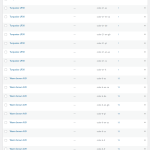This thread is resolved. Here is a description of the problem and solution.
Problem:
If you're experiencing issues with product variations breaking down when adding groups to an attribute using WooCommerce Attribute Swatches by Iconic, you might notice that after editing an existing attribute and adding a group to it, each variation disappears for each translation from the product page. Additionally, the number of terms in the attribute may increase significantly.
Solution:
We recommend following these steps to resolve the issue:
1. Navigate to WPML > Settings.
2. In the "Custom Term Meta Translation" section, set the translation preference for the "iconic_was_term_meta" field to "Copy" and save the changes.
3. From the "Taxonomies Translation" section, change the translation preference for the Attribute (e.g., Product color (pa_color)) to "Translate," allowing the Attribute and its variations to be translated.
4. Go to WooCommerce > WooCommerce Multilingual > Attributes.
5. Select the Attribute from which the variations were created.
6. At the bottom of this section, click on the button labeled "Synchronize attributes and update product variations." This action correctly displays the variations in the product but not in the Group.
7. To display them in the Group, go to Products > Attributes and open the Attribute from which the Variations had been created.
8. Click on 'Quick Edit' below the Term added to the Group and click on the update button without making any changes. This action copies the Groups to the translated term, and as a result, the variations start displaying correctly in the Group on the frontend.
If this solution does not resolve your issue or seems irrelevant due to being outdated or not applicable to your case, we highly recommend checking related known issues at https://wpml.org/known-issues/, verifying the version of the permanent fix, and confirming that you have installed the latest versions of themes and plugins. If further assistance is needed, please open a new support ticket at WPML support forum.
This is the technical support forum for WPML - the multilingual WordPress plugin.
Everyone can read, but only WPML clients can post here. WPML team is replying on the forum 6 days per week, 22 hours per day.
This topic contains 5 replies, has 2 voices.
Last updated by 1 year, 4 months ago.
Assisted by: Prosenjit Barman.