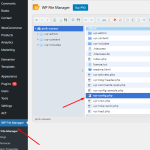This thread is resolved. Here is a description of the problem and solution.
Problem:
The client is unable to find where to translate:
1) 'Message before checkout' which was added through WooCommerce settings.
2) Free delivery progress bar texts which were added through the BeTheme's translation settings.
Solution:
We recommend the following steps:
1. Increase the WP Memory Limit to at least 128MB, as this is the minimum requirement for WPML. You can do this by adding the following code to the top of your wp-config.php file:
/* WP Memory Limit */
define('WP_MEMORY_LIMIT', '256M');2. Navigate to WPML >> String Translation page.
3. Click on the Translate texts in admin screens » link at the bottom of the page.
4. Search for the required string.
5. Select the string.
6. Click on the Add to String Translation button.
7. Return to the String Translation page by clicking on "« Return to String Translation".
8. Add the translation from the WPML >> String Translation page.
For more details on translating texts in admin screens, please refer to our documentation: Translating texts in admin screens documentation.
If the solution provided here is not relevant to your case, either because it's outdated or not applicable, we encourage you to open a new support ticket. We also highly recommend checking related known issues at WPML known issues, verifying the version of the permanent fix, and confirming that you have installed the latest versions of themes and plugins. For further assistance, please visit our support forum: WPML support forum.
This is the technical support forum for WPML - the multilingual WordPress plugin.
Everyone can read, but only WPML clients can post here. WPML team is replying on the forum 6 days per week, 22 hours per day.
This topic contains 3 replies, has 2 voices.
Last updated by 1 year, 3 months ago.
Assisted by: Noman.