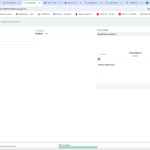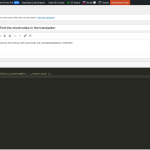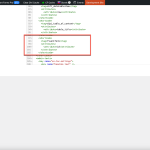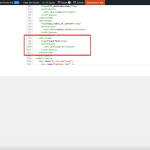viliamM
|
I have found a strange issue. Hopefully, it will also be reproducible on your end.
I created the page where I put the fluent form via the short code (example [fluentform id="82"]), then I translated the page and via the string translation I entered the english version of the fluent form - [fluentform id="83"].
Everything was working fine, until I have to update the translation - something went wrong with the layout so I have to manually request for the translation - via the Translations menu - when I finish the translation, I found out, that the original string [fluentform id="82"], which I translated via the string translation to [fluentform id="83"] was again returned back to [fluentform id="82"].
This is not very convenient, because I when I forgot it, incorrect version of the form is displayed.
|

Dražen
Supporter
Languages:
English (English )
Timezone:
Europe/Zagreb (GMT+02:00)
|
Hi,
Thank you for contacting WPML support. While you are waiting for one of my colleagues to take this ticket and work on it, let me provide you with the first debugging steps or if I can help with the issue quickly.
This is expected as you should not translate page or update page content via WPML String translation, you should use the WPML translation editor, or if you wish to have different content you can disable it and use the manual translation method.
- https://wpml.org/documentation/translating-your-contents/using-different-translation-editors-for-different-pages/
Note you should not mix the manual and WPML editor methods, as one will overwrite changes done by the other, you should choose one method and continue to use it.
Regards,
Drazen
|

viliamM
|
Hi,
I followed the instructions here: https://wpml.org/forums/topic/fluent-forms-translation/
When I translate the page, I cannot see the form code on the page translations - therefore, I have to make the update via the string translation.
If you can add me the form into the translation window via XML string - i can translate the form directly there
|

Dražen
Supporter
Languages:
English (English )
Timezone:
Europe/Zagreb (GMT+02:00)
|
Hello,
that is not the recommended method, but you can use the manual method as my colleague and I suggested.
1) Did you try to edit the 2nd page manually via Divi and just change the shortcode there?
2) Otherwise you can add the next XML code (https://wpml.org/forums/topic/core-html-block-with-shortcode-not-translateable/#post-14300405) and custom function and translate shortcode numbers (https://wpml.org/forums/topic/core-html-block-with-shortcode-not-translateable/#post-14307023)
Let me know how it goes.
Regards,
Drazen
|

viliamM
|
1) I have added the shortcode via the String Translation and save it.
2) I have followed the suggested steps:
2) Added the XML:
<wpml-config>
<shortcodes>
<shortcode>
<tag>fluentform</tag>
<attributes>
<attribute>id</attribute>
</attributes>
</shortcode>
</shortcodes>
</wpml-config>
2A) and also added into PHP snippets the following code
add_filter( 'wpml_tm_job_field_is_translatable', '__return_true' );
See the screenshots.
But I cannot find the shortcode in the ATE window
I even try to search for it - but cannot find it
|

viliamM
|
I have made some progress.
Originally, I stored the shortcodes in the code block module. I read this post again - https://wpml.org/forums/topic/core-html-block-with-shortcode-not-translateable/#post-14300405 and found that the supporter is mentioning the text (HTML) block.
So I replaced the code block with a text block
I still cannot find the shortcode - then I tried to search for it - but nothing.
Then I just entered the ID - because it was in the XML code - and I was able to find it.
It is not very practical - as I need to remember that there is some fluent form on the page - and then I need to know its ID.
Would it be possible to display this ID directly on the page without the need to search for it manually?
I am just uploading the image where you can see the string with ID - I also tried to put there the translated form, and it was working fine.
Now, need to display this line directly on the translation page.
|

Dražen
Supporter
Languages:
English (English )
Timezone:
Europe/Zagreb (GMT+02:00)
|
Hello,
thanks for getting back.
Yes, that is the way when you want to translate it via the WPML editor, and you explained the procedure correctly, there is no other way when using WPML editor. You need to search for ID and add translation for it in ATE.
As for showing the form directly on the page, as I have said before and my colleague in shared ticket, you can edit your 2nd page manually via Divi, and the same shortcode/form should be there as in your default language page and then you can make changes manually. I think this is what you are looking for.
Hope this helps.
Regards,
Drazen
|

viliamM
|
ok, thank you for your help
|