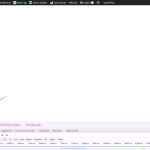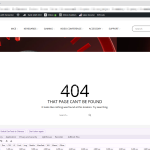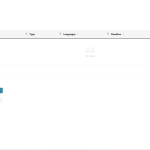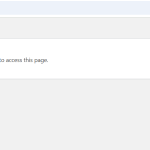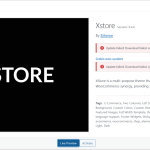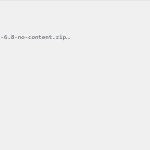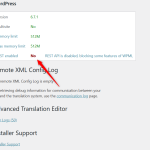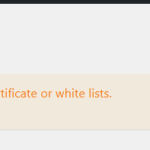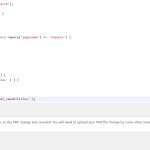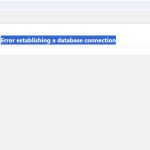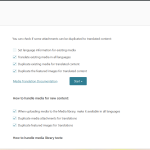katrinaP-4
|
Background of the issue:
I have installed the WPML plugin through the OTGS Installer on my site hidden link. After installation, clicking on the WPML menu on the admin page leads to a 404 page. I also tried to install sitepress-multilingual-cms. cms.4.7.3.zip and wpml-string-translation..3.3.2.zip manually by uploading them to the /wp-content/plugins directory and decompressing them.
Symptoms:
Clicking on the WPML menu leads to a 404 page. Clicking on WPML->Translations reports an error 'Jobs could not be loaded'.
Questions:
Why does clicking on the WPML menu lead to a 404 page?
Why does clicking on WPML->Translations report an error 'Jobs could not be loaded'?
Why did activating the plugin through the OTGS Installer fail?
|

Bigul
|
Hello,
Welcome to the WPML support forum. I will do my best to help you resolve the issue.
This appears to be a compatibility conflict and not normal. Therefore, to help us confirm and track the issue, we kindly request that you follow the steps below and share your feedback with us.
a) Backup your site first[Mandatory]
b) Switch for a moment to a WordPress default theme like 2024
c) Deactivate all the plugins except WPML Multilingual CMS
d) Then check whether the issue exists or not
e) If the issue is gone, activate the plugins as a group of three or four to find which one has an interaction issue
f) Switch back to the original theme of the site
Have you enabled WordPress Debug Mode: https://wordpress.org/documentation/article/debugging-in-wordpress/?
--
Thanks!
Bigul
|

katrinaP-4
|
I was testing in the development environment.
First, I added the following code to wp-config.php:
//define( 'WP_DEBUG', !!getenv_docker('WORDPRESS_DEBUG', '') );
define( 'WP_DEBUG', true );
define( 'WP_DEBUG_LOG', true );
define( 'WP_DEBUG_DISPLAY', false );
@ini_set('display_errors', 0);
Then, I installed the plugins via the OTGS Installer. After installing WPML Multilingual CMS, WPML String Translation, and WPML Media Translation, the issue persisted as described earlier. No obvious issues were found in debug.log, and I’m providing the full debug.log file below.
Later, I followed your suggested steps to deactivate all plugins and switched to the Twenty Twenty-Four theme, but the problem still remained. I tried deactivating/reactivating WPML Multilingual CMS multiple times, but no additional log output was observed in debug.log.
|

katrinaP-4
|
After deactivating the OTGS Installer, clicking Activate has no response. Checking debug.log shows no logs are generated, which is the same as the previous issue.
|

Bigul
|
Hello,
Thank you for the updates. The warnings showing in the Debug log will not cause this bug.
So please fill in the private details fields after a full site backup. I would like to access the admin area of your site for further checking. Refer to the following links for more details about our private information sharing policies.
https://wpml.org/purchase/support-policy/privacy-and-security-when-providing-debug-information-for-support/
hidden link
--
Thanks!
Bigul
|

Bigul
|
Hello,
Thank you for the updates. The correct URL to access the WPML Translation Management Dashboard will be /wp-admin/admin.php?page=tm%2Fmenu%2Fmain.php, but somehow it is showing as /wp-admin/tm/menu/main.php on your site.
When I manually change the URL to hidden link, it is showing the following warning.
Sorry, you are not allowed to access this page.
It may be related to the following ticket. So please try the workaround suggested here after a full site backup and make sure you can access hidden link as expected.
https://wpml.org/forums/topic/cant-configure-the-wpml-plugin-sorry-you-are-not-allowed-to-access-this-page/#post-10869439
--
Thanks!
Bigul
|

katrinaP-4
|
Hi, a server snapshot has been created. Feel free to modify any files as needed.
|

katrinaP-4
|
Hello, our website needs to go live soon. Could you help us expedite the processing?
|

Bigul
|
Hello,
Thank you for the updates. Sorry for the late response because of the weekend.
Please refer to the attached images. I have applied the workaround (via FTP) suggested in this ticket, but it is not helping in this case. Additionally, I am unable to upgrade to the latest version of WordPress and the theme, as the following warnings are displayed:
Update failed: Download failed. A valid URL was not provided.
We are unable to connect to the XStore API with the XStore theme. Please check your SSL certificate or white lists.
cURL error 28: Resolving timed out after 5000 milliseconds
Which hosting service are you currently using? The REST API is also not enabled on the site. Could you please check this with your hosting support team?
Also, after taking a full site backup (which is mandatory), please upgrade to the latest versions of WordPress, all plugins, and the theme. Once done, visit Settings>>Permalinks and resave the settings. Then check if the issue persists.
--
Thanks!
Bigul
|

katrinaP-4
|
I have upgraded WordPress to the latest version and also updated Xstore to the newest version. Could you please take a look? Would it be possible to connect via WhatsApp?
|

Bigul
|
Hello,
Thank you for the updates. Sorry, our support is limited to this forum. So we can't have WhatsApp communication. We have a couple of requests for tracking this bug.
1) Upgrade to the latest version of all the plugins after a full site backup. It will help us a lot in debugging.
2) Please allow me to make a copy of your site using the Duplicator plugin (https://wordpress.org/plugins/duplicator/) for debugging the issue on my local server. So we can troubleshoot the issue without affecting your live site.
--
Thanks!
Bigul
|

katrinaP-4
|
I have backed up the entire website. You can install, update, or disable any plugins.
|

Bigul
|
Hello,
Thank you for the updates and permission. But we are not able to access your site now. It shows the following warning. Please check with your hosting support.
Error establishing a database connection
--
Thanks!
Bigul
|

katrinaP-4
|
The database issues have been resolved, and the database connection is now functioning properly.
|

Bigul
|
Hello,
Thank you for the updates. I can access the site now. The 404 error is not happening while visiting WPML>>Translation Management Dashboard after upgrading to the latest version of the plugins. But still it is not loading the Translation Management Dashboard and most of the features in WPML>>Settings.
Therefore, I made a copy of the site for further debugging and will get back to you soon. Please wait.
--
Thanks!
Bigul
|