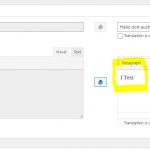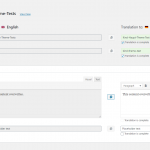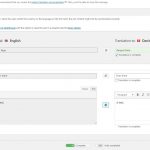This is the technical support forum for WPML - the multilingual WordPress plugin.
Everyone can read, but only WPML clients can post here. WPML team is replying on the forum 6 days per week, 22 hours per day.
| Sun | Mon | Tue | Wed | Thu | Fri | Sat |
|---|---|---|---|---|---|---|
| - | 9:00 – 14:00 | 9:00 – 14:00 | 9:00 – 14:00 | 9:00 – 14:00 | 9:00 – 14:00 | - |
| - | 19:00 – 22:00 | 19:00 – 22:00 | 19:00 – 22:00 | 19:00 – 22:00 | 19:00 – 22:00 | - |
Supporter timezone: Europe/Paris (GMT+01:00)
This topic contains 34 replies, has 3 voices.
Last updated by Ahmed Mohammed 5 years, 5 months ago.
Assisted by: Yvette.
| Author | Posts |
|---|---|
| June 5, 2020 at 1:59 am #6299685 | |
|
andyZ-4 |
I am trying to:
|
| June 7, 2020 at 11:10 am #6314427 | |
|
Yvette Supporter
Languages: English (English ) Spanish (Español ) Timezone: Europe/Paris (GMT+01:00) |
Hello The workflow you´ve written is not a recommended one. So, I want to be sure that I have understood what is going on. I understand that you are generally modifying the source/original language version of the page BEFORE the translations are completed. Is this correct? The expected workflow is: If you are editing the original page at any time that there is an ongoing translation job open, this will cause unexpected issues to happen. Can you please confirm that I have understood your workflow correctly? Thanks |
| June 7, 2020 at 3:11 pm #6315217 | |
|
andyZ-4 |
Hi, sorry that our workflow was not explained correctly. I will show it like you did: (This is now a stable situation. Original content is good and translation is good.) Now, we have often the situation that the Translation is not totally correct, maybe some sentences should be corrected or there are typos or anything. We need to re-edit the Translation without doing any change to the original, because everything is fine there. So then (after the first workflow) we have very often this workflow: Now, still everything is fine in the frontend, but we think something must be going on in the backend. As our pages have a long lifetime, after some weeks/months/.. there will be a change in the original page content. And exactly here, in the "Update Translation" process we loose all translated contents of these blocks that have been changed in (2). As we often do corrections to contents in translations this issue occurs too often and without any notice. We can give you full access to a installation of ours to reproduce this error. Thank you for your help. |
| June 8, 2020 at 8:49 am #6319055 | |
|
Yvette Supporter
Languages: English (English ) Spanish (Español ) Timezone: Europe/Paris (GMT+01:00) |
Thank you for the clarification. It sounds like you have a clear understanding of your workflows - and this helps a lot. Are you using the Advanced Translation Editor (with machine translation) or the Classic Transaltion Editor? THanks for advising on this point. |
| June 8, 2020 at 9:04 am #6319129 | |
|
andyZ-4 |
Hi, Our site is available in 4 languages. One Translation language is mostly translated via the Classic Translation Editor by ourselves. The two others are managed via Xliff export/import to a translation agency and small corrections afterwards in the CTE if necessary. Thank you for your help. |
| June 8, 2020 at 9:25 am #6319301 | |
|
Yvette Supporter
Languages: English (English ) Spanish (Español ) Timezone: Europe/Paris (GMT+01:00) |
Hello I have some clarification on the correct workflow to be using. It should be as follows: (1) Create page > Translate > Complete Translation. (like before) The key is to NEVER make changes to the translated content without opening a new translation job going through the original page. Could you please try this workflow and see if it works for you? |
| June 8, 2020 at 10:02 am #6319613 | |
|
andyZ-4 |
Hi, maybe I misunderstand you. Can you confirm this: After creating a page and completing the Translation I should never ever click on the "Pen" icon that says "Edit Translation" ? Why is WPML not hiding/removing this icon then, if it should never be used? I thought after clicking on the "Pen" icon it will definitely create a Translation Job until it is completed again with 100%. If I modify a Translation (which was completed before) and define one field as "not complete" and save the Translation it has created the Translation Job. So doing this triggers the same issue as when completing it directly. Thank you very much for your help. |
| June 8, 2020 at 10:32 am #6319809 | |
|
andyZ-4 |
Hi, I ran your workflow several times. The same issue still exists. I use a Special-Heading Element via Avia Layout Builder. |
| June 8, 2020 at 11:05 am #6320123 | |
|
Yvette Supporter
Languages: English (English ) Spanish (Español ) Timezone: Europe/Paris (GMT+01:00) |
Thanks for testing the advised workflow. You wrote: "...Why is WPML not hiding/removing this icon then, if it should never be used?.." You wrote: "..I thought after clicking on the "Pen" icon it will definitely create a Translation Job until it is completed again with 100%..." Update: When I use the CTE, even with a non-English site, I cannot get the behaviour to reproduce as I was able to before on my test server. Can I try the workflow on your site? Could you please prepare a very simple sample page that consistently shows the error and that won´t interfere with anything you are doing on the site? I am opening the private area for credentials in the case that this is possible. Thanks |
| June 8, 2020 at 12:54 pm #6321241 | |
|
Yvette Supporter
Languages: English (English ) Spanish (Español ) Timezone: Europe/Paris (GMT+01:00) |
Hello Thanks for the test site. HEre are my observations: 1. I do not get the behaviour with pages that are not using av pagebuilder elements. 2. I consistently can reproduce the behaviour with your child-theme 3. I am not able to consistently reproduce the behaviour with the parent theme. I´ve left the parent theme active. |
| June 8, 2020 at 1:26 pm #6321725 | |
|
andyZ-4 |
Hi, I also switched between the main Enfold theme and the Enfold child theme and in both cases I can reproduce the error. As our main page uses heavily the AV pagebuilder it is kind of urgent that it has to work with it. |
| June 8, 2020 at 2:24 pm #6322407 | |
|
Yvette Supporter
Languages: English (English ) Spanish (Español ) Timezone: Europe/Paris (GMT+01:00) |
I understand this. Could you please upload your parent theme here: Then see if you are able to reproduce the issue. |
| June 8, 2020 at 3:18 pm #6322879 | |
|
andyZ-4 |
Hi, I did following steps to reproduce the error: The first test was successful. No translation got lost. 4) Activated the "WP Classic Editor" in Enfold Theme Options, as this is the editor situation in hour installation and not the blocks-editor. Test was replacing the translation contents as in the screenshot. Maybe the Classic Editor is in conflict with any WPML functionality. |
| June 8, 2020 at 4:47 pm #6323661 | |
|
Yvette Supporter
Languages: English (English ) Spanish (Español ) Timezone: Europe/Paris (GMT+01:00) |
Yes - it very well may be. We need to do more tests and this is the purpose of the sandbox site - to be able to isolate the issue. Once we have determined the exact conflict, I can escalate to our compatiility team. |
| June 8, 2020 at 5:58 pm #6324041 | |
|
andyZ-4 |
Hi, I have to correct me, we do use the Block-Editor as Enfold Theme Option. Aren't Translations being made in a) Classic-Translation-Editor or b) Advanced-Translation-Editor? Or is there another method? (Except the old method via page-editing) |