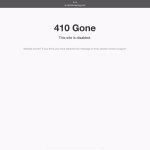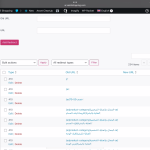This thread is resolved. Here is a description of the problem and solution.
Problem:
The client is experiencing a critical error warning on the Arabic interface of their website, and the Arabic homepage is automatically redirecting with a 410 status, indicating that the resource is no longer available.
Solution:
We recommend checking if the Arabic resources are still available on the server. If they are, proceed to clear all caches on the site, including server-level caches if applicable. Follow these steps:
1. Take a full backup of the site, including the database.
2. Navigate to the root directory of your site using the File Manager in your hosting control panel.
3. Locate the '.htaccess' file and open it in an Editor.
4. Copy the contents to your computer for backup.
5. Replace the '.htaccess' rules with the default WordPress rules, which can be found here: https://wordpress.org/documentation/article/htaccess/#basic-wp
6. Save the changes and try accessing the Arabic page again.
If these steps do not resolve the issue, we suggest checking related known issues at https://wpml.org/known-issues/, verifying the version of the permanent fix, and confirming that you have installed the latest versions of themes and plugins. If the problem persists, please open a new support ticket with us for further assistance.
This is the technical support forum for WPML - the multilingual WordPress plugin.
Everyone can read, but only WPML clients can post here. WPML team is replying on the forum 6 days per week, 22 hours per day.
This topic contains 3 replies, has 2 voices.
Last updated by 1 year ago.
Assisted by: Prosenjit Barman.