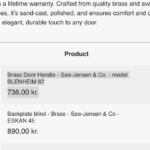This thread is resolved. Here is a description of the problem and solution.
Problem:
You are experiencing issues with bundle products not working correctly in non-default languages on your website. Specifically, the default product in the bundle is removed when switching to languages like Danish or German, but reappears in English.
Solution:
We recommend the following steps to address this issue:
1. Make a slight modification to the description of the original product that is missing in the translations.
2. Save the changes to the product.
3. Use the WPML translation editor to complete the translation of the modified product.
Before starting, ensure that your WooCommerce Multilingual & Multicurrency plugin is up to date. This update is crucial as it includes the latest bug fixes and improvements that might help resolve your issue. You can check for the latest versions and update instructions on our website under My Account -> Downloads. If updates are not visible, try clicking the "Check for updates" button in the Plugins → Add New Plugin → Commercial tab.
Additionally, please ensure to back up your database before making any changes.
If this solution does not resolve your issue or seems irrelevant due to being outdated or not applicable to your case, we highly recommend checking related known issues at https://wpml.org/known-issues/, verifying the version of the permanent fix, and confirming that you have installed the latest versions of themes and plugins. If the problem persists, please open a new support ticket.
This is the technical support forum for WPML - the multilingual WordPress plugin.
Everyone can read, but only WPML clients can post here. WPML team is replying on the forum 6 days per week, 22 hours per day.
This topic contains 4 replies, has 1 voice.
Last updated by 1 month, 1 week ago.
Assisted by: Andrey.