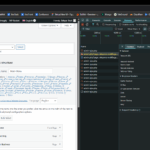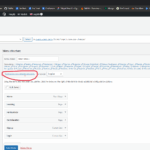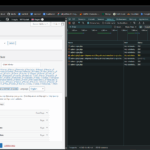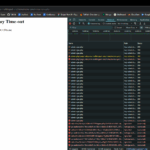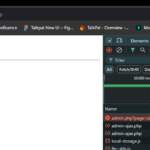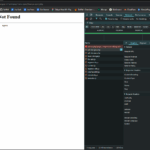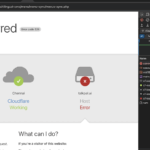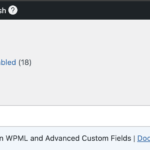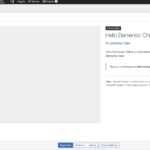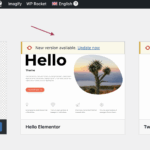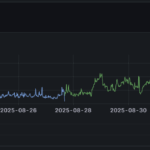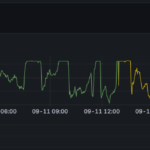This is the technical support forum for WPML - the multilingual WordPress plugin.
Everyone can read, but only WPML clients can post here. WPML team is replying on the forum 6 days per week, 22 hours per day.
This topic is split from https://wpml.org/forums/topic/cannot-add-georgian-as-a-language-we-already-have-50-languages-added/
This topic contains 11 replies, has 0 voices.
Last updated by akakiT 19 hours, 25 minutes ago.
Assisted by: Bigul.
| Author | Posts |
|---|---|
| September 10, 2025 at 4:12 am #17389105 | |
|
akakiT |
This issue is resolved, but we have another one, please see attached screenshots and debug.log zipped file: hidden link |
| September 10, 2025 at 4:29 am #17389110 | |
|
Bigul WPML Supporter since 01/2013
Languages: English (English ) Timezone: Europe/Vienna (GMT+02:00) |
Hello, Welcome to the WPML support forum. I will do my best to assist you in resolving the issue. Is the Menu Sync now resulting in a 503 error? It would be very helpful if you could share a screencast for better clarity. This will also assist us in our internal discussions. I also reviewed the latest debug log, and it does not show any warnings or errors related to WPML. Therefore please check whether any WPML-related errors appear in the server error log when this issue occurs. You may need support from your hosting team to access the server error log file. -- Bigul |
| September 10, 2025 at 9:19 am #17389780 | |
|
akakiT |
Hello Bigul, firstly thanks for your help, there are some infos: 1. See screenshots, 1- when press "Synchronize menus between languages", 2 - result after 1 minute. 2. Nginx error.log and accress.log: hidden link 3. You can check our website configuration and parameters - hidden link |
| September 10, 2025 at 11:19 am #17390304 | |
|
Bigul WPML Supporter since 01/2013
Languages: English (English ) Timezone: Europe/Vienna (GMT+02:00) |
Hello, Thank you for the updates and for sharing the error log files. Does this error occur with a single menu, or does it affect multiple menus? The log does not show any fatal errors related to WPML. Could you let us know which hosting service you are currently using? This may be a compatibility issue that requires further checking. Do you have a staging or development site (a clone of the live site)? That would allow us to troubleshoot without affecting your production site. In situations like this, we usually recommend the following steps: a) Take a full site backup first (mandatory) Please try these steps on your staging site and let us know the results. It will help us track the bug more effectively. -- Bigul |
| September 11, 2025 at 5:59 am #17392587 | |
|
akakiT |
Hello, |
| September 11, 2025 at 7:12 am #17392830 | |
|
akakiT |
Also, one more thing, I increase fastcgi_read_timeout to 300s, now we have 404 error by nginx. Why this functionality need time more than 5 minutes? |
| September 11, 2025 at 9:24 am #17393352 | |
|
Bigul WPML Supporter since 01/2013
Languages: English (English ) Timezone: Europe/Vienna (GMT+02:00) |
Hello, Thank you for the details. This requires further checking and may need escalation to our developers. So please fill in the private details (including FTP credentials) fields after a full site backup. I would like to access the admin area of your staging site (it will help us to debug the issue without affecting the live site) for further checking. For more information about our privacy policies and the sharing of private information, please take a look at the following links. hidden link -- Bigul |
| September 11, 2025 at 7:29 pm #17395474 | |
|
Bigul WPML Supporter since 01/2013
Languages: English (English ) Timezone: Europe/Vienna (GMT+02:00) |
Hi Mikheil, Thank you for sharing the login information and details. I was able to reproduce the issue. Have you used the Elementor plugin in the past? I ask because your site is currently running a child theme of Hello Elementor. As the next step, please upgrade to the latest version of the Hello Elementor theme (after taking a full site backup) and check if this makes any difference in the results. Refer to the attached images for more details. -- Bigul |
| September 12, 2025 at 6:07 am #17396086 | |
|
akakiT |
Hi Bigul, Thanks for checking and for the suggestion. We can’t upgrade the Hello Elementor theme right now because our child theme contains custom scripts and overrides, and an update could break production. Also, the theme hasn’t changed in months. The only recent change was updating WPML a few days ago; immediately after that, overall CPU and DB usage roughly doubled. To help your investigation, here are the spike logs captured by our custom script: hidden link Given the timing, it seems more likely related to the WPML update than the theme. Could you advise next steps to narrow this down on the WPML side (e.g., specific debugging flags, known regressions in 4.8.x, or a patch/dev build to test)? If absolutely necessary, we can try a theme update in a safe clone based on a VM snapshot, but we’d prefer to focus first on the WPML change that coincides with the regression. Appreciate your help. Best regards, |
| September 12, 2025 at 7:11 am #17396205 | |
|
akakiT |
Hi Bigul, Quick follow-up with more data: Attached CPU utilization for the last 30 days and last 2 days. There’s a clear step-change immediately after the WPML update. We’re seeing periodic CPU plateaus that look like a scheduled task. Hypothesis: a WPML WP-Cron hook running too frequently or too long. Could you advise: Which WPML cron events changed/added in 4.8.x (String Translation, menu sync, language tables, etc.)? A safe way to temporarily disable those jobs for an A/B test (filters/CLI)? Any known performance regressions or a patched/dev build we can try? Happy to enable any specific debug flags you recommend. Thanks, |
| September 12, 2025 at 7:40 am #17396360 | |
|
Bigul WPML Supporter since 01/2013
Languages: English (English ) Timezone: Europe/Vienna (GMT+02:00) |
Hi Mikheil, Thank you for the details. This issue requires a more detailed performance analysis and escalation to our developers, as the WPML 4.8 series includes many performance improvements. Please let us know which hosting service you are currently using. As the next step, we request that you set up a staging site (a fresh clone of your live site) on the same server. This will help us debug the issue in the same environment without affecting your live site. I am enabling the private reply option for your next message. Please share the staging site details, including the FTP credentials, so we can investigate further. -- Bigul |
| September 12, 2025 at 12:26 pm #17397502 | |
|
akakiT |
Hello Bigul, Here is Staging (Clone) of our WP website We are using Scaleway instance for our WP website (hidden link) Access WordPress Admin (To access staging WP website, you should modify your local host file) URL: hidden link Server (SSH) Our new Staging server is not accessible from internet (there are no DNS records for Staging) Local Host record Small instruction for modify host file (if you need) Override DNS Using the Hosts File (macOS, Ubuntu, Windows) IMPORTANT macOS Ubuntu (Linux) Windows Revert Later |
| September 13, 2025 at 2:48 pm #17399332 | |
|
akakiT |
Closing ticket, because we have another one, about performance issue |