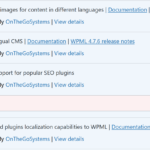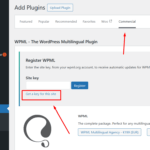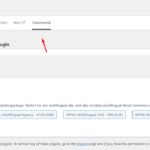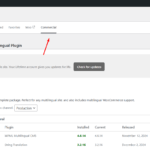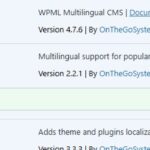This thread is resolved. Here is a description of the problem and solution.
Problem:
You are trying to update WPML SEO from version 2.1.1 to 2.2.1 but encounter an error: 'Update failed: Download failed. Method Not Allowed.' This might be related to the way the plugin was installed, possibly via the Yoast plugin command.
Solution:
We recommend you unregister and then re-register your WPML plugin to resolve this issue. Here are the steps:
1. Log in to your WPML.org account and navigate to the Sites page.
2. Delete the existing site key.
3. Log in to your WordPress site, go to the Dashboard >> Plugins >> Add new >> Commercial tab and click the Unregister WPML from this site link.
4. Click the Register WPML link.
5. Click the Get a key for this site link to generate a new key.
6. Copy and paste the new key into the input box and press the Register button.
7. Take a backup of your site.
8. Try updating the WPML SEO plugin to the latest version again.
If this solution does not resolve your issue or seems irrelevant due to being outdated or not applicable to your case, we highly recommend checking related known issues at https://wpml.org/known-issues/, verifying the version of the permanent fix, and confirming that you have installed the latest versions of themes and plugins. If the problem persists, please open a new support ticket.
This is the technical support forum for WPML - the multilingual WordPress plugin.
Everyone can read, but only WPML clients can post here. WPML team is replying on the forum 6 days per week, 22 hours per day.