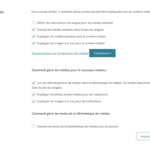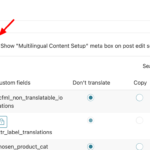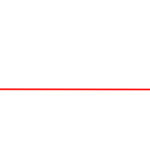This thread is resolved. Here is a description of the problem and solution.
Problem:
You are managing product gallery translations in your WooCommerce store using WPML. In the original language (FR), products have a complete gallery. However, in the back-end product editor of the translated product, the product gallery field is empty and not dynamic, despite having enabled 'Duplicate featured image from original' and 'Duplicate image galleries from original'.
Solution:
If you're experiencing this issue, we recommend you try the following steps:
1. Navigate to WPML → Settings → Custom Fields Translation.
2. Activate the option "Show 'Multilingual Content Setup' meta box on post edit screen." and save your changes.
3. Edit the product in the original language, scroll to the bottom, and click on "Show system fields".
4. Set
_product_image_gallery
to Copy and save your changes.
5. Make a minor change to the original product, update it, and then complete the translation.
This solution might be irrelevant if it's outdated or not applicable to your case. We highly recommend checking related known issues at https://wpml.org/known-issues/, verifying the version of the permanent fix, and confirming that you have installed the latest versions of themes and plugins. If the issue persists, please open a new support ticket at WPML support forum.
This is the technical support forum for WPML - the multilingual WordPress plugin.
Everyone can read, but only WPML clients can post here. WPML team is replying on the forum 6 days per week, 22 hours per day.
This topic contains 5 replies, has 1 voice.
Last updated by 3 weeks, 4 days ago.
Assisted by: Andrey.