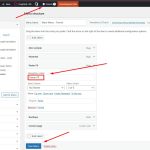This thread is resolved. Here is a description of the problem and solution.
Problem:
The client is using WPML with the Avada theme to translate the main menu on their WordPress site. The translated menus are displaying on two lines on desktop, indicating a potential padding adjustment issue.
Solution:
We recommend trying the following steps:
1. Shorten the translated menu items:
- Navigate to Appearance >> Menus
- Select the translated (secondary language) menu
- Edit the "Navigation Label" to make it shorter if possible
- Click Save Menu
2. Adjust padding/styling per language using Avada theme options:
- Take a backup of your site theme options first for safety reasons.
- Set the language switcher (in the admin top bar) to the secondary language.
- Go to Avada >> Options.
- Adjust padding or CSS under Custom CSS or relevant menu settings.
- Click Save Changes.
- Repeat for each language as needed
For more detailed instructions, please refer to the documentation on using WPML with the Avada theme.
If these steps do not resolve your issue, or if the solution seems outdated or irrelevant to your specific case, we highly recommend checking related known issues at https://wpml.org/known-issues/, verifying the version of the permanent fix, and confirming that you have installed the latest versions of themes and plugins. If further assistance is needed, please open a new support ticket at WPML support forum.
This is the technical support forum for WPML - the multilingual WordPress plugin.
Everyone can read, but only WPML clients can post here. WPML team is replying on the forum 6 days per week, 22 hours per day.