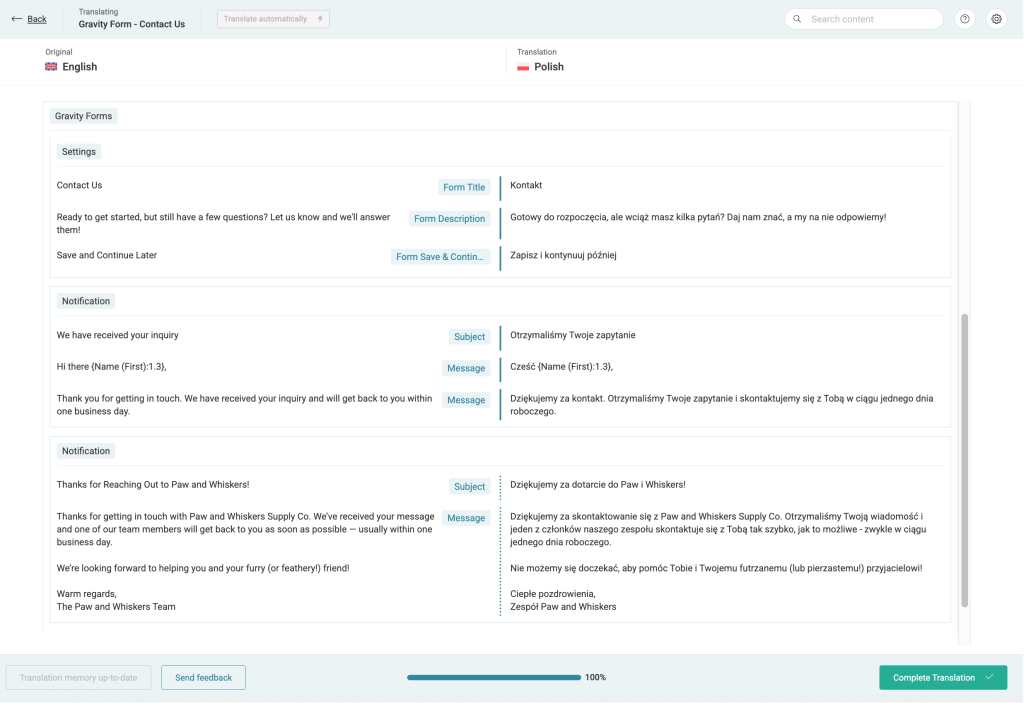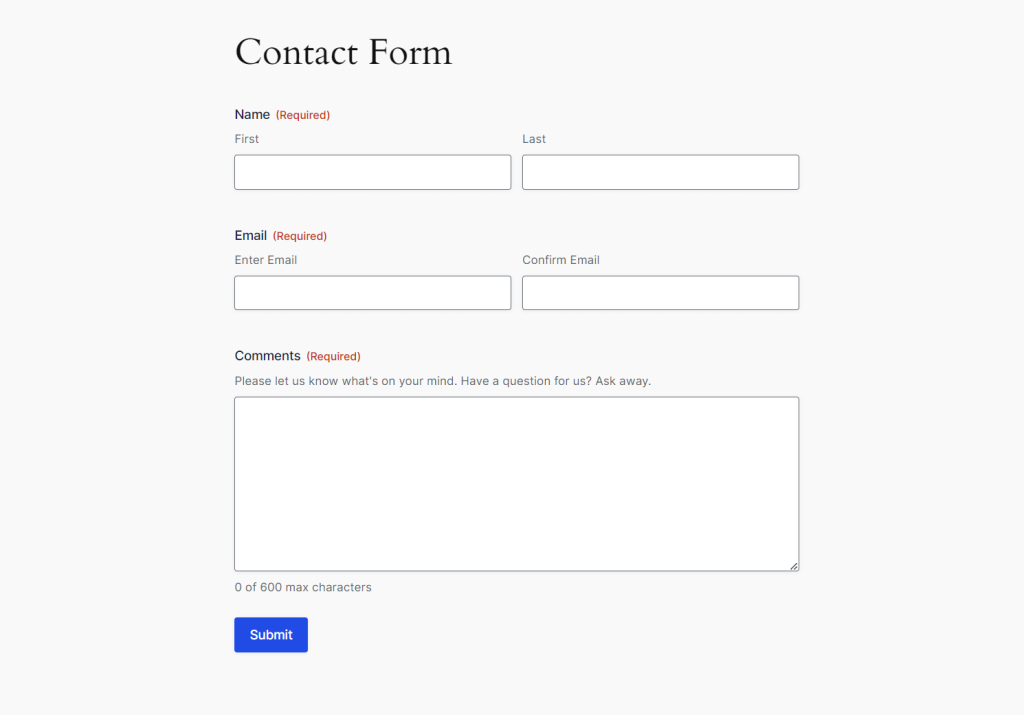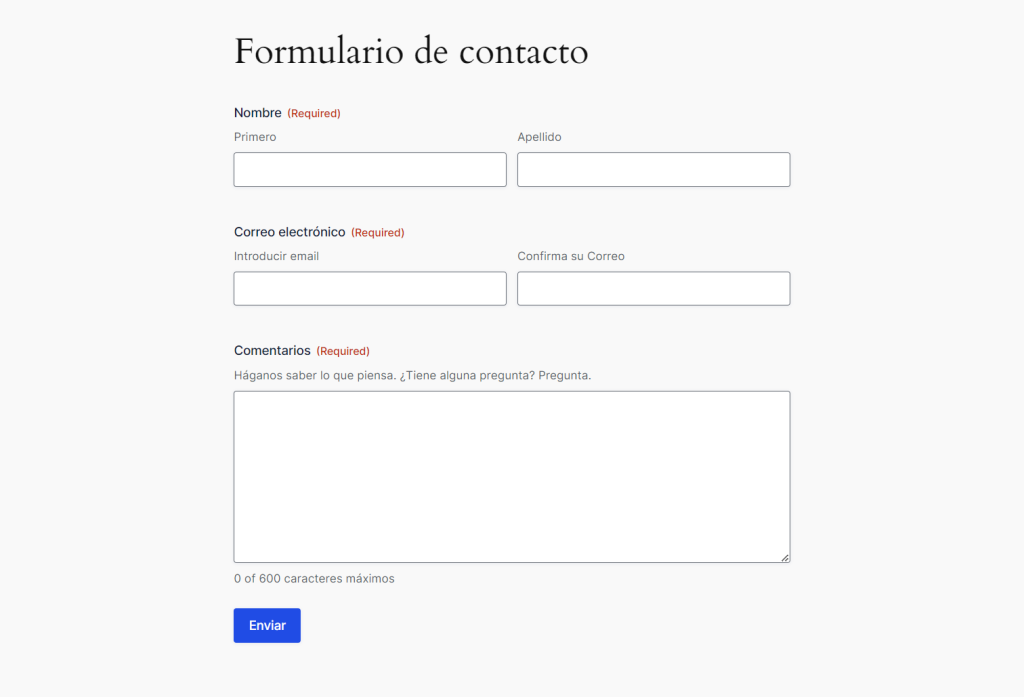Getting Started
To translate Gravity Forms with WPML, you need to install and activate the following plugins:
- WPML
- WPML String Translation
- Gravity Forms
- Gravity Forms Multilingual
How to Translate Gravity Forms with WPML
With WPML, you can translate all Gravity Forms elements. This includes:
- Form titles
- Field labels
- Sub-labels
- Radio buttons
- Checkboxes
- Dropdowns
- Confirmations
- Notifications
To translate Gravity Forms with WPML:
- Go to WPML → Translation Dashboard and scroll to the Gravity Forms section.
- Select the forms you want to translate and send for translation.
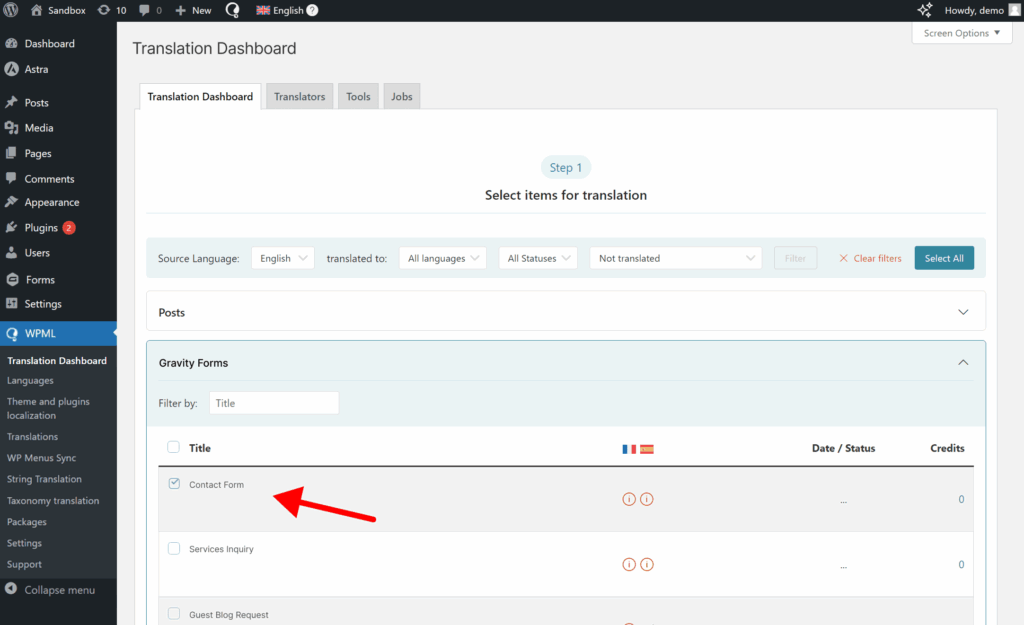
- Finally, go to WPML → Translations to review automatic translations or enter your own (if you’re translating by yourself).
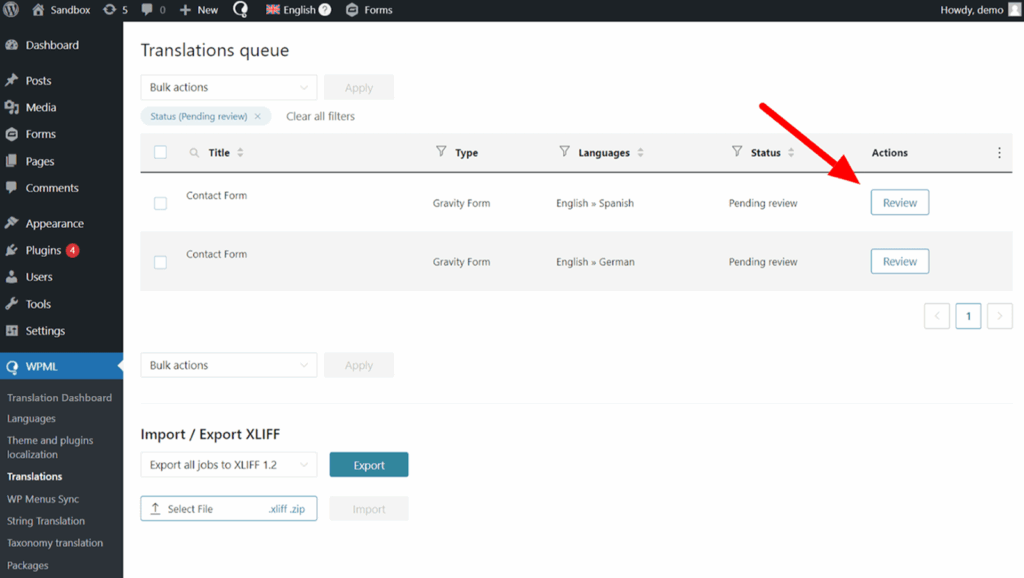
If you’re translating on your own, you’ll be taken to the Advanced Translation Editor. There, you’ll see all your form elements, including form fields, confirmation messages, and email notifications, ready for translation.
When done, you can view your translated Gravity Forms by switching languages on your site. Remember to translate the page holding your form in order to switch languages.
Start Translating With WPML
If you already have a WPML account, you can download Gravity Forms Multilingual (at no additional cost) from the Downloads page.
Don’t have WPML? Visit our pricing page to find the right plan for your website.