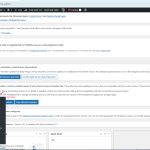This thread is resolved. Here is a description of the problem and solution.
Problem:
The client encountered an issue where WPML would not update using a production key on a test site, and after updating with a new key, the Translation Manager disappeared from the admin panel.
Solution:
If you're experiencing similar issues, we recommend following these steps:
1. Ensure you back up your site for safety.
2. Insert the following code into your
functions.php
file:
function add_wpml_manage_translations_cap() {<br /> $role = get_role('administrator');<br /> if ($role) {<br /> $role->add_cap('manage_translations');<br /> }<br />}<br />add_action('init', 'add_wpml_manage_translations_cap');3. Visit the frontend of your site to trigger this code.
4. Reload the backend to check if the Translation Manager reappears.
5. Once confirmed, remove the code added in step 2.
This solution might be irrelevant if it's outdated or not applicable to your case. We highly recommend checking related known issues at https://wpml.org/known-issues/, verifying the version of the permanent fix, and confirming that you have installed the latest versions of themes and plugins. If the issue persists, please open a new support ticket.
This is the technical support forum for WPML - the multilingual WordPress plugin.
Everyone can read, but only WPML clients can post here. WPML team is replying on the forum 6 days per week, 22 hours per day.