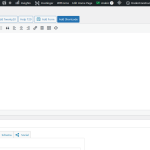This thread is resolved. Here is a description of the problem and solution.
Problem:
The client was unable to use the WPML Advanced Translation Editor for the portfolio section of their website. Additionally, they attempted to increase the WordPress memory limit by adding code to the "wp-config.php" file, but it did not reflect the expected changes.
Solution:
1. To resolve the issue with the WPML Advanced Translation Editor, we recommended the following steps:
- Edit the content in the original language.
- Go to the right column -> Language block.
- Click on Translation Editor.
- In the popup window, select the desired option.
- Save the changes.
- Click on the translation icon to start translating the content via the Advanced Translation Editor (ATE).
2. To increase the WordPress memory limit:
- Add the following code to the "wp-config.php" file:
/* Memory Limit */<br />define('WP_MEMORY_LIMIT', '256M');- Ensure to place it above the line /* That's all, stop editing! Happy blogging. */.
- This adjustment will change the WordPress memory limit, not the PHP memory limit, which is correctly set at 3072M.
If these steps do not resolve your issue, or if the solution seems outdated or irrelevant to your case, we highly recommend checking related known issues at https://wpml.org/known-issues/, verifying the version of the permanent fix, and confirming that you have installed the latest versions of themes and plugins. If further assistance is needed, please open a new support ticket at WPML support forum.
This is the technical support forum for WPML - the multilingual WordPress plugin.
Everyone can read, but only WPML clients can post here. WPML team is replying on the forum 6 days per week, 22 hours per day.
This topic contains 3 replies, has 0 voices.
Last updated by 5 months ago.
Assisted by: Carlos Rojas.