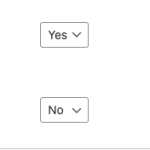This is the technical support forum for WPML - the multilingual WordPress plugin.
Everyone can read, but only WPML clients can post here. WPML team is replying on the forum 6 days per week, 22 hours per day.
Tagged: Exception
This topic contains 3 replies, has 3 voices.
Last updated by Carlos Rojas 1 year, 10 months ago.
Assisted by: Carlos Rojas.
| Author | Posts |
|---|---|
| September 28, 2023 at 12:31 pm #14481671 | |
|
lukeB-9 |
Tell us what you are trying to do? I'm in the process of translating an entire website with around 500 pages into Japanese. During this process we've run the Automated Translations on everything, and we're in the process of checking and tidying up any missed fields etc. The problem is that now that I've run the automation, all slugs have been translated into Japanese, such as... "/ja/モーション・コントロール/ボルトx/" My client has now requested that the slugs remain in our default English Language... "/ja/motion-control/bolt-x/" I've followed the steps here to adjust the WPML settings and the Language Encoding Settings, and then refreshed "Permalinks" however this made no difference. I then edited one page and updated it, and the changes successfully applied to it's slug... So my question is... do I need to manually run through every page on the website and click "Update" just to make these changes apply, or is there a may I can automate the system to apply these settings across the board? I can provide access to my staging website upon request. |
| October 1, 2023 at 3:06 pm #14493421 | |
|
Christopher Amirian WPML Supporter since 07/2020
Languages: English (English ) Timezone: Asia/Yerevan (GMT+04:00) |
Hi there, I will add the first reply before this ticket is assigned to one of my colleagues. WPML has an option to enable the SLUG translation and it seems that you had that option enabled from WPML > Settings > Translated documents options. https://wpml.org/documentation/getting-started-guide/translating-page-slugs/ Now that you used the automatic translation it translated those slugs. The thing is even if you change the settings, there needs to be a change on the page on the original language to trigger the settings change for all pages. Please change the slug settings I mentioned to: Translate (this will include the slug in the translation and not create it automatically from the title) Make sure also you go to WPML > Languages and click the Edit Languages link. In the table, make sure that the Encode URLs option is enabled for the Japanese language and save the result. See if it does change the slugs, if not, please do a small change on one of the pages in the original language and then check if the Japanese version is using the English slug there. If yes, then you will need to select all the pages and use the top Edit button and without changing anything save to make that small change at once. The downside with this method is that all the page translations will show the circular need for translation button but that is ok as there is actually no change. Thanks. |
| October 2, 2023 at 9:21 am #14496317 | |
|
lukeB-9 |
Hi thanks for getting back to me... I tried changing the URL settings to "Translate (this will include the slug in the translation and not create it automatically from the title)" and I double checked that the Japanese Language had "Encode URLs" set to "Yes". After checking these settings I've tried the following: 1. I attempted to use the "Bulk" edit functionality to update all "Pages", but the "Japanese Pages" still had Japanese Characters in the URL. 2. I made a small change to the "English" version of a page and hit "Update". I then checked the "Japanese" version of the page and the url still contains Japanese Characters. Are you sure the "Page URL" setting should be "Translate (this will include the slug in the translation and not create it automatically from the title)" and not... "Copy from original language if translation language uses encoded URLs" |
| October 2, 2023 at 2:09 pm #14498655 | |
|
Carlos Rojas WPML Supporter since 03/2017
Languages: English (English ) Spanish (Español ) Timezone: Europe/Madrid (GMT+02:00) |
Hello, 1.- I kindly ask you to check if the issue is solved after following these steps: Could you tell me the results of the steps described above? 2.- Please increase the WP memory Limit. Minimum requirements are 128Mb: https://wpml.org/home/minimum-requirements/ /* Memory Limit */
define('WP_MEMORY_LIMIT', '128M');
- Add it above the line /* That's all, stop editing! Happy blogging. */ You can double-check the WordPress memory limit in WPML -> Support Regards, |