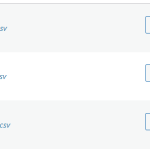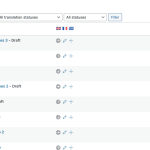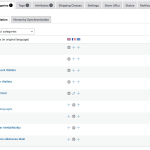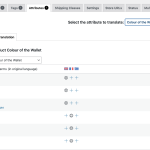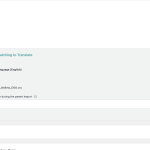This thread is resolved. Here is a description of the problem and solution.
You can use WP All Import with WPML to import variable products in multiple languages.
You should always start with importing the taxonomies. Then, you can import the default language products and their translations.
To learn more about correctly creating CSV files, import settings, and importing variable products and their translations, see the page about importing variable products in multiple languages.
This is the technical support forum for WPML - the multilingual WordPress plugin.
Everyone can read, but only WPML clients can post here. WPML team is replying on the forum 6 days per week, 22 hours per day.
Tagged: Documentation request
This topic contains 13 replies, has 3 voices.
Last updated by zannaC 2 years, 9 months ago.
Assisted by: Andreas.
| Author | Posts |
|---|---|
| March 3, 2023 at 12:38 pm #13163421 | |
|
zannaC |
Hi, Team! I am trying to import products via WP ALl Import plugin, it works perfectly well in default language (English), but as soon as I upload the translation to Russian or Latvian language the following happens with variable products: 1) The connection of some products gets lost - when I open the product I cannot translate it to secondary language from there, have to go back to the Shop tab. I am afraid that this will not be considered in overall inventory if the product is sold in a translated version. 2) Categories of the same hierarchy get confused and not connected to translations, have to reconnect manually. Some of them create new subcategories in the wrong place. (They have been preliminarily translated). 3) Some pictures do not get duplicated to translated products, need to reattach them from Media. 4) There are all in all more products uploaded in original language than in translations - 76 vs 60. 5) Attributes are partially displayed or not at all in the translations. I have read quite a few threads about similar problems, but I don't get sustainable results. Every new upload leads to a different combination of mistakes. Thank you! |
| March 3, 2023 at 2:51 pm #13164959 | |
|
Dražen Supporter
Languages: English (English ) Timezone: Europe/Zagreb (GMT+02:00) |
Hello, in order to understand better what goes wrong can you please follow the next steps and get back to us: Please make a backup before proceeding. - Leave active only WPML plugins and WooCommerce and WP All Import plugin - Delete all current products in al languages and make sure categories are existing and are translated correctly. - Limit the import to 5-10 products - Make a video of your import template and process to see what goes wrong and if you are following the correct steps from our documentation: - https://wpml.org/documentation/related-projects/wpml-all-import-plugin-website-import-with-wpml/ This will help us understand the better issue and spot the problem. Thanks, |
| March 4, 2023 at 10:14 am #13169297 | |
|
zannaC |
Hi Drazen! Thank you for your reply and for a link to the documentation. I realised that I used SKU in place of unique identifier, though I would like to have a more detailed overview of all functions. Thus, I decided to correct the field 'Unique Identifier" in this video. Some translations are still missing, as there is a different number of products for different languages, as seen in the screenshot attached. I also don't understand what I should choose at the final step, where I have to connect by Title, custom field or 2 other options. Are there any preconditions? hidden link Thank you in advance! Kind regards |
| March 6, 2023 at 12:35 pm #13178647 | |
|
Andreas |
Thank you very for your message. I have checked your video but it is not clear for me , because what you are doing seems correct but for example, there is an error in your spreadsheet. I saw for example that the attributes are created as a separate entry and not as translation of the ENG one. I always encourage to our customers with similar problems to start with 1 product. Ensure that everything is ok in all languages and then move forward to import all the products in all languages. Most of the time this is helping the user solve your issue. If you already tested this, I would like to ask you to share with me your spreadsheet files and the import template of WPML All import in order to test it locally. I am marking the next reply as private in order to share with me the information you wish to share. Regards, |
| March 7, 2023 at 8:56 pm #13193485 | |
|
zannaC |
Dear Andreas I uploaded my CSV documents to this folder - hidden link How can we distinguish translations from separate entries? I take the original file and make the translations on top of the English text, so it relates to the same fields. Should I upload the translation of attributes before I do it? What is the easiest option, using WP All Import plugin? What if I have to make the corrections, like add new photos. How can I do it without deleting all the entries? Before that it ruined the structure. Thank you! |
| March 8, 2023 at 11:36 am #13198327 | |
|
Andreas |
Thank you very much for your reply and shared with me your CSV files. May I ask you also to share with me the WP Import templates from all languages? You can upload them in the same google drive folder. Then locally I will use the CSV and templates files and I will try to run them and see what is happening. Regards, |
| March 8, 2023 at 6:25 pm #13201473 | |
|
zannaC |
Dear Andreas I included .xlsx files as well. Is this, what you are looking for? Thank you! Zanna |
| March 9, 2023 at 8:48 am #13204567 | |
|
Andreas |
Thank you Yes the xls are perfect. I also need the import settings you are having in order to replicate the issue locally. You should have one per language. You can find here : hidden link Import/Export Templates section. Select the import you need. It should be 1 per language and please use the one that I need to use in order to replicate the issue. If for example, you are having many of them, I need just to select the proper one. Export the file that will be created please add it to google drive with the other files. Regards, |
| March 9, 2023 at 6:07 pm #13210147 | |
|
zannaC |
Hi Andreas I have just added it to the folder. I hope this is the one you are looking for. Thank you |
| March 10, 2023 at 12:38 pm #13217321 | |
|
Andreas |
Thank you very much for the files and your efforts. First of all the images, I am attaching contain 2 other languages than yours. It is 100% the same thing so please handle it like are EN, LV, RU. I have reviewed the files and everything appears to be in order and the template also. But in the template when you import translation it needs a small change in wpml addon section to select the original language. Of course, maybe you already know it but I am attaching a screencast just in case. Now the import is working ok in all languages. And the products are set to the correct language. You can check this by visiting WooCommerce Multilingual Product Tabs I wanted to bring to your attention the taxonomies ( Categories, Tags, Attributes etc ). As we mention very clearly in our documentation : If you don’t want to create the terms and translate them, you can import the terms using WP All Import Pro. However, <b>you must import the taxonomy terms first, then import the posts.<b> This is the reason Categories and Attributes are defined as separate languages and not as translations. As I encourage you in a previous post, please read very carefully our documentation and inert first your taxonomies and their translations. Then you can import the products as you shared with me the files. Again my suggestion is to start with 1 product and if everything is ok import the rest. I am sharing all the screenshots with your import. The earth icon means that this taxonomy or product has this as the default language. The edit means this is the translation. In products everything is ok but the taxonomies are not. This is the reason you are getting those errors. I hope this helps. Please let us know how it goes or if you need any further assistance. I'll gladly help you. 🙂 Regards, |
| March 11, 2023 at 9:13 am #13222421 | |
|
zannaC |
Hi Andreas! Thank you, I thought so too at some stage, when I decided to create filters and had more than 1 tag variations in each language.))) Can you advice please, what should I do to fix it on a working website with minimum interference? 1) Delete all products, upload tag translations and reupload all the products, or Thank you! |
| March 11, 2023 at 12:43 pm #13222931 | |
|
zannaC |
And one more question, do I have to liaise all these translated fields from the translations templates as well, or will they be connected once indicated in the English template? I meant, if I connect English version of tags and have translations uploaded separately. Do I have to put translations into csv files, or will they appear in the published product automatically even if I don't? Thank you! |
| March 13, 2023 at 9:51 am #13229751 | |
|
Andreas |
Thank you very much for your message. As our documentation says, you need to import first the taxonomies. Taxonomies are product categories, product attributes, product tags, etc You need to import them, translate them and the final step is to import the products. The above procedure should be done (as our documentation says ) without already imported data because the correlation will not be ok. In general, the products are ok (CSV files and import settings ). You just need to define the correct language in the translations. So in order to to do it correctly as our documentation says, you need the: 1) Import Taxonomies in the original language As I have already informed you, the procedure is not easy, until you are having correct csv and import settings. Then everything is working almost automatically. From my debugging, I saw that the product CSV and settings are almost correct. If you fix the taxonomies then I believe everything will be fine! I am encouraging you to give a try in order to find the proper settings and you can import everything then. Of course, we are here if you need anything to help you! Regards, |