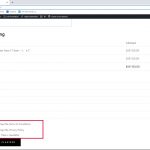This thread is resolved. Here is a description of the problem and solution.
Problem:
The client needed to translate the "I've read and agree to the terms & conditions" acceptance text on the WooCommerce checkout page but was unable to find the correct string to translate.
Solution:
We recommended several steps to locate and translate the string:
1. Search for the string in WPML > String Translation. Helpful documentation on using the String Translation plugin can be found here: String Translation documentation.
2. If the string is not found, scan the theme or plugin generating the string for translations, as explained here: Theme Localization documentation.
3. Check if the string is an admin text and follow the process for finding and translating admin text strings: Finding and translating admin text strings.
4. Enable the "Look for strings while pages are rendered" option at the bottom of the WPML > String Translation page, visit the front end where the string appears, and then search for it again in String Translation.
5. If the string is hard-coded in the theme files, refer to this guide for translating: Translating hard-coded theme strings.
If these steps do not resolve the issue or if the solution is outdated or not applicable to your case, we encourage you to open a new support ticket. We also highly recommend checking related known issues at WPML Known Issues, verifying the version of the permanent fix, and confirming that you have installed the latest versions of themes and plugins. For further assistance, please contact us on the WPML support forum.
This is the technical support forum for WPML - the multilingual WordPress plugin.
Everyone can read, but only WPML clients can post here. WPML team is replying on the forum 6 days per week, 22 hours per day.
This topic contains 1 reply, has 2 voices.
Last updated by 3 years, 2 months ago.
Assisted by: Mihai Apetrei.