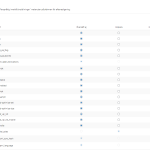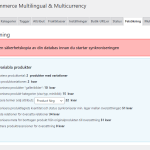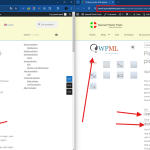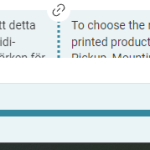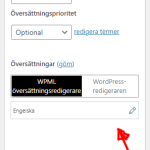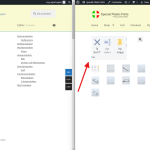This thread is resolved. Here is a description of the problem and solution.
Problem:
The client was experiencing issues with WooCommerce product variations not appearing in the Advanced Translator after making changes. Despite updating images and text in the product variations, these changes were not reflected in the translation interface.
Solution:
We advised the client to ensure that the translation preferences for the fields were set to Translate in "WPML > Settings > Custom Field Translation". It was also important to update the product after making changes to the variations and to clear both site and browser caches. If the issue persisted, we recommended running a troubleshooting tool available under WooCommerce > WooCommerce Multilingual > Status and selecting specific options to synchronize the data.
If this solution does not resolve the issue or seems outdated, we highly recommend checking related known issues at https://wpml.org/known-issues/, verifying the version of the permanent fix, and confirming that you have installed the latest versions of themes and plugins. If the problem continues, please open a new support ticket for further assistance at WPML support forum.
This is the technical support forum for WPML - the multilingual WordPress plugin.
Everyone can read, but only WPML clients can post here. WPML team is replying on the forum 6 days per week, 22 hours per day.
Tagged: WCML
Related documentation:
This topic contains 16 replies, has 2 voices.
Last updated by Prosenjit Barman 1 year, 4 months ago.
Assisted by: Prosenjit Barman.
| Author | Posts |
|---|---|
| August 3, 2024 at 3:41 pm #16035693 | |
|
hansN-10 |
Background of the issue: Symptoms: Questions: |
| August 3, 2024 at 4:22 pm #16035708 | |
|
hansN-10 |
I do not know if I am supposed to write something here, or if I should wait for a reply... |
| August 4, 2024 at 6:33 am #16036117 | |
|
Prosenjit Barman WPML Supporter since 03/2023
Languages: English (English ) Timezone: Asia/Dhaka (GMT+06:00) |
Hello There, I understand the issue you're experiencing. With the WooCommerce Multilingual plugin active on your site, the variation information should appear in the translation editor when you try to add or update the translation. If this is not happening, it's possible that the data was inserted through fields that don't have the correct translation preference. In order to see the field data in the translation editor, the translation preference for the fields must have to be set to Translate in "WPML > Settings > Custom Field Translation". Could you please confirm if the data was inserted through the default WooCommerce fields? If possible, please provide more details about the fields used to insert the data. If you can share a screenshot or the name of the plugin that added those fields in the WooCommerce variation section, I will check and suggest what to do next. Looking forward to your response and I'll be happy to help. Best regards, |
| August 4, 2024 at 1:19 pm #16036659 | |
|
hansN-10 |
Hello and thank you for your reply. What I have done is to change some images on the site to new images that have different names than the old images. On the front page of my site I changed the 3 large images, but no image names at all show up in the Advanced translator. I also changed some images for some product variations in Woocommerce. I went to Products > My Product > Variations, then clicked on Edit for one of the product variations, deleted the current image there, then added a different image from the Media library, then saved the changes. But when I go to the Advanced translator, only the old image names show up, not the new ones. So yes, I believe that the new content was added through the default WordPress and Woocommerce fields/methods. I am attaching a screenshot of the settings of the Custom Field Translation table. Thank you! Best regards |
| August 5, 2024 at 9:19 am #16038428 | |
|
Prosenjit Barman WPML Supporter since 03/2023
Languages: English (English ) Timezone: Asia/Dhaka (GMT+06:00) |
Hello Hans, If the options marked in this screenshot (hidden link) are selected, the updated images should be copied over to the translation upon completing the translation update. If this is not happening, please remove the variation image, add the other image, and save the variation. After that, update the product, clear the caches, and update its translation as well. If the issue persists, try the following steps to see if they help resolve the issue. - Please go to WooCommerce > WooCommerce Multilingual > Status and click on 'Troubleshooting' Let me know how it goes. I will be happy to help if you need further assistance in this matter. Best regards, |
| August 6, 2024 at 7:49 am #16042706 | |
|
hansN-10 |
Hello Prosenjit and thank you for your suggestions. All the options in your first screenshot are marked. When I go to WooCommerce > WooCommerce Multilingual > Status, there is an alert that WPML Media is not active, and that it is needed to use separate product images and galleries for different languages. Now this is not what I am looking to do, I wish to use the same images for all languages. But could this be the issue, that I need WPML Media to translate product variation images, even though it is the same images for all languages? When I clicked on Troubleshooting, you can see the result in the attached screenshot. As there were so many things in that table, I have not yet clicked on Start, but wanted to wait for your reply first. What do you think about so many things appearing in this troubleshooting table? Is there something wrong in my settings, making so many things appear in the troubleshooting table? Thank you. Best regards, |
| August 7, 2024 at 4:14 am #16046114 | |
|
Prosenjit Barman WPML Supporter since 03/2023
Languages: English (English ) Timezone: Asia/Dhaka (GMT+06:00) |
Hi Hans, Since you want the same image to appear in the translation, it is not necessary to use the Media Translation plugin. The built-in media translation feature should copy the default image to the translation. Regarding troubleshooting, these options are available in the Troubleshooting section by default. Depending on the necessity, we select the appropriate options and run the troubleshooter. In your case, the options you need to select are marked in this hidden link">screenshot. After selecting them, click on the Start button. However, if the issue persists despite these steps, a closer inspection will be necessary to determine the root cause of the problem. I would like to request temporary access (wp-admin and FTP) to your site to take a better look at the issue. It would be better to have a testing site where the issue is replicated. You will find the needed fields below the comment area when you log in to leave your next reply. The information you will enter is private which means only you and I can see and have access to it. Maybe I'll need to replicate your site locally. For this, I’ll need to temporarily install a plugin called “Duplicator” or "All in One WP Migration" on your site. This will allow me to create a copy of your site and your content. Once the problem is resolved I will delete the local site. Let me know if this is ok with you. IMPORTANT Looking forward to your response. Best Regards, |
| August 8, 2024 at 6:14 am #16050536 | |
|
Prosenjit Barman WPML Supporter since 03/2023
Languages: English (English ) Timezone: Asia/Dhaka (GMT+06:00) |
Hello Hans, I checked and found that the product you mentioned (test produkt dator) is a simple type product. Since the issue you're experiencing is happening with variable type products, I chose another product (Pickup-ring för Midi-pickup) and continued the investigation there. I removed the image from the variation "Large + Svart" and added the WPML image. After saving the variation, I updated the product and its translation. In the translation editor, the alt tag attached to the image (test med svensk text) appeared correctly. Once the translation was completed, I checked the English version of the product and confirmed that the variation was displaying the image correctly, including the Alt Tag. I haven't noticed any issues. Please check the attached screenshot. The issue you encountered could be happened due to not updating the product translation correctly or probably caches. Could you please clear the caches from your site and browser and then try in the following way: - Add the image to the Variation and save the variation first. I hope it will help. Feel free to let me know if you need further assistance in this matter. I will be happy to help. Best regards, |
| August 8, 2024 at 9:00 am #16051521 | |
|
hansN-10 |
Hello Prosenjit, Sorry for giving you the wrong product, the product I mentioned is indeed a simple product, great that you could find another variable product to test on. But I dont get this.. I can see in the advanced translator that you were able to translate the test image. After that I have tried the following: The same product you tested on, but variation "large/vit": Then I tried the following for the product variation "large/vit/svart": The image for the 2 product variations above are still not translated, so if you visit the product and the advanced translator for the product, can you see the same that I see (that no translation option is there)? Thank you. Best regards, |
| August 12, 2024 at 3:37 am #16060395 | |
|
Prosenjit Barman WPML Supporter since 03/2023
Languages: English (English ) Timezone: Asia/Dhaka (GMT+06:00) |
Hi Hans, During my investigation, I noticed the update icon and updated the translation by clicking on it. It's possible that some content wasn't sent for translation at that time, which is why the update icon appeared. However, even if you don't see the update icon, you can simply click on the pencil icon after adding the image, update the translation, and the updated image should display correctly in both the default and other languages. I did this for the same variation you mentioned, and the updated image is now showing correctly. Please check the attached screenshot for verification. Please make sure to clear the LiteSpeed caches before updating the product and its translation. Please let me know if the information above helps or if you need further assistance in this matter. I will be happy to help. Best regards, |
| August 12, 2024 at 8:09 am #16060972 | |
|
hansN-10 |
Hi Prosenjit, Can I please send a screen recording in a private message? Thank you. Best regards, |
| August 13, 2024 at 12:19 pm #16066137 | |
|
Prosenjit Barman WPML Supporter since 03/2023
Languages: English (English ) Timezone: Asia/Dhaka (GMT+06:00) |
Hi Hans! Feel free to send the recording in your next response, and I will mark it as private. Please go ahead and share the recording in the next message. Looking forward to your response. Best regards, |
| August 14, 2024 at 4:12 pm #16071770 | |
|
Prosenjit Barman WPML Supporter since 03/2023
Languages: English (English ) Timezone: Asia/Dhaka (GMT+06:00) |
Hello Hans, I reviewed the video and noticed that you are saving the Variations but not updating the product. To apply the changes and trigger the translation update, you need to update the product. Please click on the Uppdatera button located under the "Publicera" meta box. The button to update the translation should appear right after that. Please let me know how it goes. I'll be happy to help if you need further assistance in this matter. Best regards, |
| August 14, 2024 at 5:18 pm #16072000 | |
|
hansN-10 |
Hello Prosenjit and thank you for your feedback. Please check this new screen recording: hidden link As you can see, I am clicking on the Update button, I repeatedly clear cache, refresh the page etc, but still the image texts do not appear in the Advanced Translator, and the translator says it is 100% translated. In the screen recording, I also added some more Swedish text to the Varation description. This does not appear in the Advanced translator either, and it does not appear on the frontend of the website. I am really confused by this... Thank you. Best regards, |
| August 16, 2024 at 3:27 am #16076611 | |
|
Prosenjit Barman WPML Supporter since 03/2023
Languages: English (English ) Timezone: Asia/Dhaka (GMT+06:00) |
Hello Hans, As I mentioned in this response, simply updating the translation will copy the updated variation image to appear in the translated version. I checked the English version of the product, and the image is displaying correctly with the variation there. Please see this screenshot: hidden link. The image metadata, such as description, alt tags, and title, didn't appear in the editor because the "Translate Media Library texts with posts" option wasn't activated in WPML > Settings > Media Translation. I have now enabled that option (Screenshot: hidden link), and the details are visible in the Translation Editor. Please check this screenshot: hidden link. To see the update icon, try making a small change in the product title or description, such as adding a dot or another character, and then update the product. The update icon should appear immediately after that. I hope it helps. Feel free to let me know if you need further assistance in this matter. I will be happy to help. Best regards, |